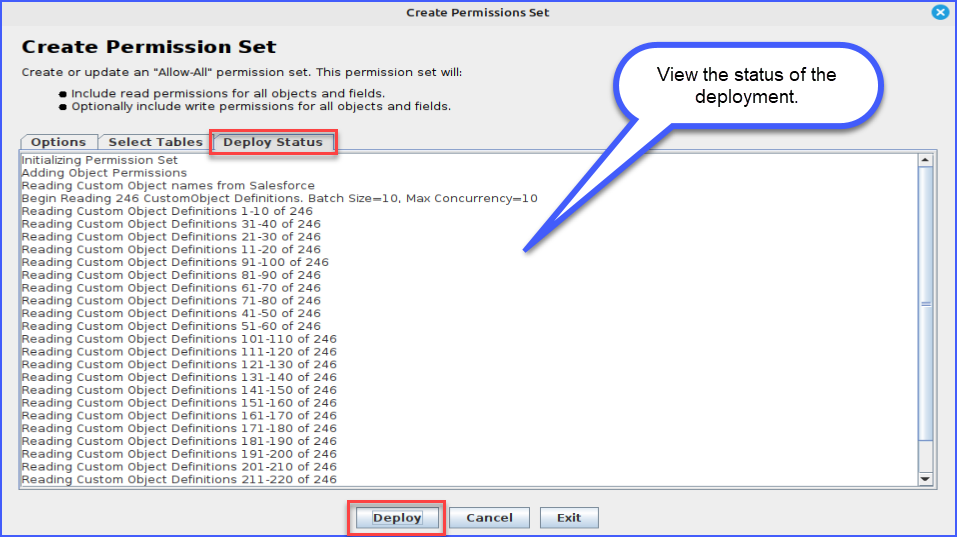Permission Set Creator
The CapStorm Permission Set Creator tool allows you to configure a permission set that has read access (and optionally write access), create or update the Permission Set in Salesforce, and automatically assign it to the CopyStorm Salesforce user.
The Salesforce user credentials supplied to CopyStorm must have the following permissions in order to use the Permissions Set Creator:
- Modify All Data
- Modify Metadata Through Metadata API Functions
- Manage Profiles and Permissions Sets
- System Administrator Profile
These permissions are ONLY necessary while using the Permissions Set Creator feature.
Create a CapStorm Permission Set
To access this tool, go to the “Other Tools” menu in the top-left menu bar of CopyStorm:
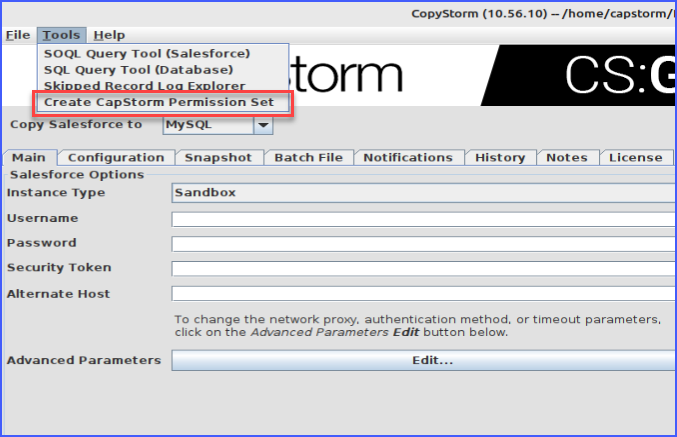
A pop-up window will appear allowing you to configure and invoke the tool:
- Provide a label and API name for the permission set.
- If a permission set with the same API name is already present in Salesforce, the existing permission set will be updated.
- Decide whether or not to include edit access in addition to read access for all included objects
- Choose to automatically assign the created permission set to the CopyStorm Salesforce User.
- The CopyStorm Salesforce User is the Salesforce User on the “Main” tab of CopyStorm.
- Choose the source of the metadata that will be used to create the permission set.
- Salesforce: CopyStorm will query the metadata API for a list of all available objects that can be included.
- CopyStorm: CopyStorm will query the CopyStorm database (specified on the right-hand side of the Main tab of CopyStorm) metadata backup for a list of available objects that can be included (for this option, you will first need to have a backup of your Salesforce metadata created by CopyStorm).
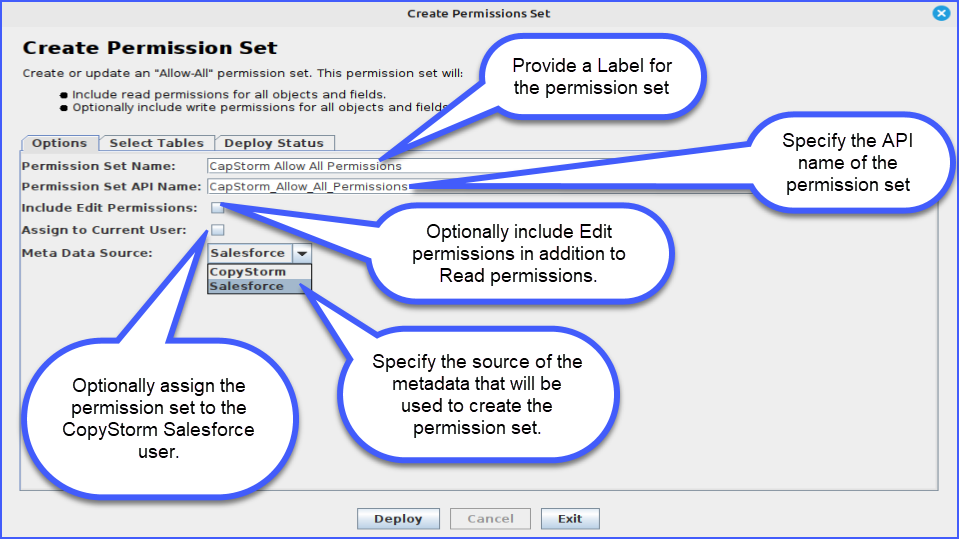
- Navigate to the Select Tables tab.
- Select the objects that will be included in the permission set. Read permissions (and optionally write/edit permissions) will be granted for these objects as part of the deployment.
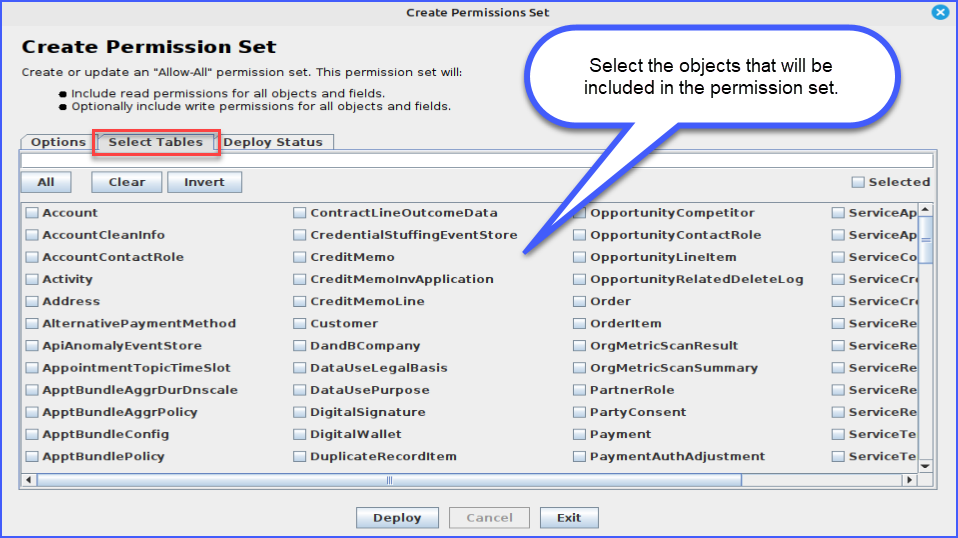
- Click the Deploy button to deploy the permission set to Salesforce.
- Navigate to the Deploy Status tab to view the deployment logs and status.