Core Configuration
The Core Configuration Editor is used to specify which objects should be replicated to the database, and to control how long records will be retained in the database after being deleted in Salesforce.
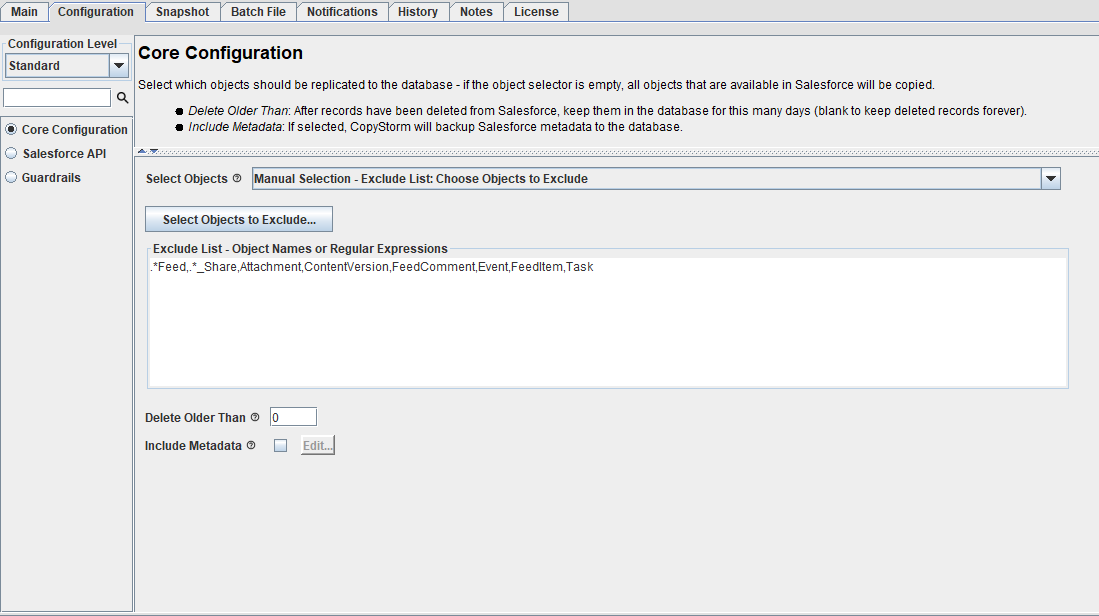
Select Objects
The “Select Objects” dropdown selects the objects which will be copied from Salesforce to the database.
The easiest way to configure which objects to copy is to select one of the pre-configured options:
- All Objects
- Copy all Salesforce objects that the CopyStorm Salesforce User has access to.
- Automatically copy newly created Salesforce Objects when they become visible to the CopyStorm Salesforce User.
- All Objects Except for Files
- Copy all Salesforce objects that the CopyStorm Salesforce User has access to, except for Base64/File objects (e.g. Attachment, ContentVersion).
- Automatically copy newly created Salesforce Objects when they become visible to the CopyStorm Salesforce User.
- All Objects That Can Be Restored
- Copy all Salesforce objects that the CopyStorm Salesforce User has access to, except for objects that are known to not be recoverable (e.g. External objects, History objects).
- Automatically copy newly created Salesforce Objects when they become visible to the CopyStorm Salesforce User.
To configure CopyStorm to copy specific objects, select from the “Manual Selection” options. Selecting a “Manual Selection” will show an “Include” or “Exclude” list. To configure the list, either:
- Type or copy-paste the API names of selected objects into the “Select Objects…” section as a comma separated list.
- Click on the “Select Objects…” button.
- This will cause CopyStorm to connect to Salesforce to determine the Objects available.
- A dialog will open allowing selection of available Salesforce Objects.
Manual selection options include:
- Manual Selection – Include List: Choose Objects to Include
- All selected objects will be copied.
- Manual Selection – Exclude List: Choose Objects to Exclude
- All objects visible to the CopyStorm Salesforce User will be copied, except for selected objects.
- Automatically copy newly created Salesforce Objects when they become visible to the CopyStorm Salesforce User.
- Manual Selection – Advanced: Choose Objects to Include and Exclude
- If the Include list is empty, all Salesforce Objects will be copied, except for objects selected in the Exclude list.
- If the Include list is not empty, all selected objects will be copied.
Delete Older Than
The “Delete Older Than” input controls when to remove records that have been deleted from Salesforce from the target database.
- 0 (zero): This is the default value. Remove deleted records immediately from the target database.
- Blank (no value specified): Mark deleted records as IsDeleted, and never remove deleted records.
- A non-zero number: Mark deleted records as IsDeleted, and remove records when they have been deleted from Salesforce for the number of days specified by “Delete Older Than”.
CopyStorm discovers deleted records by reading the Salesforce recycle bin. If the recycle bin is emptied before CopyStorm discovers the deletion, or if records have been removed with a hard delete, CopyStorm will not know that the records are deleted. This method is used by some applications. If this is occurring, please use Capstorm’s CopyStorm/Medic tool to discover the deleted records and mark the records as IsDeleted in the target database.
Include Metadata
If the “Include Metadata” checkbox is checked, CopyStorm will include selected metadata components in the backup. By default, if checked, all metadata components are included.
Clicking on the “Edit” button next to this checkbox allows selection of specific metadata components to be included / not included in the backup.
