How to Login to Salesforce as a Connected Application
To connect to Salesforce using the OAUTH JWT flow, CopyStorm can be configured with:
- The OAUTH Consumer Key and Certificate.
- The username and endpoint for the Salesforce instance.
JWT Authentication can be enabled in Salesforce by following this tutorial. The overall process is to:
- Create a Connected Application.
- Configure Mutual Authentication, including a Digital Signature and appropriate OAuth Scopes.
- Update the Connected Application Policies to allow appropriate users to login to Salesforce.
OAUTH logins can be enabled in CopyStorm by going to the Advanced Parameters dialog on the Main tab:
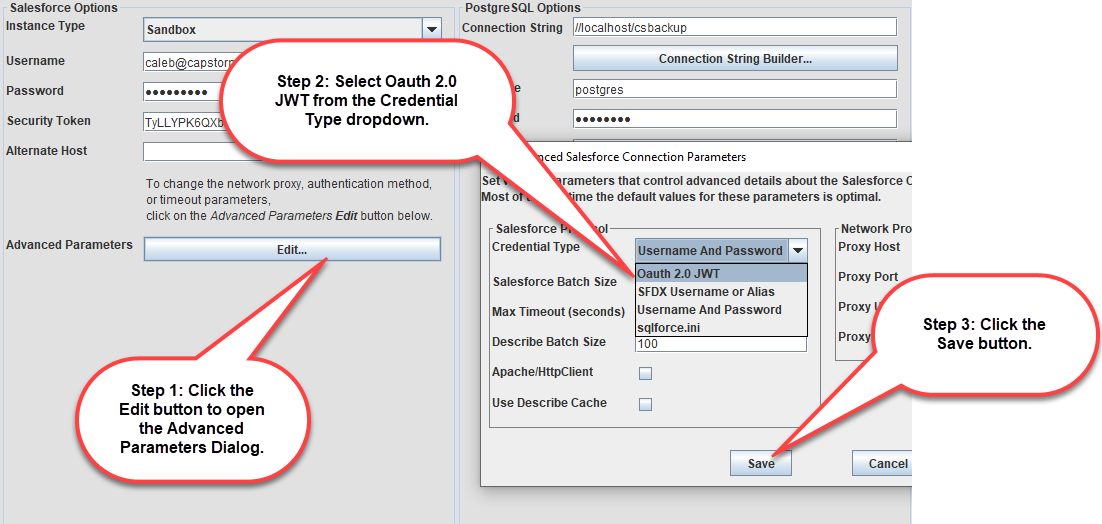
After selecting the Oauth 2.0 JWT login type, provide the credentials needed to authenticate with Salesforce:
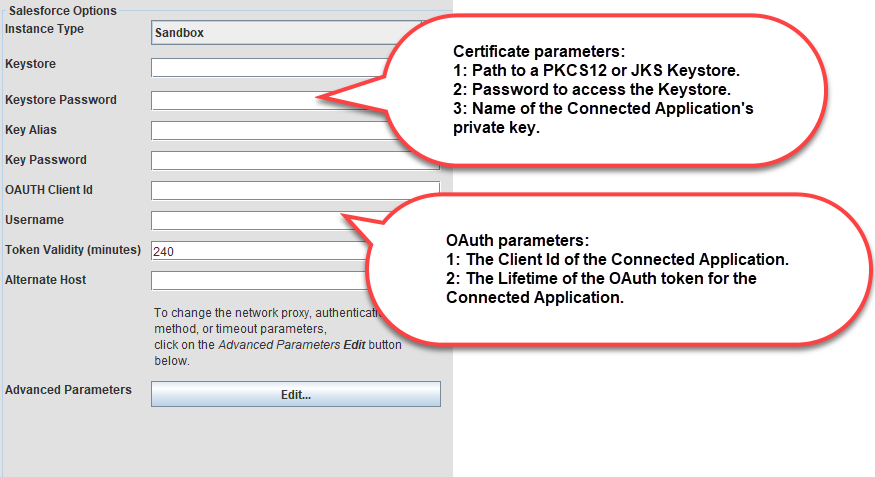
OAuth Connection Parameters
| Parameter Name | Default Setting | Required | Description |
|---|---|---|---|
| Keystore | Yes | Path to a JKS or PKCS12 Keystore containing the private key used to sign JWT requests. | |
| Keystore Password | Yes | Password used to access the Keystore (blank if the Keystore does not have a password). | |
| Key Alias | Yes | The name of the private key used to sign JWT requests. | |
| Key Password | Yes | The password used to access the private key. | |
| OAUTH Client Id | Yes | The Salesforce-generated Client Id for the Connected Application. | |
| Username | Yes | The login Id of the CopyStorm Salesforce user. | |
| Token Validity (minutes) | 240 | Yes | The lifetime of JWT access tokens. If the token expires during the CopyStorm run, CopyStorm will re-authenticate and get a new token. |
