Find Dirt
The CopyStorm/Medic Find Dirt tool finds data in Salesforce fields that should not be possible. Capstorm provides this tool because, as a Salesforce instance ages, it will often accumulate data that does not match the field definition. Here are a few examples:
- A string field is limited to 80 characters but has a few records where 96 characters are stored.
- A numeric field is limited to zero digits after the decimal point but Apex code inserted records where digits appear.
This tool will report the table, record id, column name, and problem description for any field that does not match the Salesforce field definition.
Running Find Dirt in a GUI
To access the Find Dirt GUI:
- Select “Other Tools” from the top-level menu.
- Select “Salesforce Data Quality”, then “Find Dirt”.
The UI for the Find Dirt tool contains four parts:
- The side of the dialog is used to select the tables to scan.
- The top part of the dialog has parameters that determine the date range of records to be scanned.
- Leave these blank to scan all records.
- The lower part of the dialog displays the progress of a scan as it happens.
- If an error is detected a “Show Problems” button will appear in the lower right hand corner.
- Click the button to see error details and/or export the errors to a file.
If the “Show Problems” button appears, click it to show the details for each problem record.
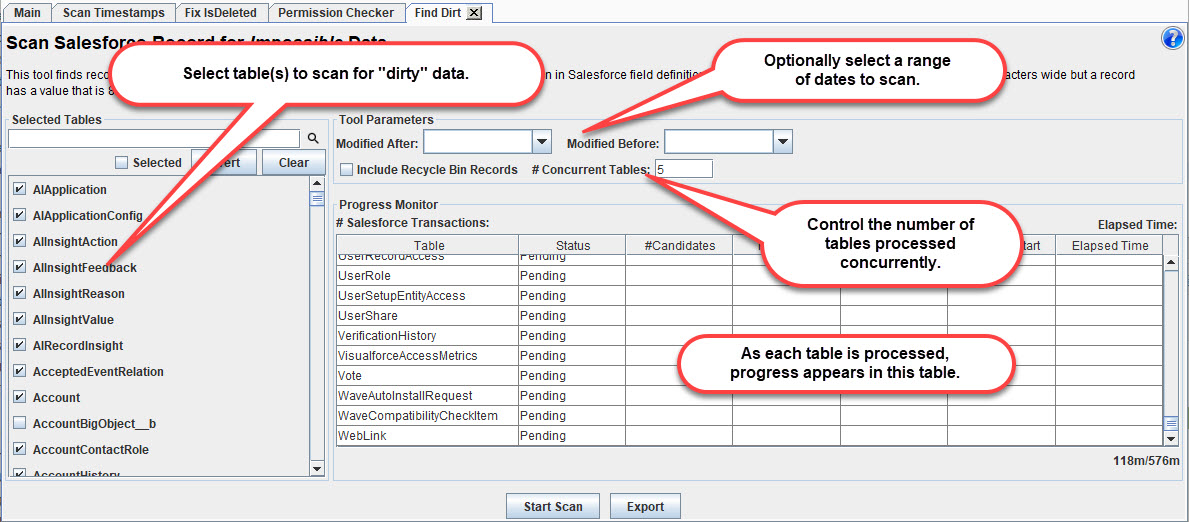
Running Find Dirt as a Batch Job
The Find Dirt tool can be run as a batch job using the following syntax:
- Windows
- CopyStormMedic.bat -tool findDirt -run configFile.copyStormMedic
- Linux
- sh CopyStormMedic.sh -tool findDirt -run configFile.copyStormMedic
