How to Fix Display Issues on Windows
When running on Windows using Java 1.9 or higher, you may see popups within CopyStorm and CopyStorm/Restore displaying incorrectly. This can occur when using multiple monitors that are configured to use different display scaling settings – a common configuration when running on a laptop computer that is connected to an external display.
The underlying issue that causes this behavior has to do with how Windows displays applications at different scaling settings. To fix the issue, you can:
Step 1: Open the File Properties for Java
CopyStorm may be launched by either javaw.exe or java.exe – if using the Windows version, they will be located at:
- [CopyStorm]/jre/bin/javaw.exe
- [CopyStorm]/jre/bin/java.exe
If there is no jre folder in the CopyStorm installation, then you will need to find the system-installed Java executables.
Right-click on the executables and select ‘Properties’.
Step 2: Go to High DPI Settings
- Select “Compatibility”
- Select “Change high DPI settings”
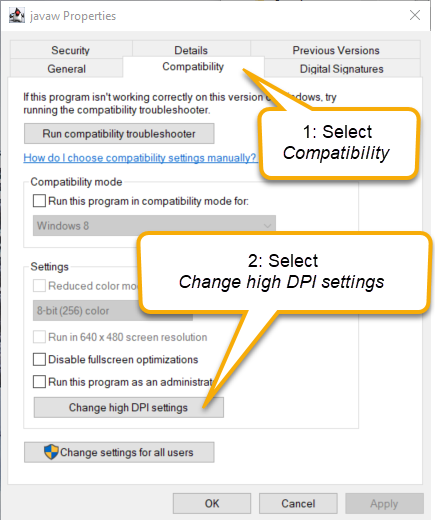
Step 3: Override High DPI scaling
- Check “Override high DPI scaling behavior.”
- Set “Scaling performed by:” to “System”
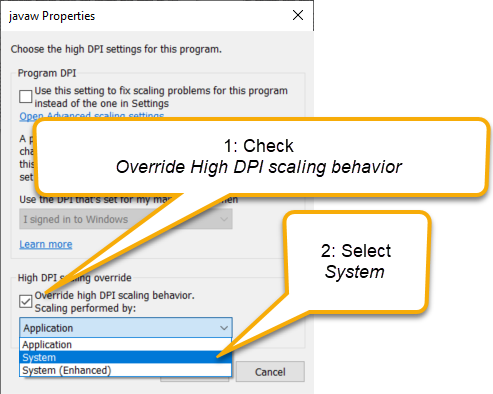
After saving / applying the settings (and restarting CopyStorm), the application should display everything correctly!
