How to Setup a Custom Snapshot Policy
CopyStorm Snapshots are designed so a user can set up new snapshots for a variety of purposes. This tutorial describes a realistic scenario and then walks thru the steps to setup the associated CopyStorm Snapshot Policy.
The Scenario
The legal team for the ACME Beach Club has informed the Salesforce administrator that all Account, Contact, Case, and EMail records related to the account Evil Empire need to be retained and any future changes also need to be retained. To prepare for this situation the Salesforce administrator has already added a formula column in Salesforce, LegalArchivalSet__c, that will evaluate to the string “EvilEmpire” for all of the records the legal team wants to be retained.
The next few sections walk to the steps to setup a CopyStorm snapshot for “Evil Empire” records.
Create a Snapshot
The first step is to create a new snapshot that will only include tables that the legal department indicated.
- Set up the top level parameters for the snapshot including a snapshot policy name and description
- Change the filter type to use a column expression and only grab records where the LegalArchiveType__c value is “EvilEmpire”
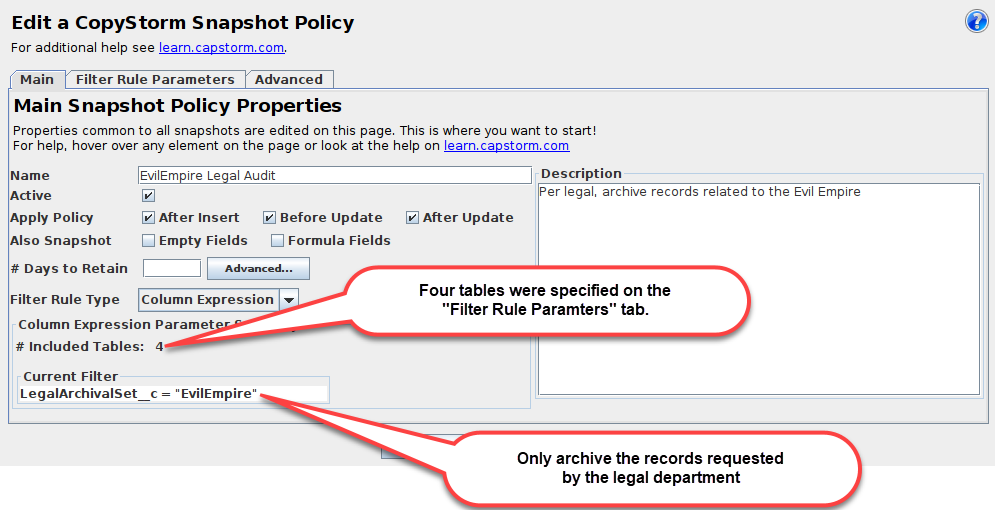
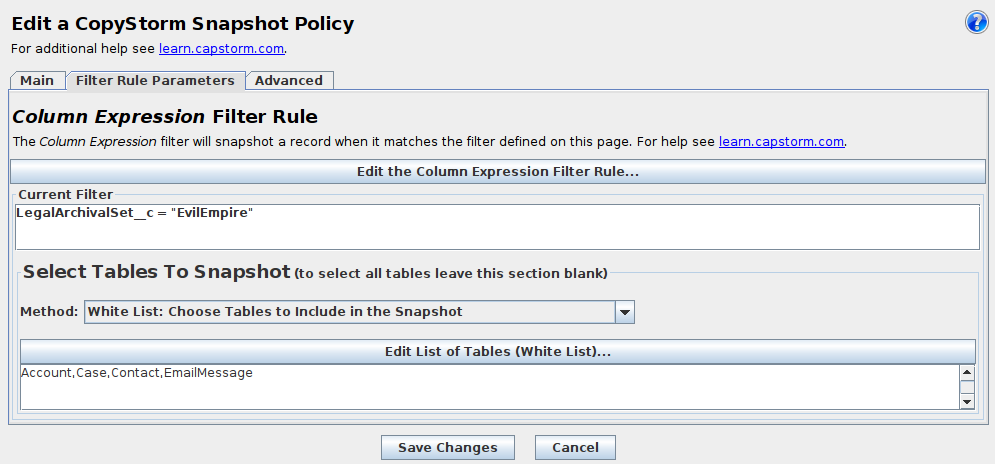
Add Existing Records to the New Policy
Check the “active” box, save changes and the snapshot rule will automatically include “Evil Empire” records that are modified in the future. The next step will force a snapshot of all historical “Evil Empire” records.
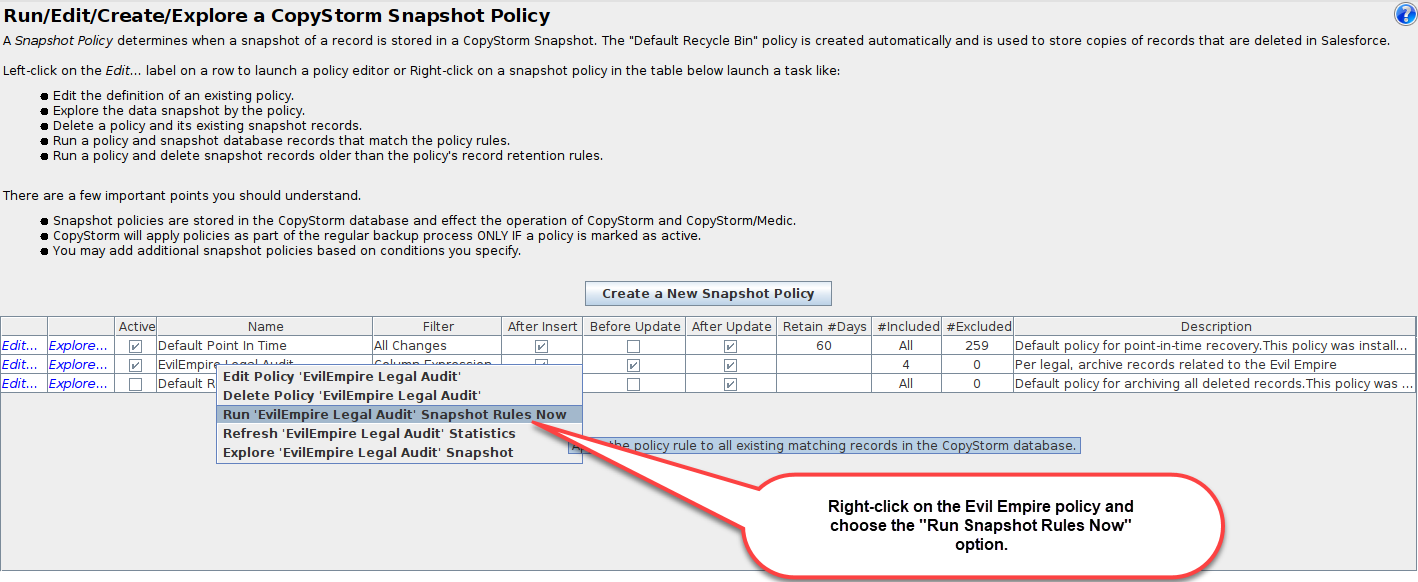
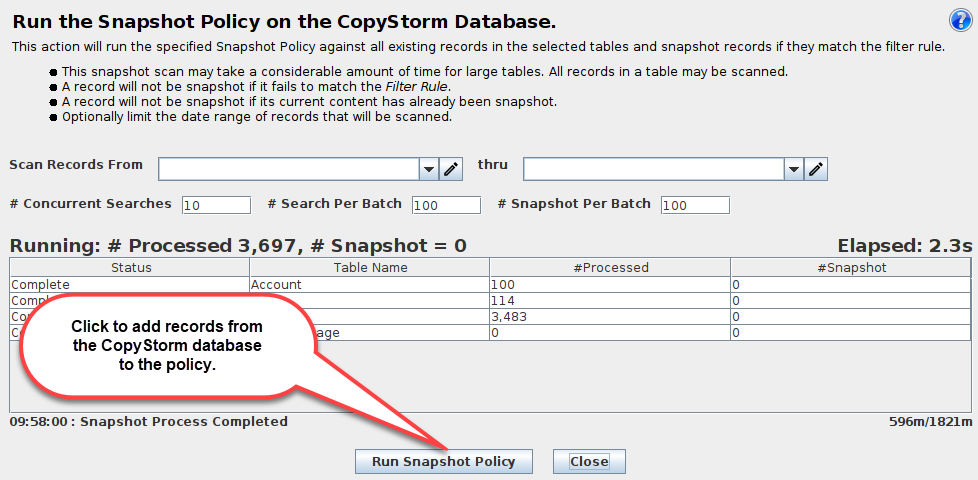
Next Steps
At this point the “Evil Empire” snapshot policy is active and will automatically include future activity in Salesforce. For addition information see:
