Column Expression Filter Rule
A Column Expression Filter Rule is a rich graphical tool for specifying the conditions under which a record should be added to a CopyStorm snapshot. The interface is patterned after the Salesforce Report Writer expression builder and should feel familiar to most users.
The first step, after selecting the Column Expression option from the Filter Rule Type pull-down, is to launch the column expression filter editor.
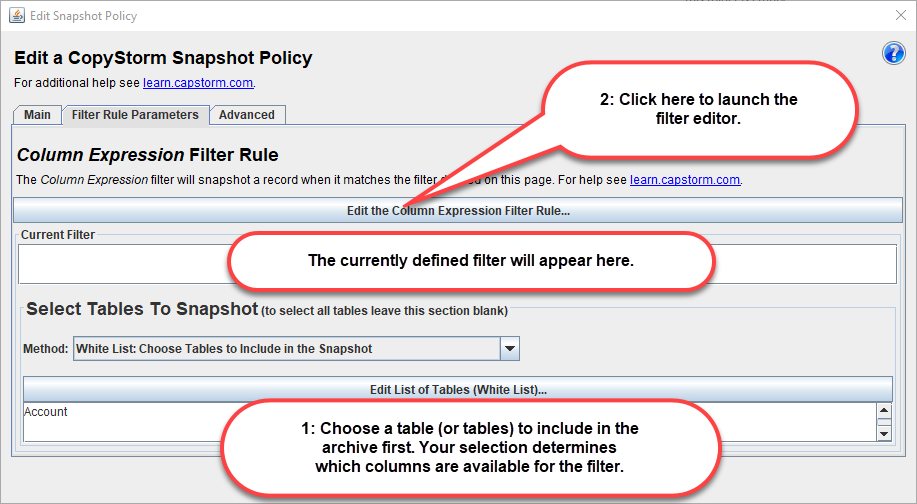
Clicking on the Edit Column Expression Filter button will launch the editor.
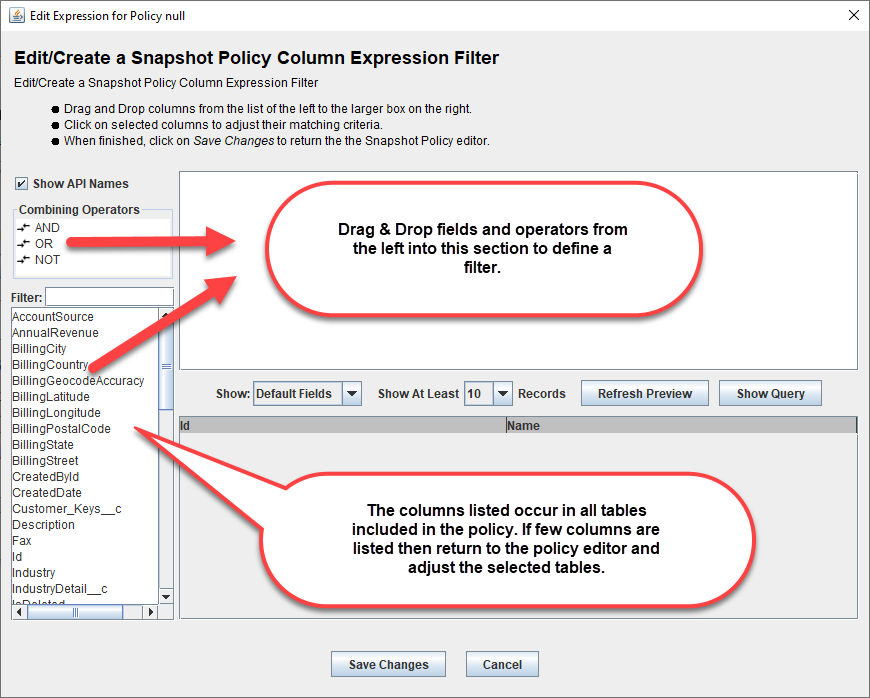
The following example creates a filter that finds records where:
- the Name field contains “Louis”
The screen image shows the dialog after the Refresh Preview button has been clicked. Notice that the searched database has multiple accounts with the similar names that matched the filter.
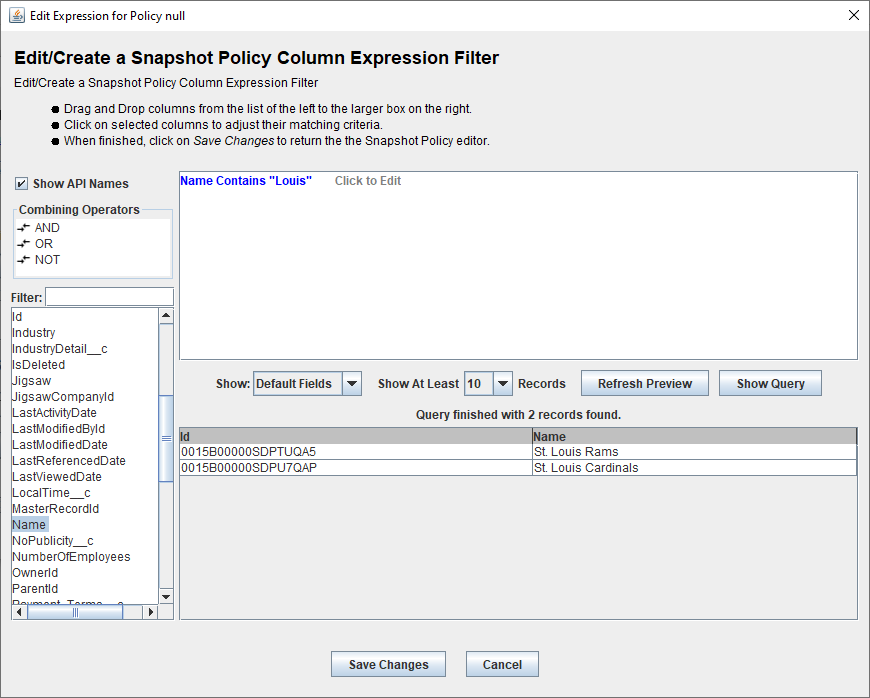
After saving changes and returning to the policy editor, a summary of the filter will be shown. To change the filter simply click on the Edit Column Expression Rule again.
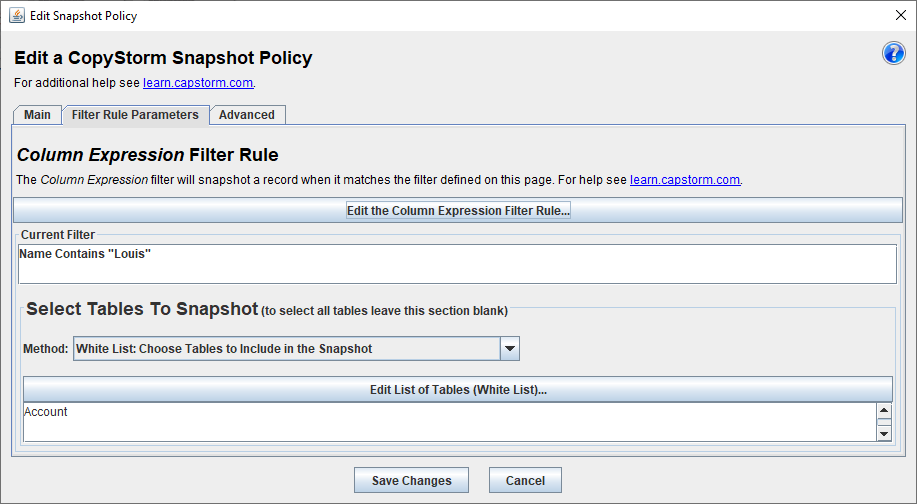
Common Issues
Issue 1: Very few columns are available for selection
The list of available columns is determined as the intersection of all columns from table names matched by the policy’s Include Tables list. If you see a single column named Id then the policy is including all tables in Salesforce and the only common column name is Id. To increase the number of available columns return to the policy editor page and adjust the list of included tables.
Issue 2: No Records appear when I click the Refresh Preview button.
This issue only occurs when there are no matching records in the CopyStorm database in any of the selected tables. The solution is to modify the query.
