Batch File Tab
The Batch File tab is used to generate a script that can be used to launch CopyStorm as a batch job. Generated scripts encapsulate everything needed to run a CopyStorm job, including:
- The location of CopyStorm.
- The location of the configuration file defining backup parameters.
For many sites a generated batch file is not necessary due to built-in command line options in the main CopyStorm launch script allowing batch mode execution. Example command lines include:
- sh CopyStorm.sh -run /path/to/my/configFile.copyStorm
- CopyStorm.bat -run C:\path\to\my\configFile.copyStorm
The Core Tool
The core function of the Batch File tab is to generate a script file that will:
- Run CopyStorm using a specific configuration file from any directory using just the name of the script file.
- Capture any exception information from CopyStorm to “do something” with the data. By default the script emails exception information to a user but this can easily be adapted to other purposes.
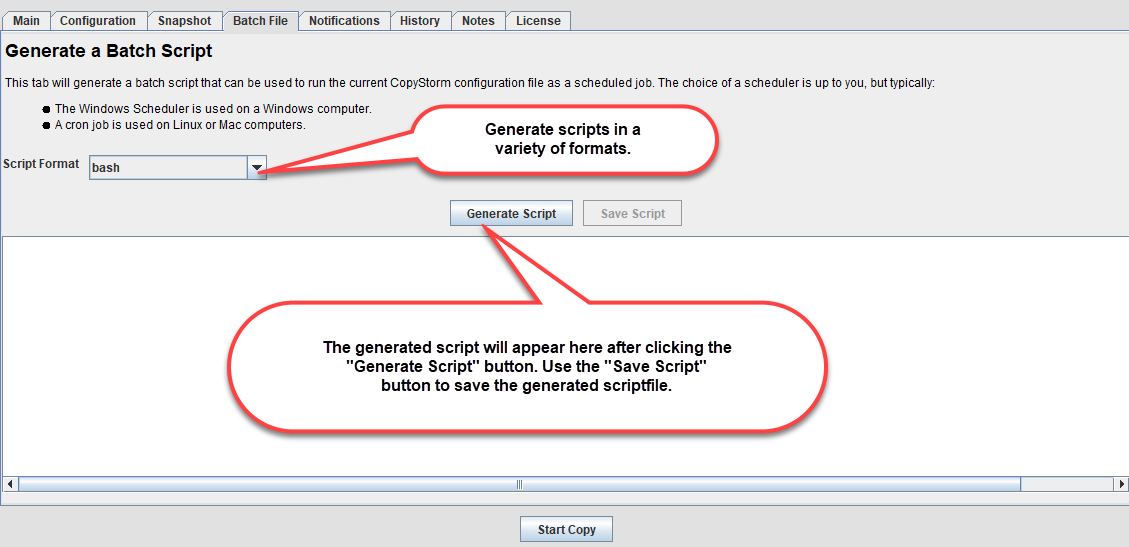
If you have configured the Notifications tab, the process for generating a script file is simple. This is the approach used nearly 100% of the time:
- Use the “Script Format” menu to specify the desired scripting lanugage — bash, bat, python, or vbs.
- Click on the “Generate Script” button.
- Click on the “Save Script” button and save the script to a file.
If your site cannot use the built-in Notification system the process for generating a script file is:
- Use the “Script Format” menu to select one of the script formats marked as Advanced.
- Enter an email address for the notification sent each time the script runs.
- Enter an email address for the notification sent if CopyStorm reports an exception.
- Enter the name of yoru local SMTP server.
- In the example a public server hosted by Google is used.
- Enter the email address that will send the email.
- Click on the “Generate Script” button.
- Click on the “Save Script” button and save the script to a file.
- Edit the generated script’s code to implement your custom notification requirements.
After these steps are completed, you own the generated script file and can change it in any way you prefer.
If you have trouble getting the email portion to work properly, please read this FAQ.
