How Does CopyStorm Handle Internal Schema Upgrades?
When a new version of CopyStorm is released, adjustments to the internal CopyStorm data model may be required. By default, CopyStorm automatically handles database version upgrades. To disable automatic schema upgrades, refer to the documentation.
Schema Upgrade Notice Dialog
CopyStorm’s default behavior is to display a Schema Upgrade Notice dialog to the user:
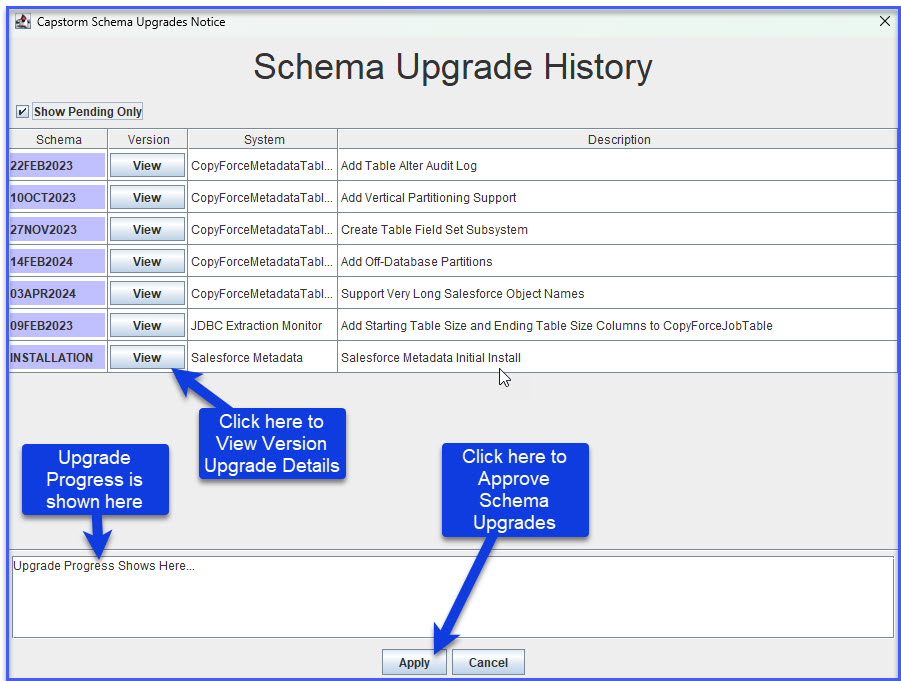
From this dialog, you can:
- View all pending schema upgrades.
- View specific details about a schema upgrade, including the underling SQL to be executed.
- Approve or Disapprove of the changes.
- Approving the changes will cause CopyStorm to execute all upgrade SQL.
- Disapproving the changes will cause CopyStorm to terminate.
- Note: By default, CopyStorm automatically applies the upgrades.
- View the progress of the approved changes.
Viewing Individual Upgrade Details
CopyStorm offers users the ability to view details about an individual internal schema upgrade.
Users have the ability to see:
- Schema Upgrade Description
- High level information about the purpose of the upgrade.
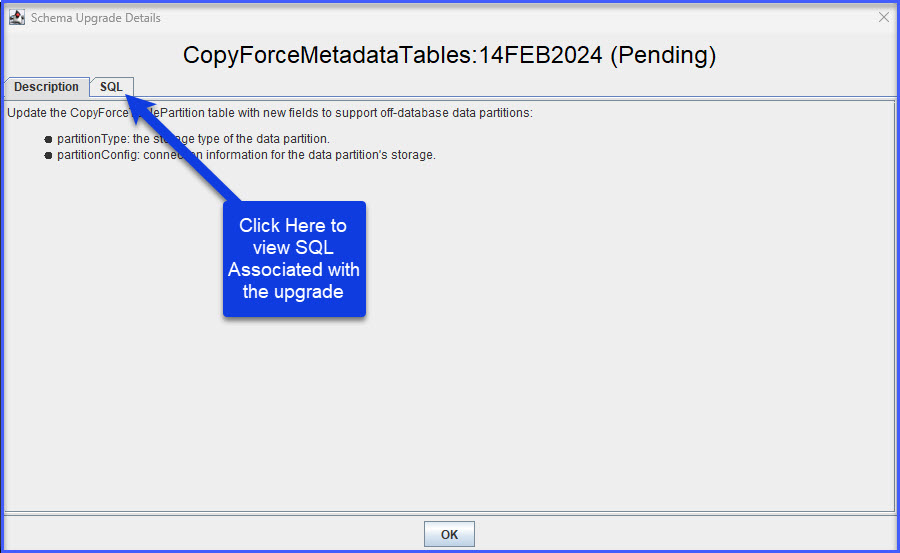
- SQL associated with the Schema Upgrade
- This provides users with the ability to copy & run the SQL manually.
- Note: For some upgrades, SQL can also be generated dynamically by CopyStorm. In these cases, it is not appropriate to run upgrade SQL manually. Please contact support@capstorm.com before proceeding to run any upgrade SQL manually.
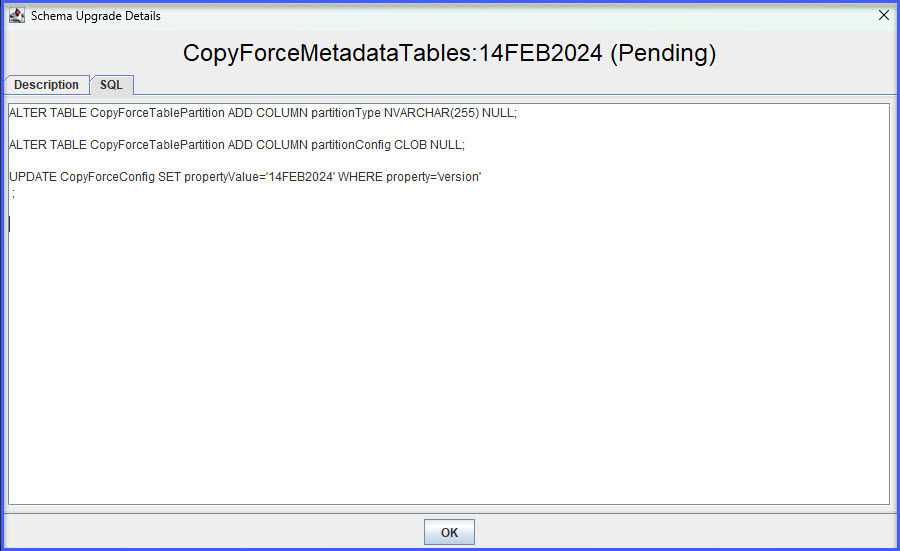
Note: The Schema Upgrade shown in the above screenshots are for an update to introduce support for off-database partitions. To learn more about how off-database partitions work, refer to the documentation.
What Happens When Changes Are Not Approved?
When Schema Upgrades are not approved, the following dialog will be shown:

From this point, users have the options to:
- Exit
- Terminate the CopyStorm application
- Cancel
- Return to the Schema Upgrade Notice Dialog
