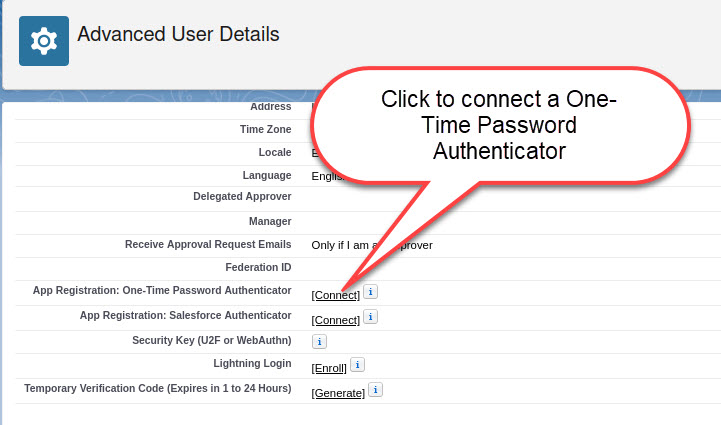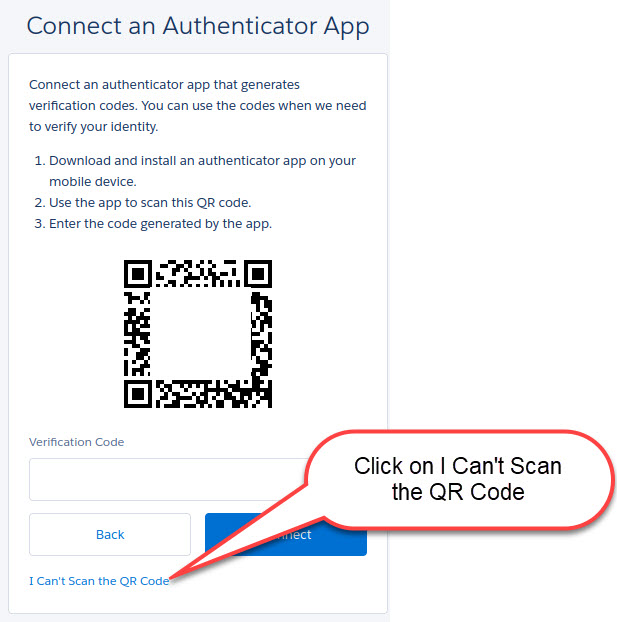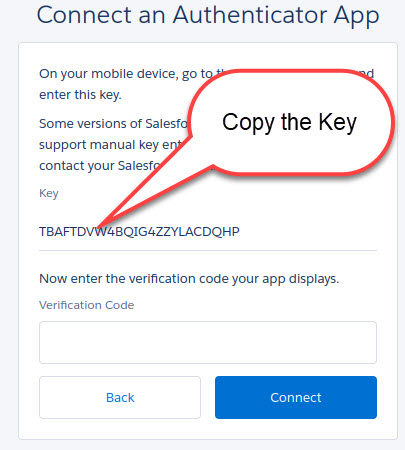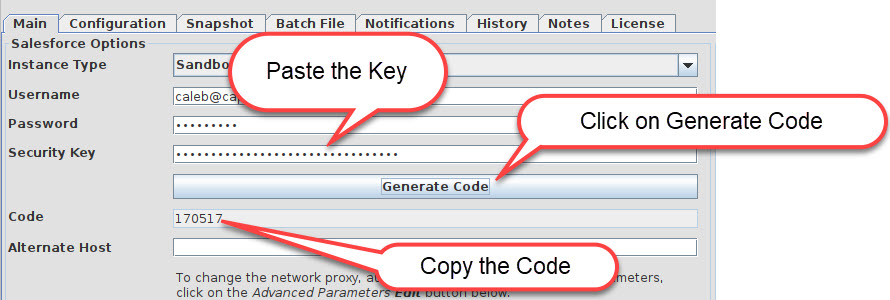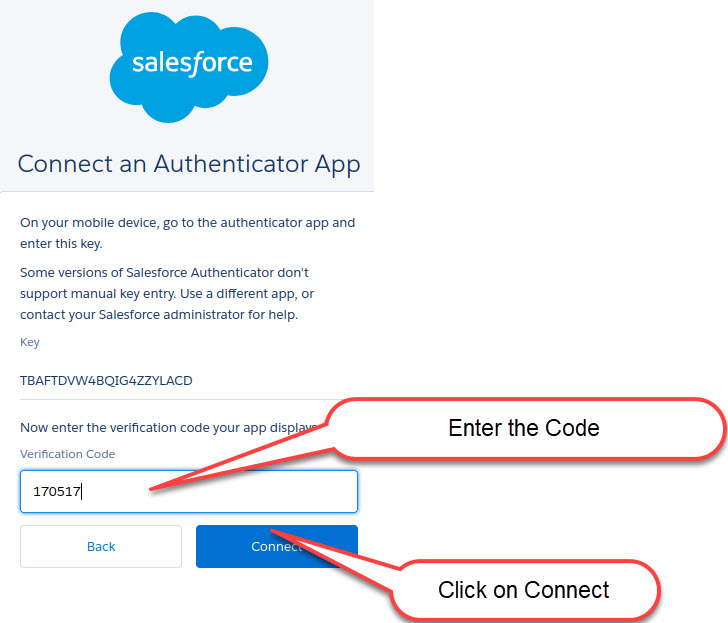- CopyStorm
- Salesforce Backup Validation
- Installation Instructions
- Best Practices
- CopyStorm Directory Structure
- CopyStorm Configuration Files
- Optimizing CopyStorm Performance
- Microsoft SQL/Server Database Setup
- Oracle Database Setup
- MySQL Database Setup
- PostgreSQL Setup
- Formula Management
- Deleted Record Management
- Field History Management
- Data Retention Policy
- Setup OAuth Application Access
- Customer Key File Management
- MySQL and CopyStorm Version Upgrades
- Reference
- Main Tab
- Advanced Tab (v10.52.4 and earlier)
- Configuration Tab
- Snapshot Tab
- Batch File Tab
- Notifications Tab
- History Tab
- Configuration Files
- How to Override Salesforce Field Definitions
- How to Set Table Specific Processing Options
- How to Set Database Specific Initialization Options
- How to Transform Field Data During a Backup
- How to Control Field History Tracking
- How to Change License Servers
- How to Solve UNKNOWN_EXCEPTION Errors
- How to Solve OPERATION_TOO_LARGE Errors
- How Does CopyStorm Search for Configuration Files?
- How to Fix Incorrect String Value Errors for MySQL
- How to Enable Oracle’s EXTENDED Varchar2 Option
- How to Override Snowflake staging location
- How to Set Application Initialization Options
- How to Change Schema Initialization Options
- Command Line
- CopyStorm/Medic
- CopyStorm Dashboard
- CopyStorm/SanityChecker
- Other Tools
- Permission Set Creator
- Frequently Asked Questions
- Installation
- Usage
- How Many Salesforce Instances Can a Single Computer Backup?
- How Do I Convert a BASE64 String Into Its Native Format?
- Can Multiple CopyStorm Jobs Run on the Same Database?
- Why Are CaseMilestone Fields / Salesforce Formulas Not Updating?
- Can CopyStorm Create Detailed Salesforce Backup Debug Information?
- How Does CopyStorm Provide Salesforce Backup Security?
- How to Convert UTC Timestamp to Local Time
- Where Does CopyStorm Store Passwords?
- How Do I Tunnel Into A Remote Database Using SSH?
- How Can I Create a Schema-Only Salesforce Backup?
- How Do I Validate a CopyStorm Backup?
- How To Capture CopyStorm Runtime Logs
- Connect to S3 With Permanent AWS Credentials
- Problems & Solutions
- How to Fix Task, Event, and Other Table Timeouts
- How Do I Backup Massive Salesforce Attachments?
- How Do I Fix a Salesforce SOAP Entity Not Recognized Error?
- Help! CopyStorm Cannot Get a License!
- Out of Memory Java Heap Space Error
- Where Are the Foreign Key Relationships?
- How Do I Refresh Out of Sync Columns
- How to Fix ALTER COLUMN Errors
- How Do I Fix Random Oracle Login Connection Timeouts?
- How Do I Create Salesforce Table Views?
- How to Fix SQL/Server Page SIze Too Small Errors
- Help! CopyStorm Did Not Copy/Update a Record or Field
- How to Fix Index and Column Creation Timeouts
- How to Fix SQL/SQL Server the 1024 Column Limit
- How to Use the SOAP API With Attachments
- How to Login to Salesforce using SSO
- How to Fix Display Issues on Windows
- How to Fix Cannot Alter Column Used by A View Errors
- Configure Connected Salesforce App For CapStorm User
- How to Fix PBES2 SecretKeyFactory Errors in Snowflake
- How Does CopyStorm Work
- How Does CopyStorm Work?
- How Many API Calls Does CopyStorm Use?
- How Does CopyStorm Handle Deleted Records?
- Does CopyStorm Backup Meta Data?
- Can Two CopyStorm Jobs Run on the Same Database at the Same Time?
- How to Determine Performance Bottlenecks
- How Does Capstorm License Management Work?
- How Do Salesforce Types Map to Database Column Types?
- How is DateTime Data Stored?
- Where Does CopyStorm Keep Salesforce Metadata?
- Where Does CopyStorm Keep Past Revisions of Salesforce Metadata?
- Does the CopyStorm Database Have Logging Tables?
- Can I Use Apache's log4j2?
- How to Compare Metadata From Two Backups
- How Does CopyStorm Handle Internal Schema Upgrades?
- SOQL’s Seven Deadly Sins
- How Do CopyStorm Views Work?
- How Does CopyStorm Base64 Chunking Work?
- How Does CopyStorm Handle Daylight Savings?
- How Do CopyStorm Snapshots Work
- CopyStorm Release Notes
- CopyStorm 10.64.3
- CopyStorm 10.64.1
- CopyStorm 10.62.3
- CopyStorm 10.62.2
- CopyStorm 10.62.1
- CopyStorm 10.59.1
- CopyStorm 10.56.10
- CopyStorm 10.56.9
- CopyStorm 10.56.8
- CopyStorm 10.56.7
- CopyStorm 10.56.6
- CopyStorm 10.56.5
- CopyStorm 10.56.4
- CopyStorm 10.54.4
- CopyStorm 10.54.3
- CopyStorm 10.54.2
- CopyStorm 10.54.1
- CopyStorm 10.52.4
- CopyStorm 10.52.2
- CopyStorm 9.50.1
- CopyStorm 9.49.1
- CopyStorm 9.48.2
- CopyStorm 9.48.1
- CopyStorm/Medic Release Notes
- CopyStorm/Medic 10.64.3
- CopyStorm/Medic 10.64.1
- CopyStorm/Medic 10.62.2
- CopyStorm/Medic 10.62.1
- CopyStorm/Medic 10.59.3
- CopyStorm/Medic 10.59.1
- CopyStorm/Medic 10.56.10
- CopyStorm/Medic 10.56.8
- CopyStorm/Medic 10.56.7
- CopyStorm/Medic 10.56.6
- CopyStorm/Medic 10.56.5
- CopyStorm/Medic 10.56.4
- CopyStorm/Medic 10.54.4
- CopyStorm/Medic 10.54.2
- CopyStorm/Medic 10.54.1
- CopyStorm/Medic 10.52.4
- CopyStorm/Medic 10.52.3
- CopyStorm/Medic 10.52.2
- CopyStorm/Medic 9.50.1
- CopyStorm/Medic 9.49.1
- CopyStorm/Medic 9.48.1
- CopyStorm/Medic 9.47.2
How to Login to Salesforce With an Authenticator
To connect to Salesforce using a Time-Base One-Time-Pad (TOTP) Authenticator code, CopyStorm can be configured with:
- A TOTP Authenticator App Code.
- The username and password for the Salesforce instance.
Enabling TOTP Authentication in CopyStorm
TOTP authentication can be enabled in CopyStorm by selecting the “One-Time Password Authenticator” credential type:
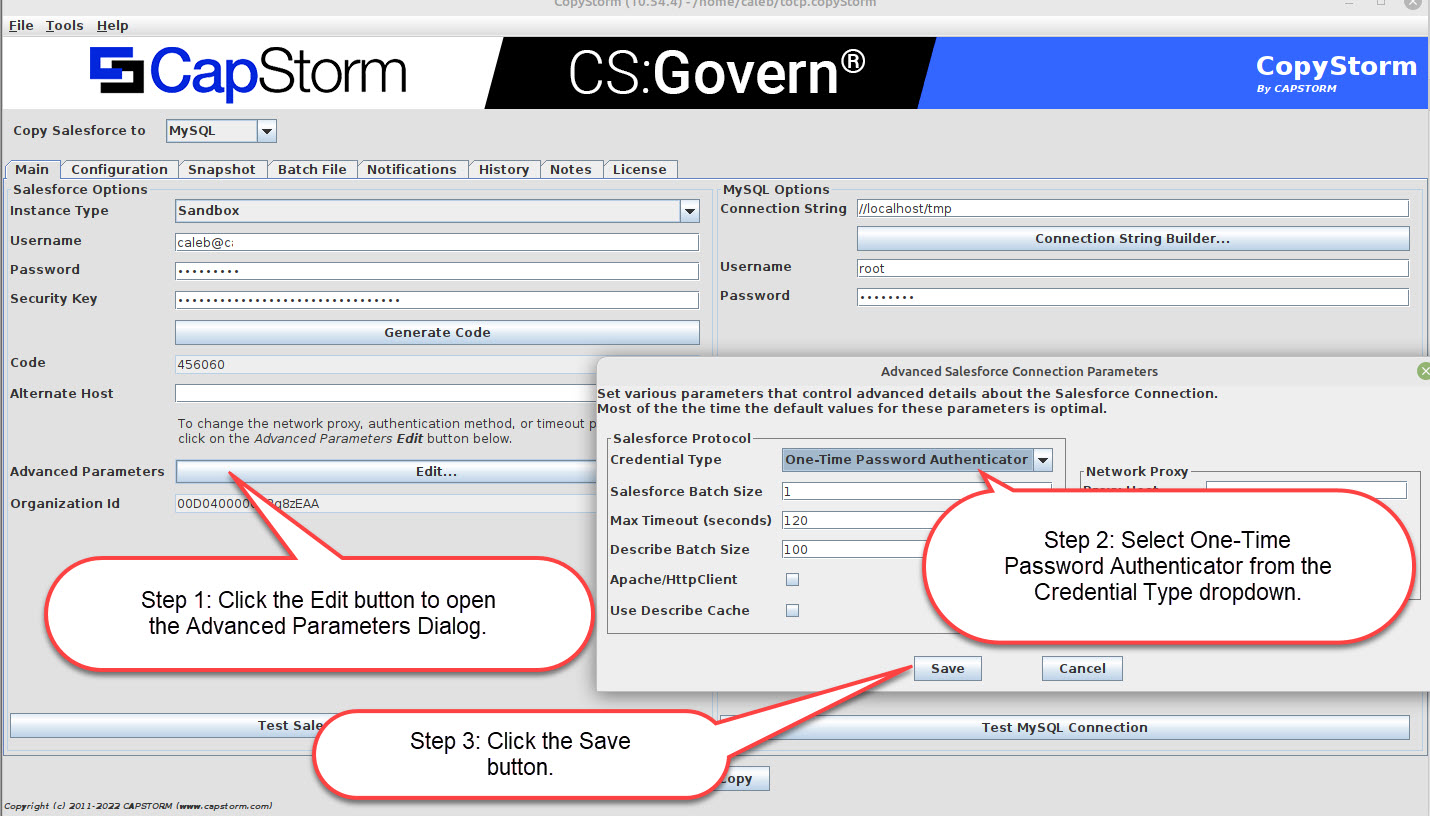
Enabling TOTP Authentication in Salesforce
To configure a TOTP Security Key in Salesforce:
- Open the User Details page.
- Click on the link to Connect a One-Time Password Authenticator.
- Select “I Can’t Scan the QR Code”.
- Copy the Key into CopyStorm.
- Generate a Code in CopyStorm and paste it into Salesforce.
- Click on the “Connect” button in Salesforce to complete the connection.
- Save the CopyStorm Configuration File.