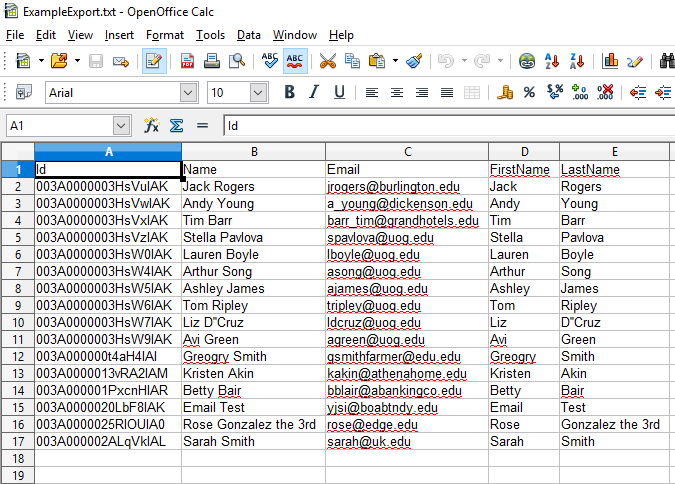Snapshot Explorer
The Snapshot Explorer is a tool for viewing and exporting data from a CopyStorm Snapshot. The tool is launched from the CopyStorm Snapshot tab.
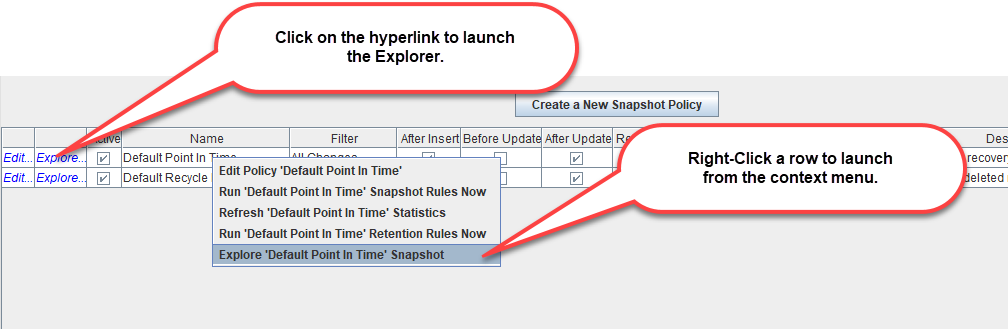
The Snapshot Explorer has four stages, indicated by the navigation bar at the top of the dialog.
- Start — Select the snapshot to explore.
- Select Table — Select a table from the Snapshot to explore.
- Preview — Build a query and preview the selected data from the Snapshot.
- Export — Export the data from the snapshot in a variety of formats.
Start Stage
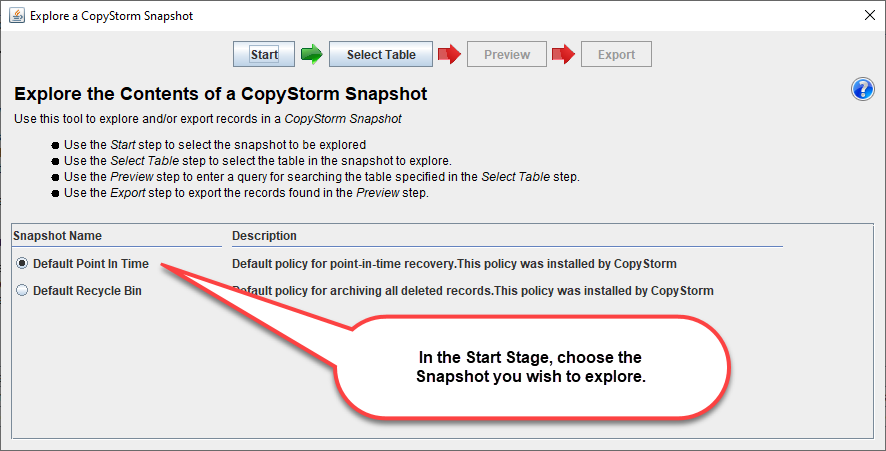
Select Table Stage
In the Select Table stage, select the table you wish to explore and optionally select the columns in the table to view. Note that you can always return to this stage in order to update the selected columns.
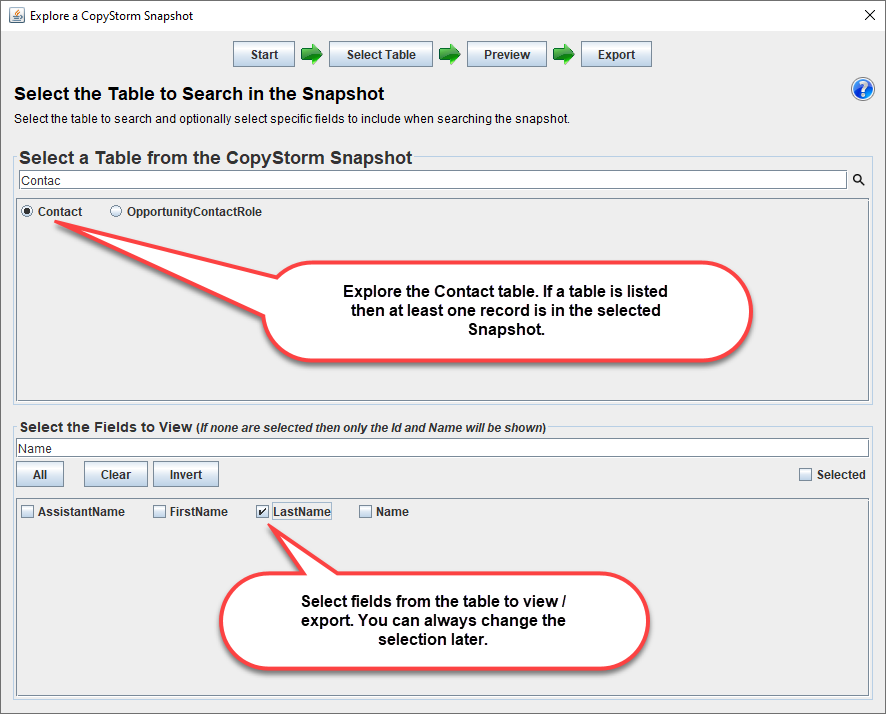
Preview Stage
In the Preview Stage, optionally create a filter that limits the records to view or export. The filter is created by dragging and dropping elements from the left hand side of the screen to the big white box on the right.
In the example screen shot a filter for finding records with a capstorm email domain has been specified and then the Refresh Preview button was clicked.
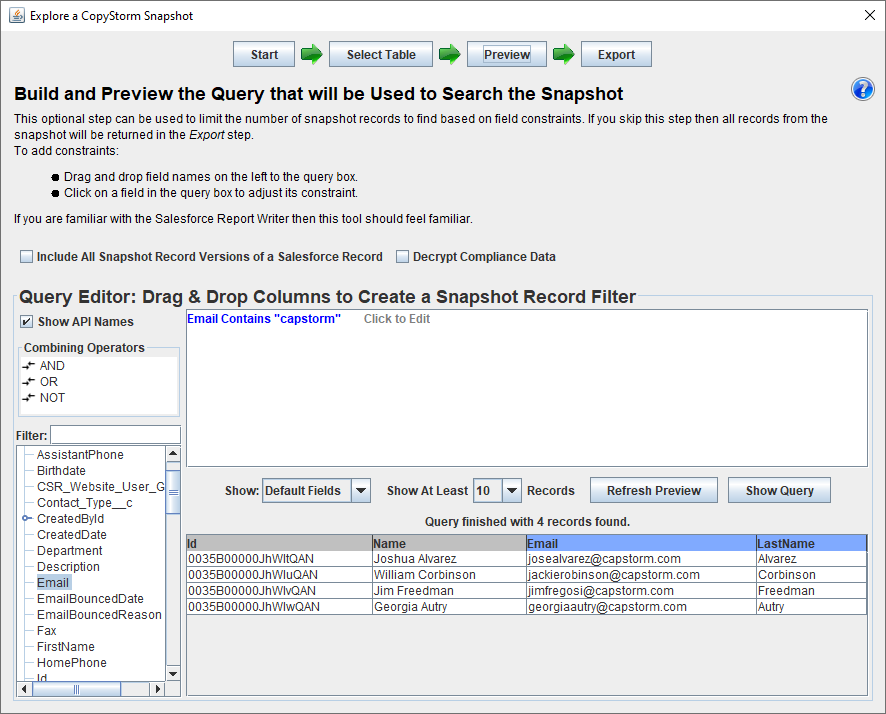
Export Stage
In the Export Stage:
- Review and update the list of columns to export.
- Click on the Start Snapshot Export button and the system will display a typical Save As dialog.
By default, only the most recent version of a record will be written in the export. To override this behavior and write ALL VERSIONS of a record to the export check the box to Include All Snapshot Record Versions of a Salesforce Record. Of course, even if this option is checked, a record still has to pass the filter criteria from the Preview stage.
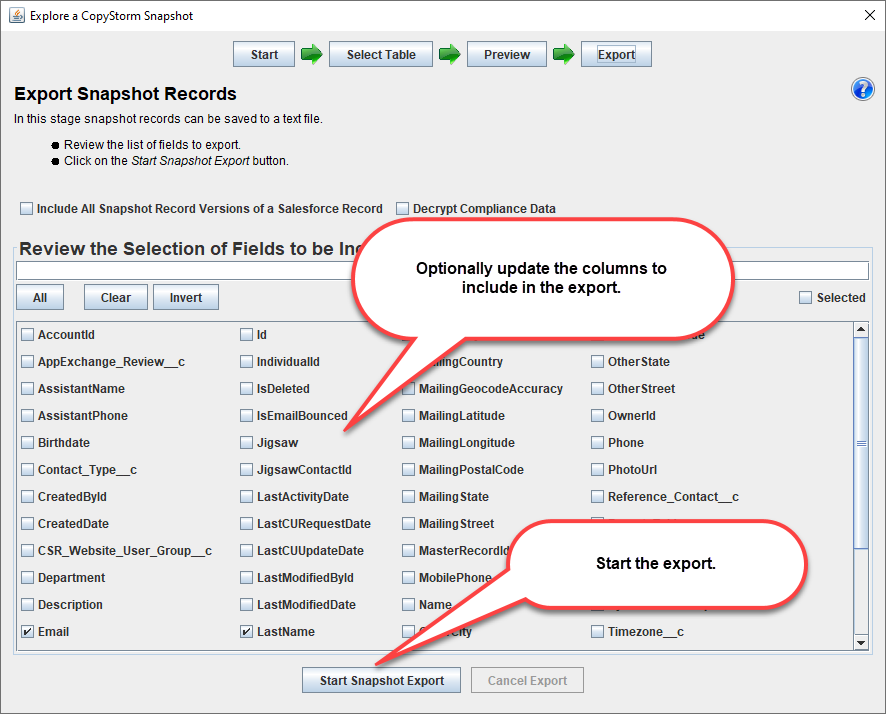
The Save As dialog which appears after clicking on Start Snapshot Export will look like your system’s default dialog with the addition of a file format selection section.
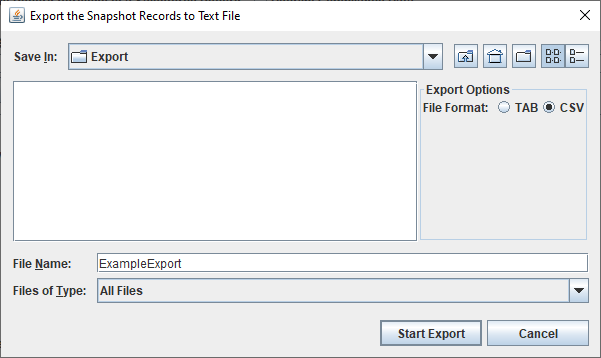
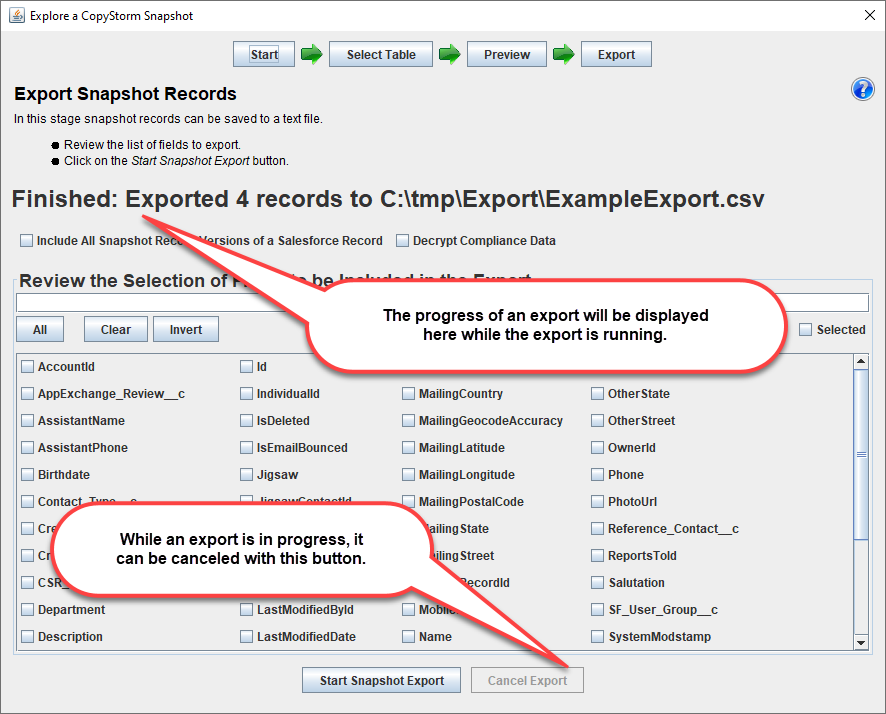
When the result of an export is loaded into your favorite spreadsheet it will look like: