Continue Restore
Clicking on the Restore Tab’s “Continue Restore” button will display a dialog to configure parameters for the restore operation:
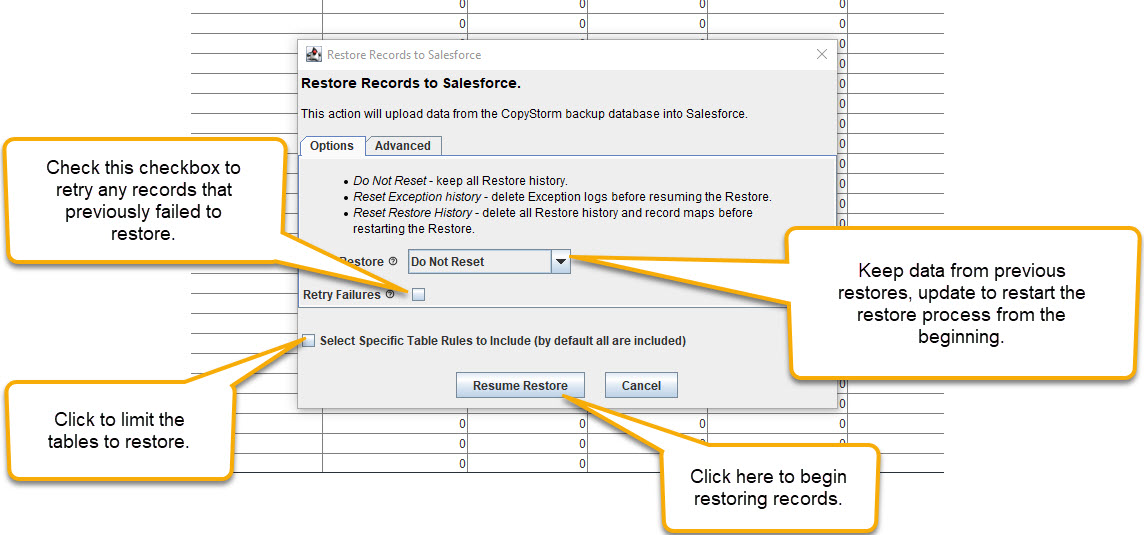
Clicking on the “Start Operation” button will cause CopyStorm/Restore to upload all Pending records from the Tracker Database into Salesforce – either resuming a previously cancelled restore job or augmenting a previous restore with all new candidates in the Tracker Database.
If any record(s) are being retried via the Tracker Database’s “Set to Pending” feature, their historical skip reason and exception information will be removed from the tracker prior to the restoration reattempt (if they fail to restore a second time, the most recent skip reason and exception will be recorded).
To delete the history of previously restore records and restart the restore from the beginning, update the “Reset Restore” dropdown:
- Do Not Reset – keep all Restore history.
- Reset Exception History – delete Exception logs before restoring records.
- Reset Restore History – delete all restore history and record maps before re-scanning for candidates and restarting the Restore.
To try to insert / update records that previously failed to Restore, check the “Retry Failures” checkbox. If this checkbox is checked:
- Mark all “Skipped” records in the Tracker as “Pending”.
- Try to Insert or Update all records that were changed from “Skipped” to “Pending”.
To limit the tables that CopyStorm/Restore will push to Salesforce, check the “Select Specific Table Rules to Include” checkbox. If this checkbox is:
- Unchecked, all pending candidates will be restored.
- Checked, only pending candidates from the selected tables will be restored.
Checking the “Select Specific Table Rules to Include” checkbox will display a table selector, allowing specific tables to be selected as candidates for restoration:
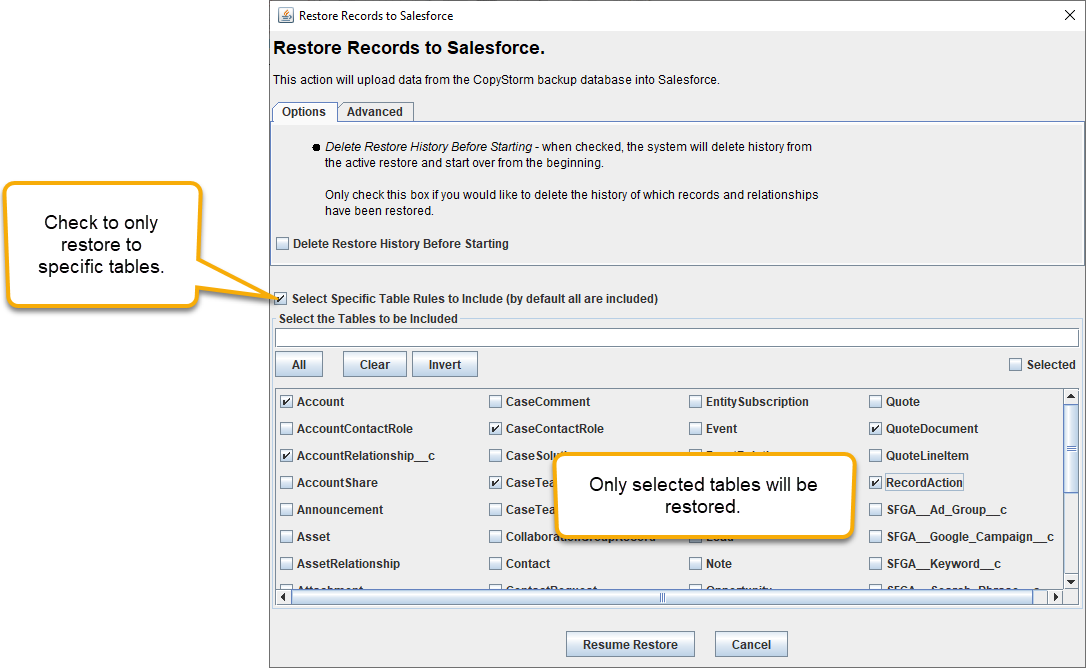
Advanced Options
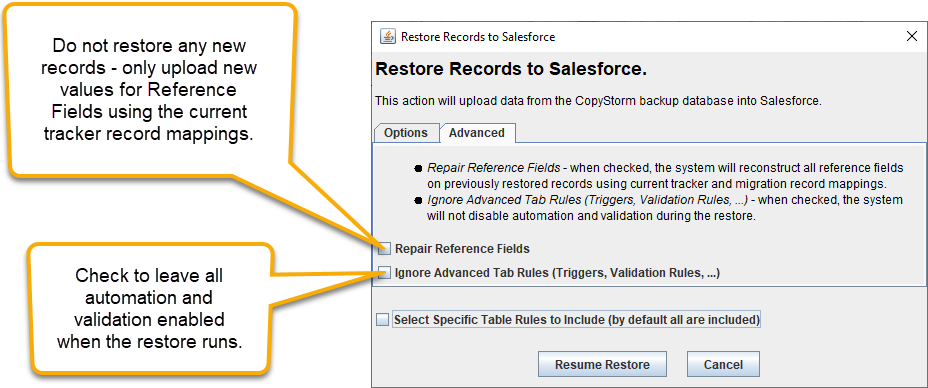
- Repair Reference Fields
- This option will cause CopyStorm/Restore to update previously restored records with the latest Id mappings from the Tracker Database and Migration tabs.
- This option should be used when performing incremental restores using the “Select Specific Table Rules to Include” option.
- Ignore Advanced Tab Rules
- This option will cause CopyStorm/Restore to not use the rules specified on the Advanced Tab.
- When checked, CopyStorm/Restore will not automatically disable triggers, validation rules, workflows, etc… when restoring data.
