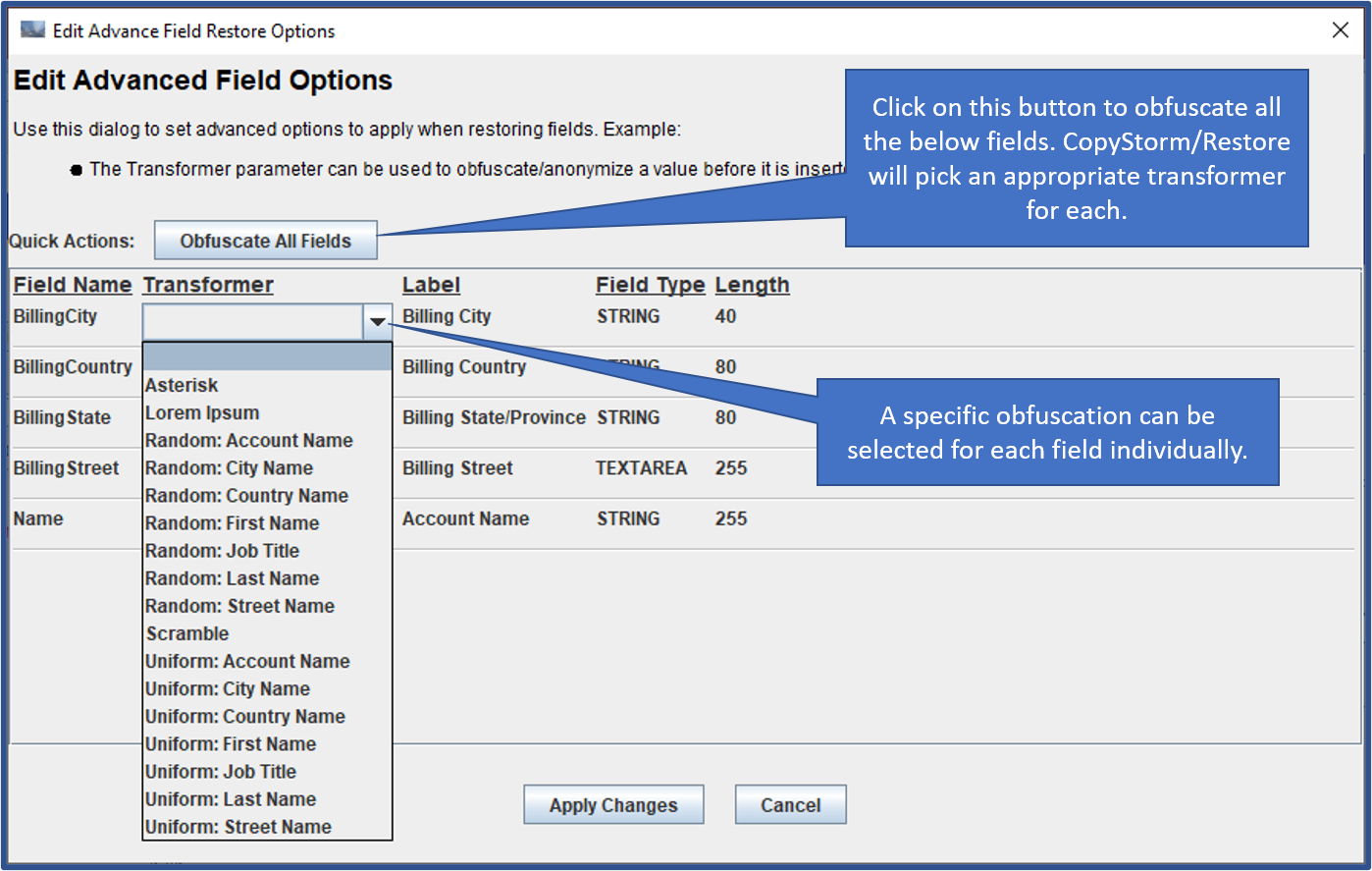Fields to Restore Editor
The “Fields to Restore” editor determines which fields for each record will be restored to Salesforce.
- By default all fields are selected.
- If a field is not selected it will:
- Be set to null for records inserted into Salesforce.
- Be left unchanged for updated records.
- Fields required for creating a new Salesforce record are marked as (required).
- If any required fields are not checked then only update restore operations are permitted.
The editor contains filtering tools above a list of all available table fields. In the following screenshot the filter has been used to only show fields whose name contains the text “Billing”:
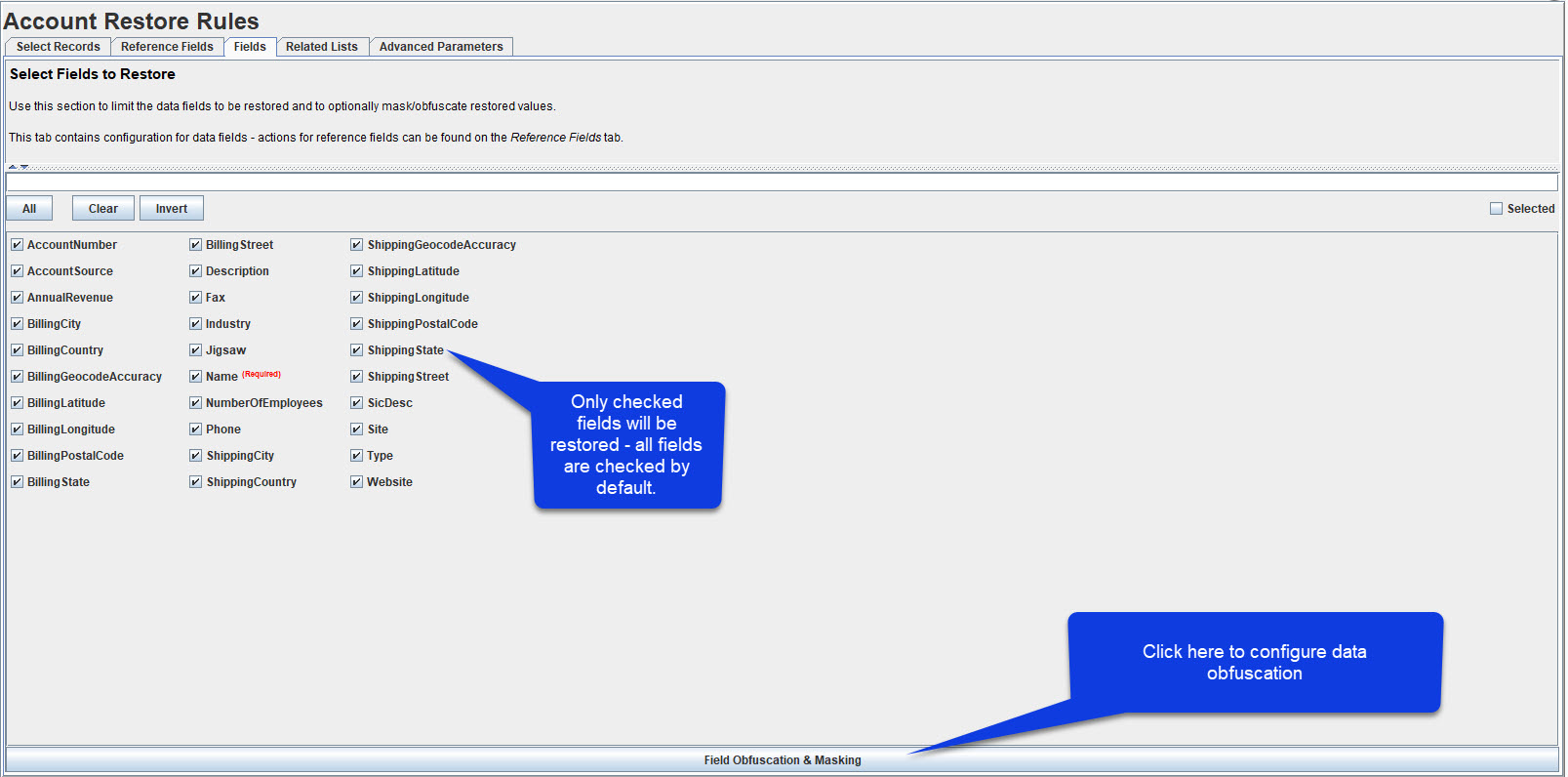
Other “Fields to Restore” options:
| Parameter | Description |
|---|---|
| Selected | If checked, only selected fields will be displayed. |
| Invert | When pressed, the field selection will be inverted. All selected fields will be deselected, and all non-selected fields will be selected. |
| Clear | When pressed, all selected fields will be deselected. |
Advanced Field Options
The “Field Obfuscation & Masking” button launches a dialog used to control how individual fields are restored.
The “Transformer” column indicates that a data transformation should be applied BEFORE data is written to Salesforce. In the example screenshot two columns have been assigned to tranformers. Available transformers include:
- Asterisk
- Converts a column to all **** before writing the field to Salesforce.
- For example, “Rebecca” will become “*******”.
- Email Scrambler
- Randomizes email address fields before writing them to Salesforce.
- For example, the email “luck@casino.com” may become “AuFK@uuiLT.com”.
- Email Append Invalid
- Appends “.invalid” to email address fields before writing them to Salesforce.
- For example, the email “luck@casino.com” will become “luck@casino.com.invalid”
- Lorem Ipsum
- Change a block of text to the infamous “Lorem ipsum dolor sit amet, consectetur adipiscing…”
- Random: Account Name / City Name / Country Name / Street Name / First Name / Last Name / Job Title
- Converts a column to a value selected randomly from a dictionary.
- The value will be selected from a built-in dictionary containing values for the indicated type (e.g. “Random: Account Name” will use a dictionary of Account Names).
- Uniform: Account Name / City Name / Country Name / Street Name / First Name / Last Name / Job Title
- Converts a column to a value selected non-randomly from a dictionary. The same input value will always provide the same output value.
- The value will be selected from a built-in dictionary containing values for the indicated type (e.g. “Uniform: Account Name” will use a dictionary of Account Names).
- Scramble
- Converts each letter or digit to a random character of the same class before writing the field to Salesforce.
- Supports all numerical fields including phone, integer, or double.
- For example,
- “Rebecca” may become “Kiojjkl”
- “567-45-0987” may become “778-33-0997”
- “+44 45 345 8876” may become “+62 33 123 9567”
- Same Year Date/Time
- Converts a date or date/time field to a random date or date/time within the same year.
If the built-in Transformers do not perform the action you need, CopyStorm/Restore supports adding new Transformers. Contact support@capstorm.com if you want to learn how this is done.
Other columns on this dialog provide read-only information about each column in the corresponding table.