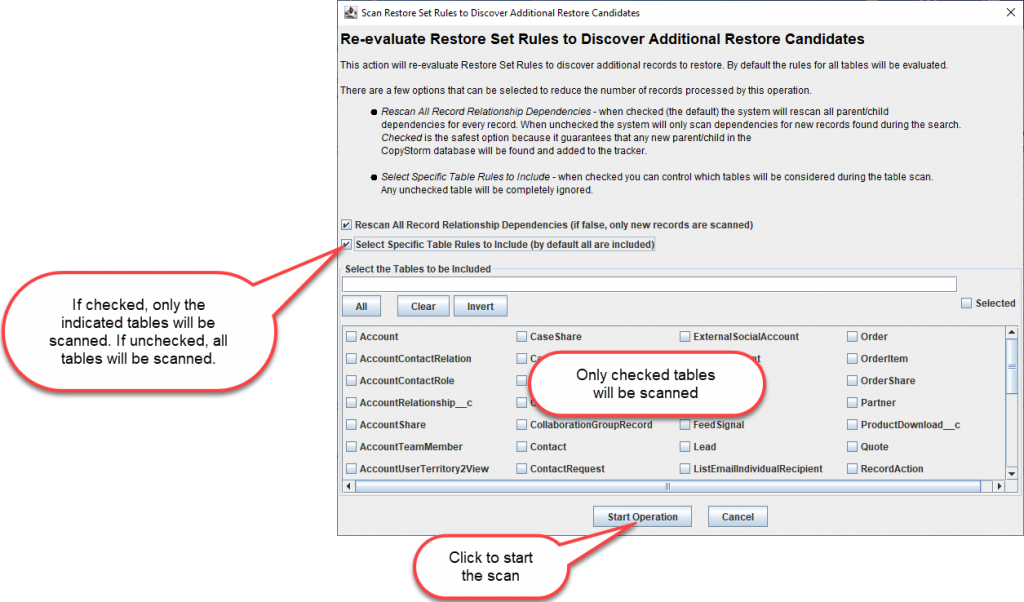Re-Scan Candidates
Clicking on the Restore Tab’s “Re-scan Candidates” button will display a dialog to configure parameters for the re-scan operation:
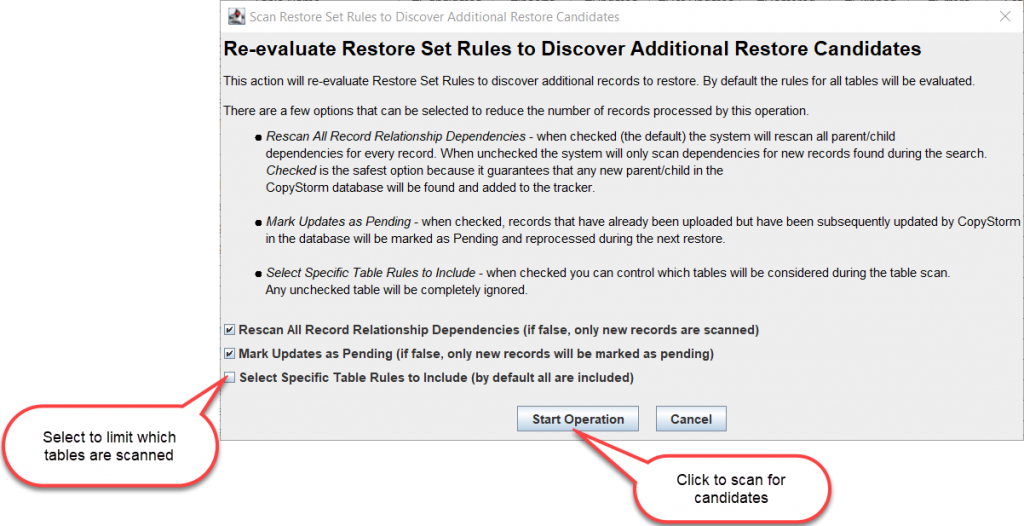
Pressing the “Start Operation” button will cause CopyStorm/Restore to identify any new records in the CopyStorm database that match the current configuration in the Restore Set Editor. All records that are identified will be added to the Tracker Database – allowing them to be restored by CopyStorm/Restore.
The default settings in this popup will cause all tables, records, and relationships to be rescanned. This will ensure that any changes in the CopyStorm database or Restore Set Editor are reflected in the Tracker Database.
There are three checkboxes that can be used to limit the amount of data scanned:
- Rescan All Record Relationship Dependencies (if false, only new records are scanned)
- If this checkbox is checked, all records’ related list and reference field rules will be scanned.
- If this checkbox is unchecked, only newly identified records’ related list and reference field rules will be scanned.
- Mark Updates as Pending (if false, only new records will be marked as pending)
- If this checkbox is checked, both new records and records that have been updated in the CopyStorm database will be set to Pending in the CopyStorm/Restore Tracker (and subsequently inserted or updated in Salesforce).
- If this checkbox is unchecked, only new records will be set to Pending in the CopyStorm/Restore Tracker.
- Select Specific Table Rules to Include (by default all are included)
- If this checkbox is checked, CopyStorm/Restore will only scan for new records in the indicated tables.
- If this checkbox is unchecked, CopyStorm/Restore will scan for new records in all tables configured in the Restore Set Editor tab.
If the Select Specific Table Rules to Include checkbox is checked, a table selector will appear to allow specific table selection: