Related Lists Editor
The “Related Lists” editor determines which records from related lists will be restored for each record. For example, when restoring Account the related lists Contacts, Cases, and Opportunities will usually be available.
To restore a related list click on the check box next to the name.
In the following screen shot the related lists Assets, Cases, Contacts, and Opportunities were selected for the Account table. This will cause CopyStorm/Restore to restore all Asset, Case, Contact, and Opportunity records related to selected Account records. Note that the superscript on each related list indicates the SalesForce Table and Column associated with the list.
- Related lists can be selected to any level. Example: Account->Contact->Attachments.
- As related lists are selected, they will automatically be marked as checked in the master table list on the left.
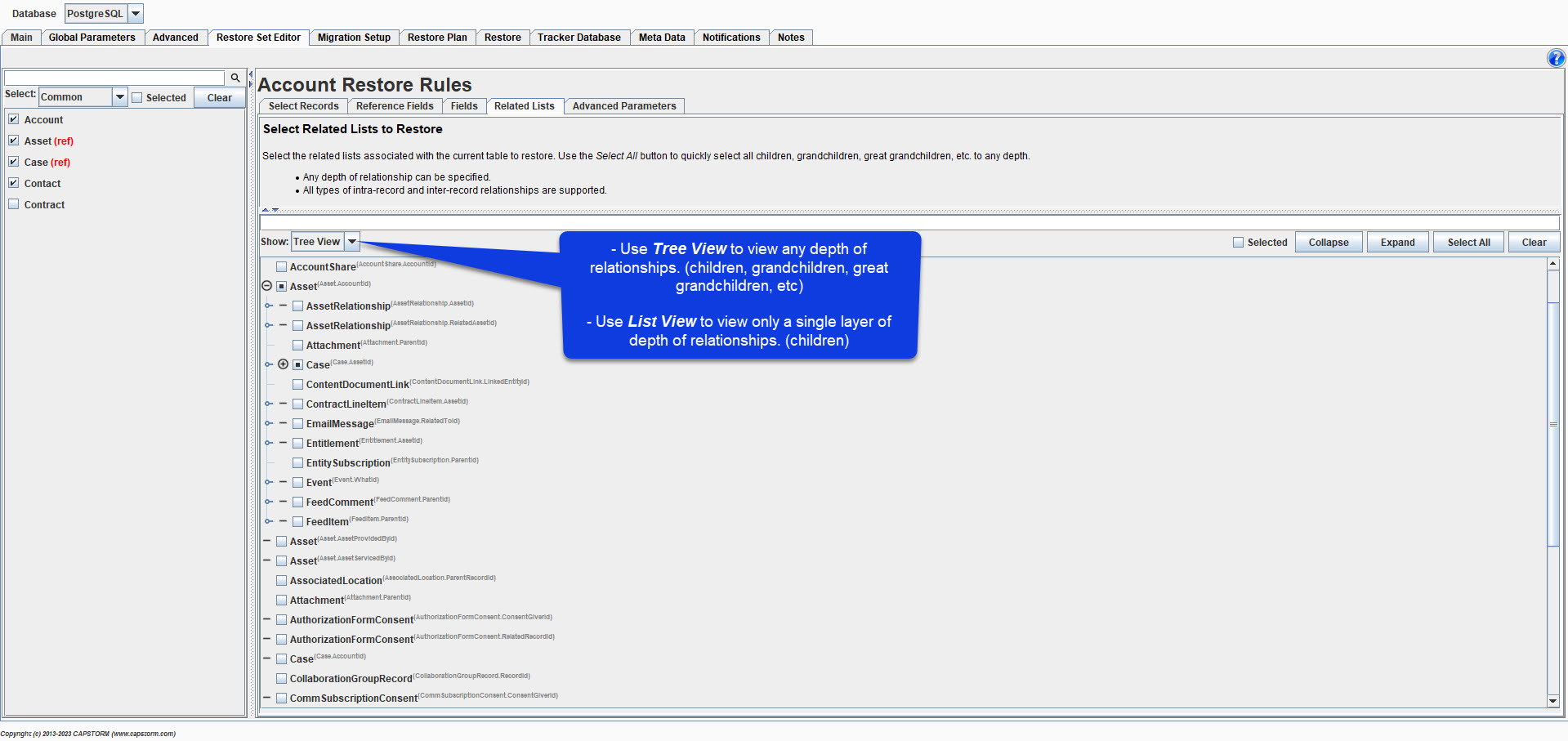
The control buttons at the top are often quite important and can be used to:
- Expand/Collapse the tree of related lists.
- Select all related lists (direct, grandchildren, great-grandchildren, .etc.) to any level.
- Deselect all related lists.
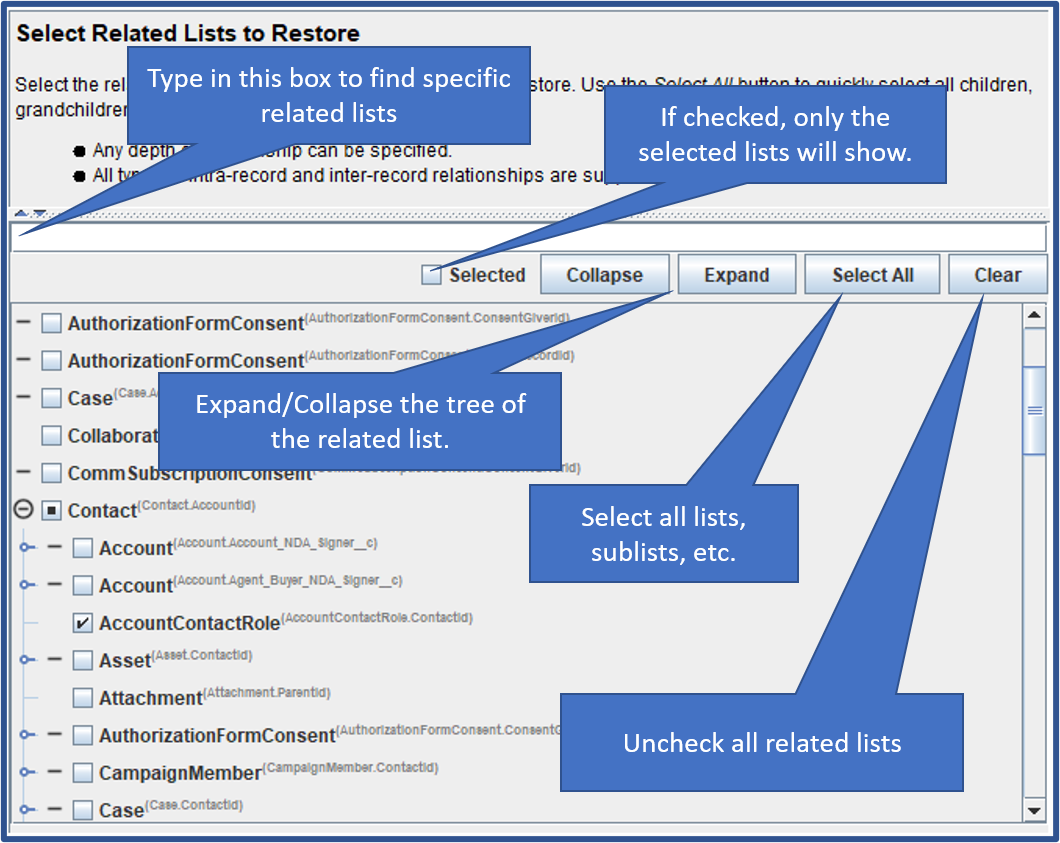
Select an Account and All Related Lists
In the following screen shot, the account named Capstorm, LLC and all of its related lists were selected for a restore. The steps were:
- Set the Account filter to select just the Capstorm, LLC company.
- Click on the Select All button for related lists.
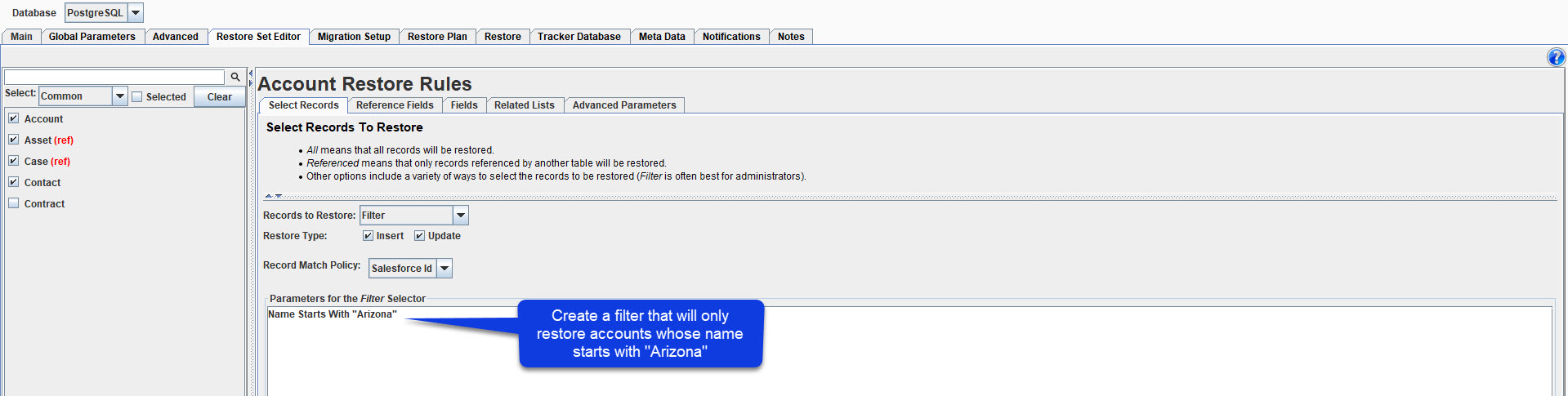
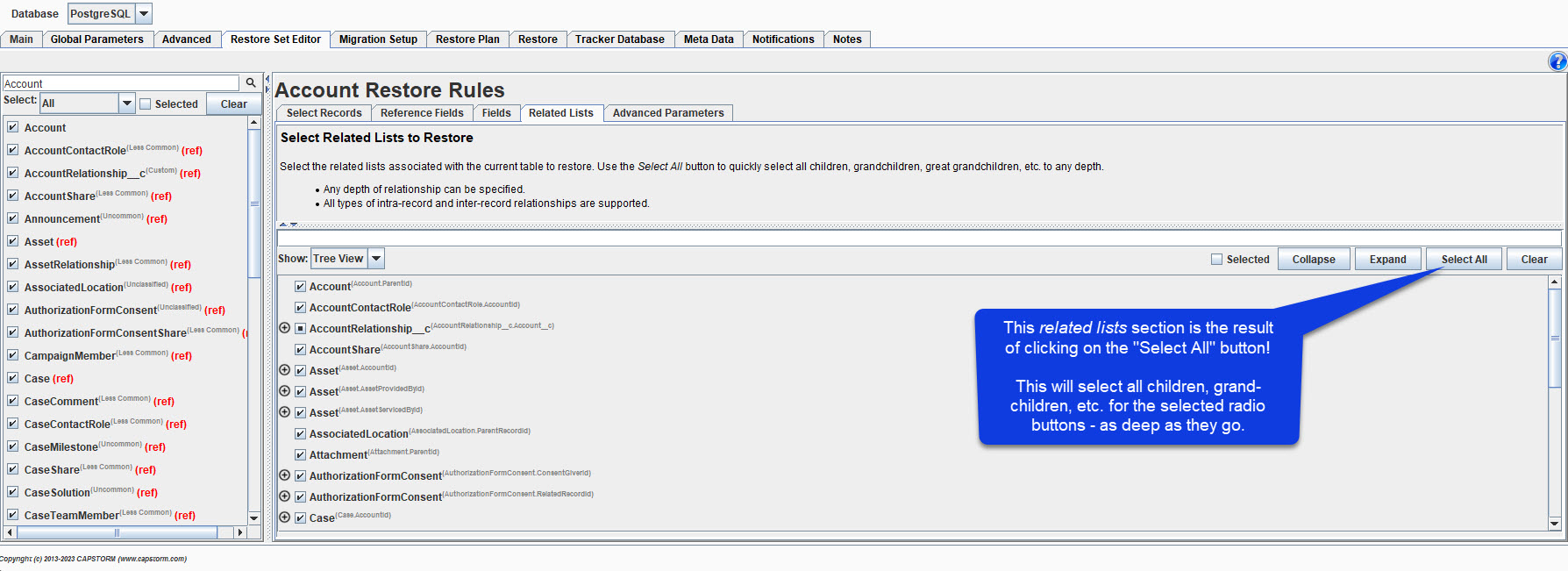
Are you curious about how many tables were actually selected? The answer is 60!
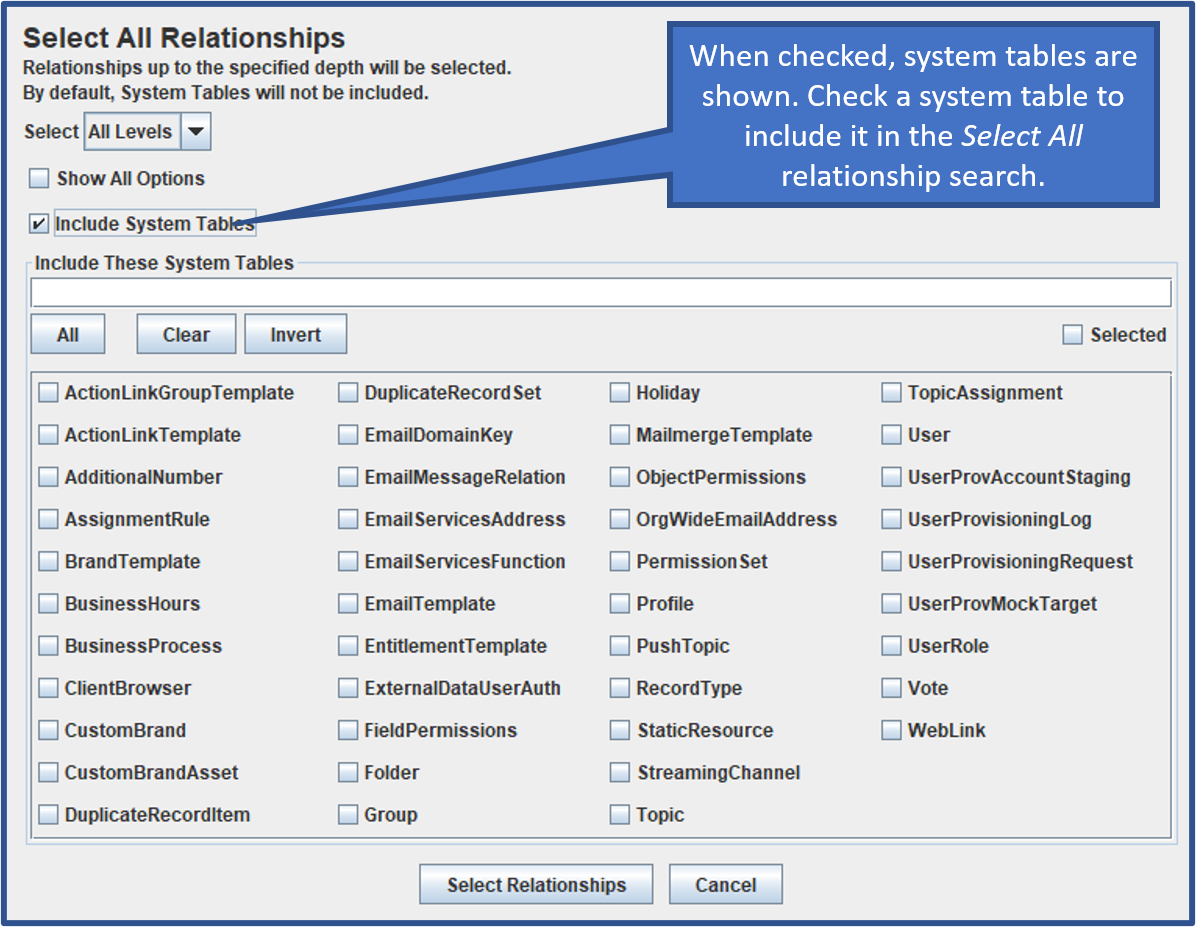
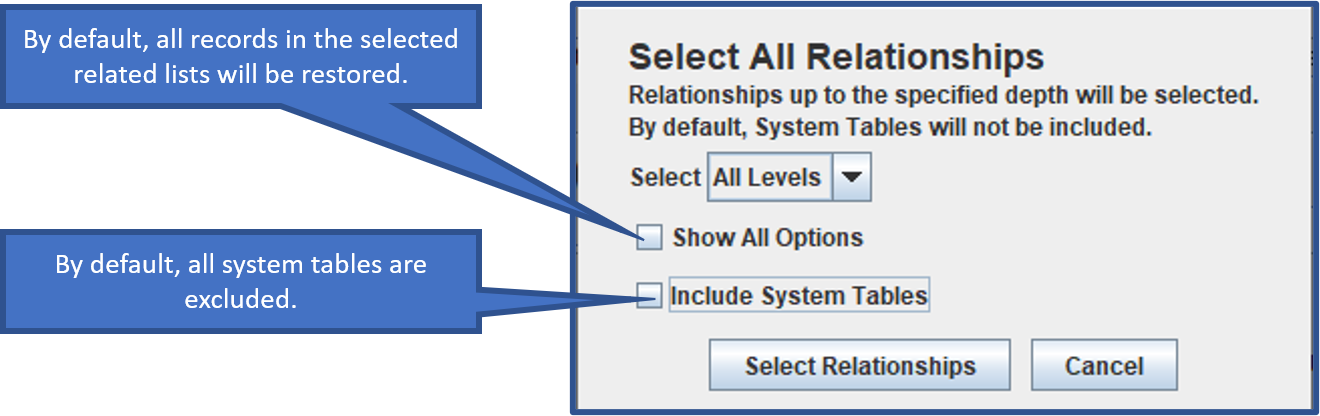
When restoring test datasets to developer sandboxes or other environments with limited data capacity, it can be useful to limit the total number of records that will be restored either in:
- Any single related list under any single record – for example, to ensure that no single Account will have more than the specified number of Contacts.
- A single table, regardless of how many related records are in the CopyStorm database, will be limited to the specified number of records.
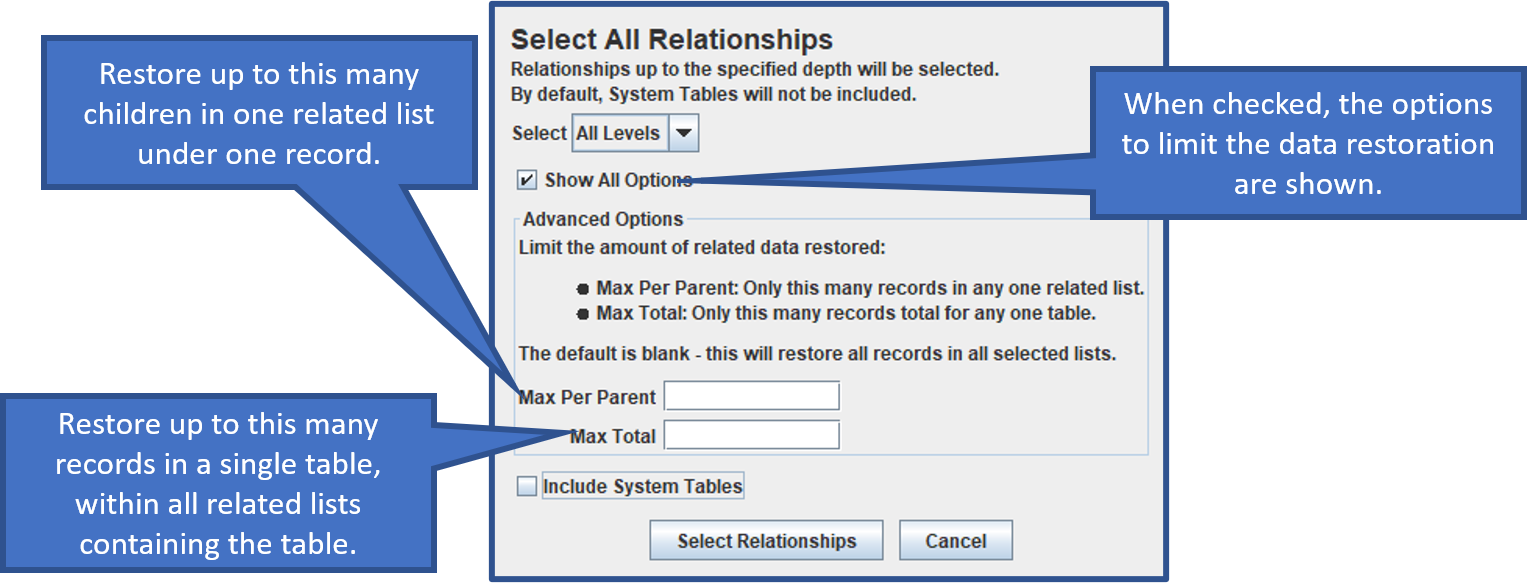
In practice, it is unusual to restore absolutely every related list for a record because certain system tables are best excluded (since they are already populated). When the Select All button is clicked, checking the “Include System Tables” checkbox will give you the option of restore none, a few, or all related system tables.
