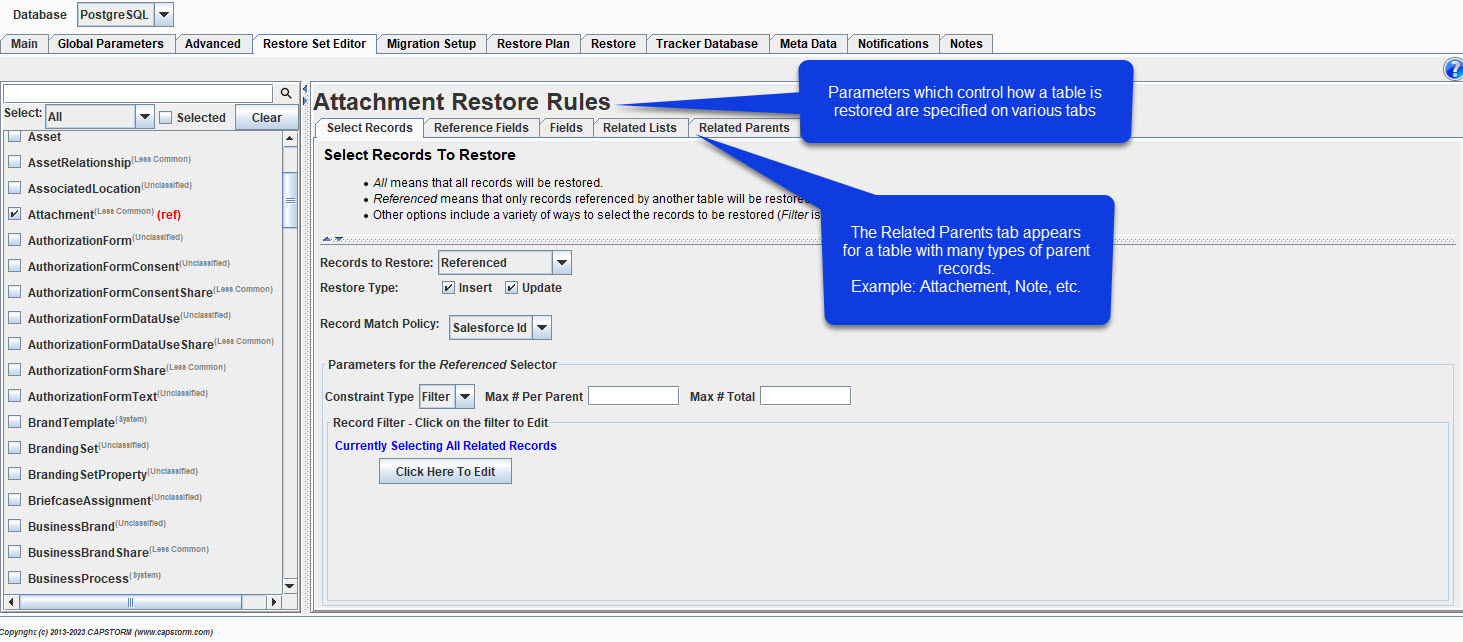Restore Set Editor Tab
The Restore Set Editor tab is used to select which tables and fields will be restored to Salesforce. The editor is divided into two major sections:
- The Table Selector
- The Table Editor
The section on the left, the Table Selector, indicates which table(s) have been selected for the restore.
- Tables that have been selected to be restored will always be displayed.
- Tables that have not been selected will appear only if their name matches the filter criteria under the “Select” drop-down located in the top of the selector.
- If a table name is followed by a red (ref), only records referenced by other tables in the list will be restored.
- If a table is selected but no longer in Salesforce its name will be followed by a red [Not in Salesforce].
The section on the right, the Table Editor, is used to control the restore parameters for the selected table on the left. In the following screen shot a table has not yet been selected. Click on a table name to display its Restore Rule.
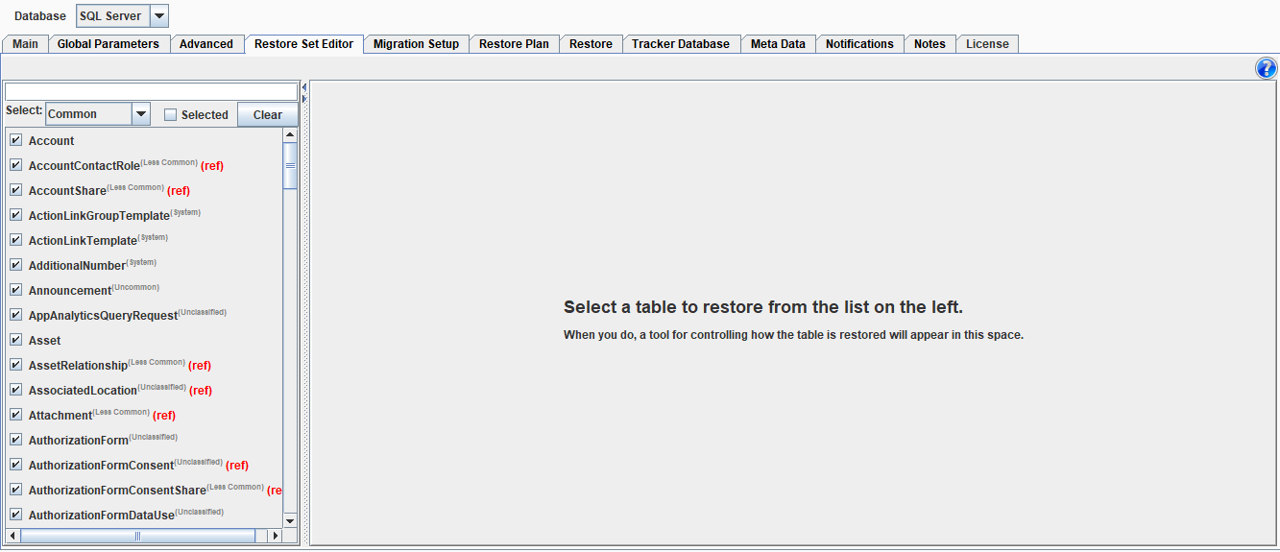
The Table Editor
The Table Editor on the right-hand side of the Restore Set Editor tab controls restore parameters for individual tables. It is divided into 4 or 5 tabs.
- The “Select Records” tab controls:
- Which specific records will be restored to Salesforce.
- Whether Inserting, Updating, or both operations should be allowed.
- The “Reference Fields” tab controls what should happen when a table’s reference fields are pointing to records not in the target Salesforce and not part of the restore. For example, when restoring an Account with a Parent Account should the Parent Account be automatically restored.
- Available options include “Restore Referenced Record” and “Skip Record”.
- The “Fields” tab supports fine control over which fields will be restored AND field level masking and obfuscation. By default all fields are restored.
- The “Related Lists” tab supports including records in child tables, grandchildren, great-grand children, etc. (to any depth) in the set of records to restore. Example: With a couple of mouse clicks CopyStorm/Restore can be told to restore all child, grandchild, etc. tables for selected Accounts.