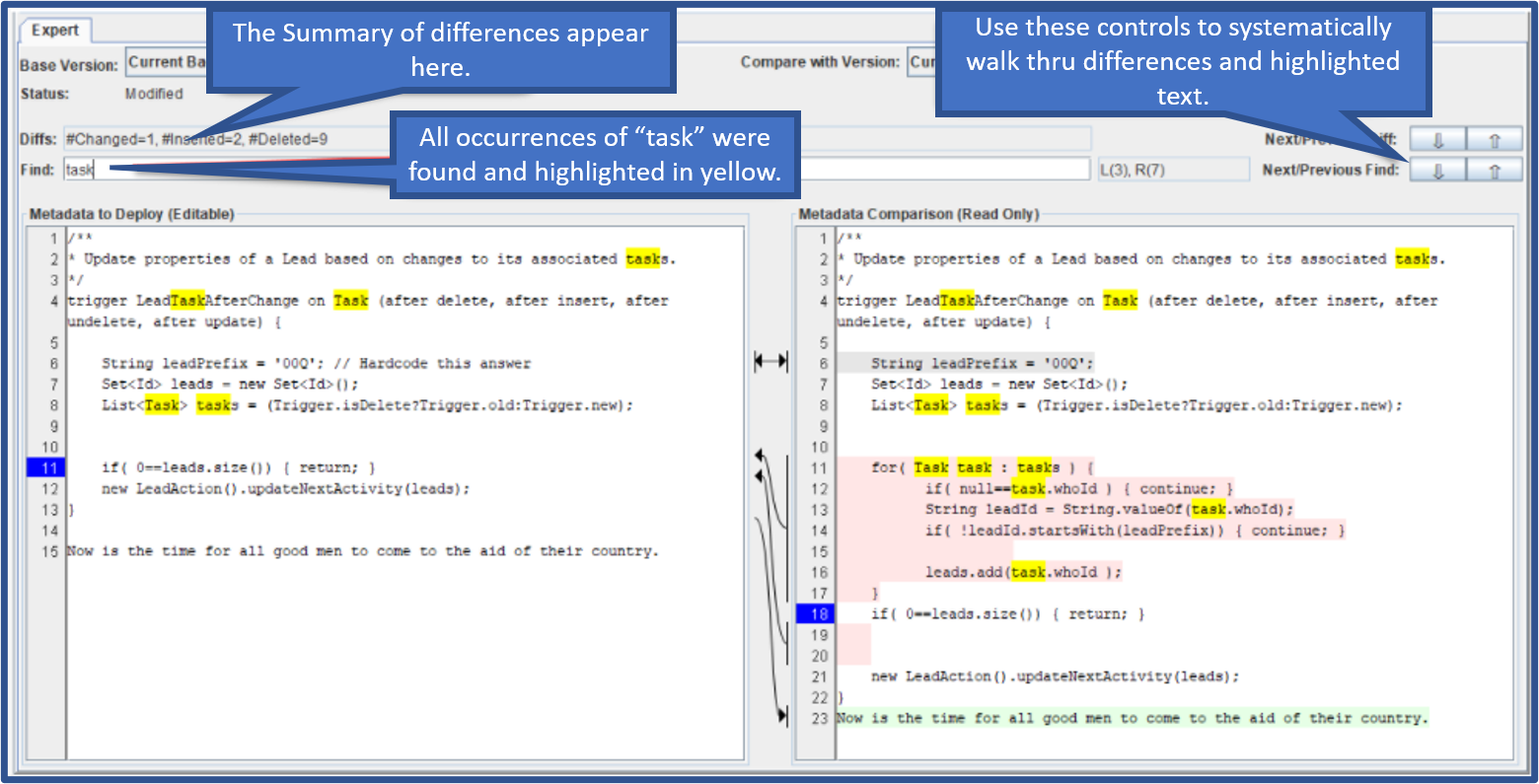Meta-data Expert Mode Editor
Though a Partial or Complete restore of a meta data element usually works, sometimes it is necessary to edit the raw XML that will be deployed to Salesforce. The Export Mode restore type provides this feature plus a few others.
- The raw data for the current partial restore, any backup in Capstorm, or the current Salesforce definition can be loaded and edited.
- Differences between what will be deployed can be quickly compared with the current partial restore, any backup in Capstorm, or the current Salesforce definition.
- Finding all occurrences of a pattern can be quickly performed.
Note that in Export mode, the raw data to deploy for an object is stored in the copyStormRestore file as part of the restore session configuration.
Getting Started
To restore a meta data object using the Export mode, simply choose Expert from the restore type pull-down menu.
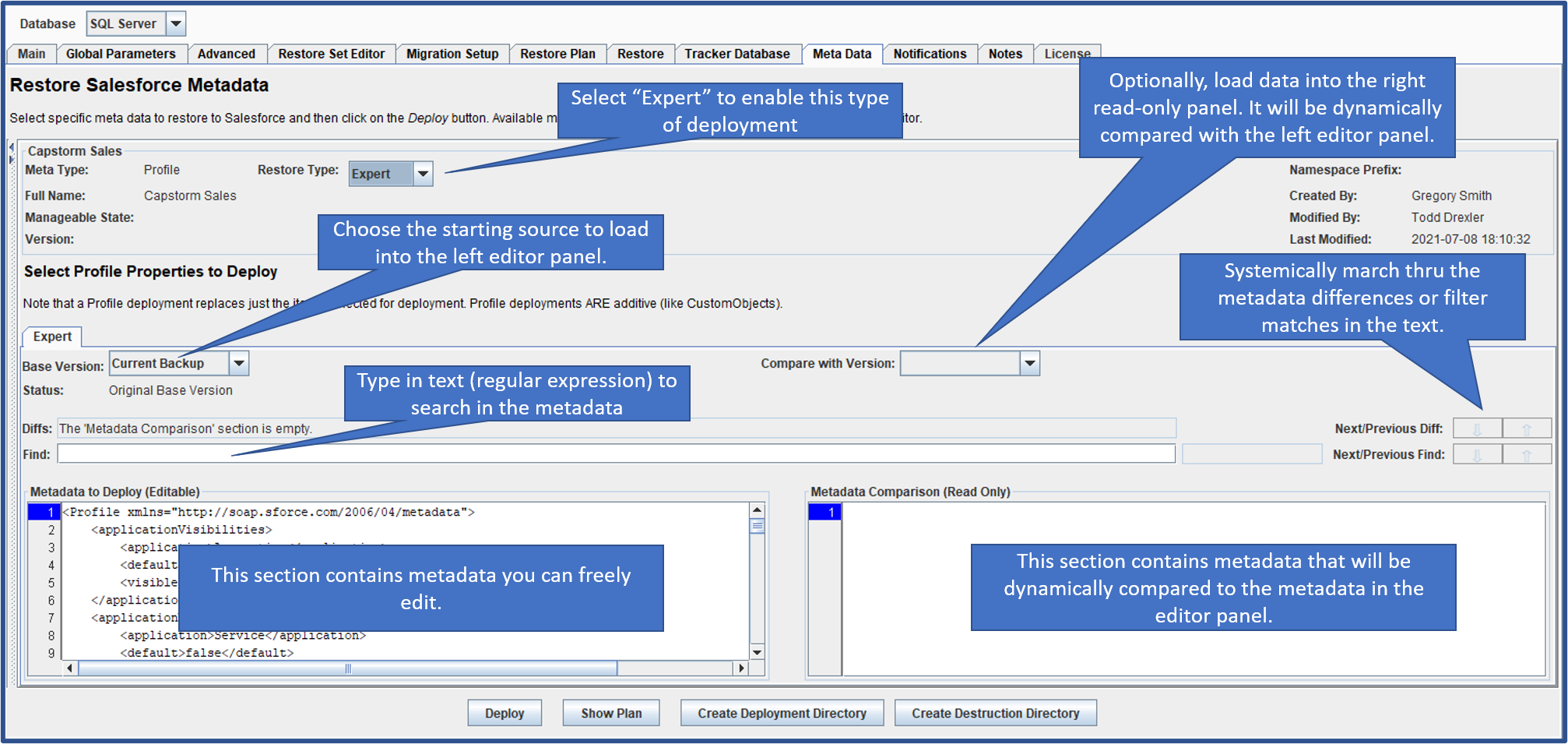
Choosing Starting and Comparison Metadata
The metadata to load into the left or right panels is selected using two different pulldown menus.
- The “Base Version” pulldown loads metadata into the editor on the left.
- The “Compare With Version” pulldown loads metadata into the comparison viewer on the right.
You will see several types of options in the pulldown menu.
| Option | Description |
|---|---|
| Current Backup | Load the most recent back found in the CopyStorm database. |
| Current Partial | Load the metadata corresponding to the current partial selection for the metadata object. |
| Current Salesforce | Load the current definition from the target Salesforce instance. |
| Custom | Load metadata that the user has edited in this or a past session of CopyStorm/Restore. |
| 2020-01-10 14:34:50 | Load the backup from the CopyStorm database which was created on the specified date. |
Metadata Difference Visualizaton
The following screen shots illustrate how differences are displayed when the metadata on the left and right differ. For the example an ApexTrigger metadata objects was selected.
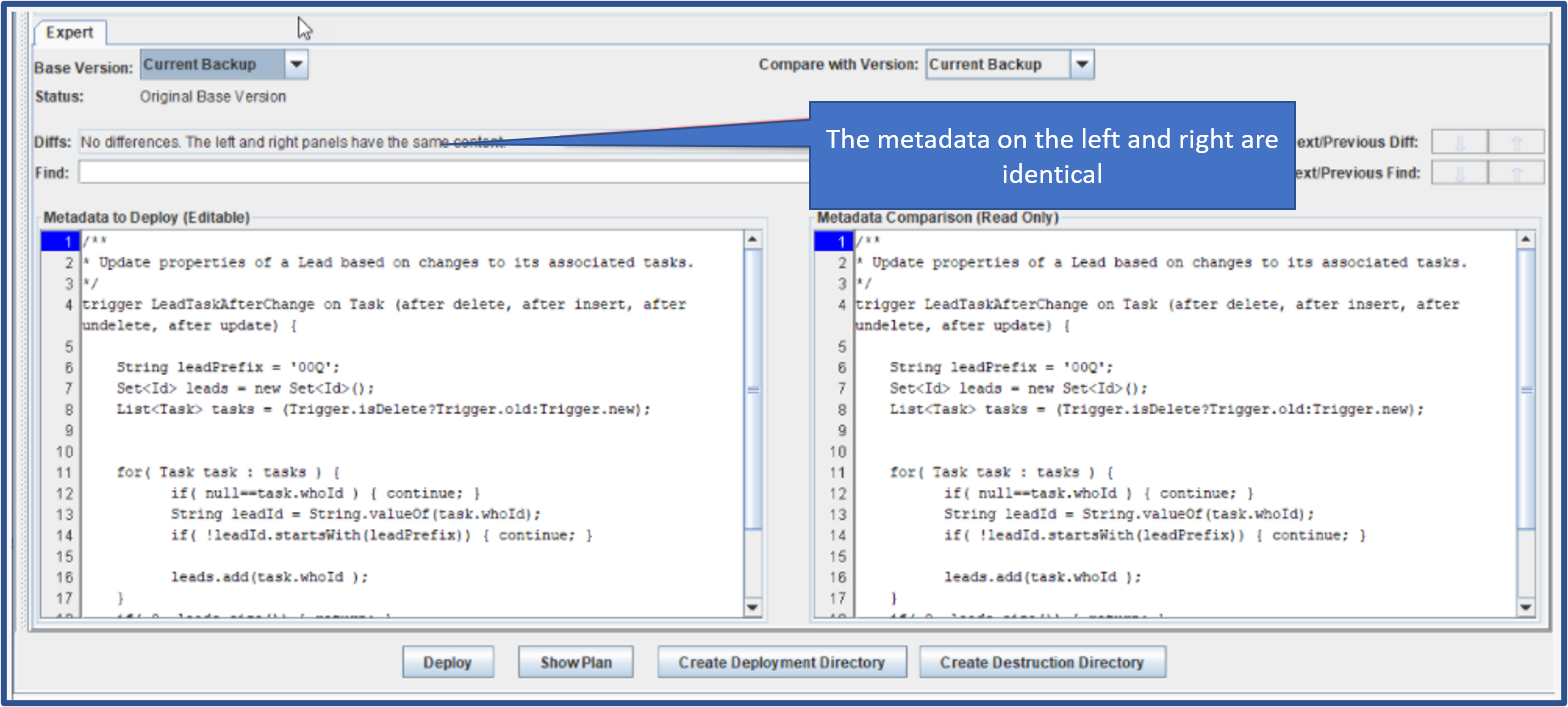
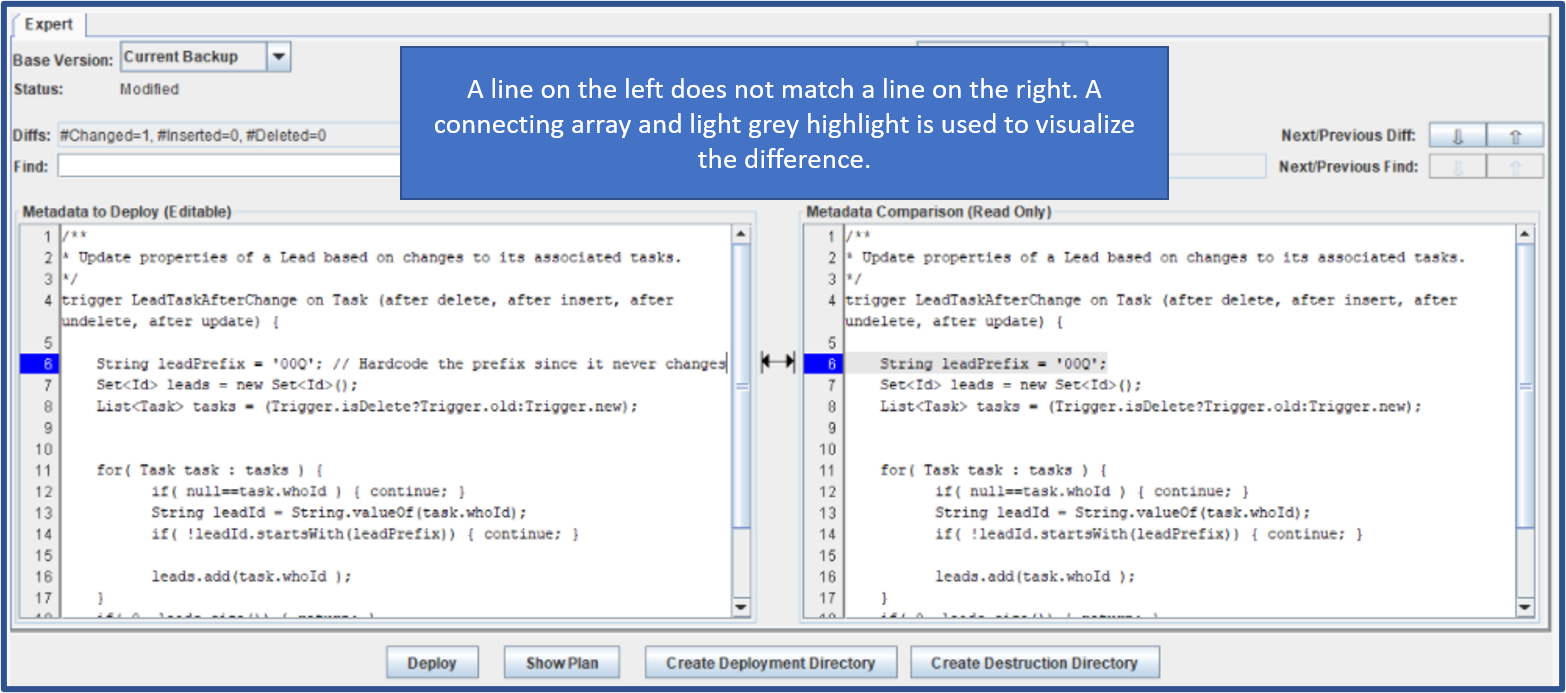
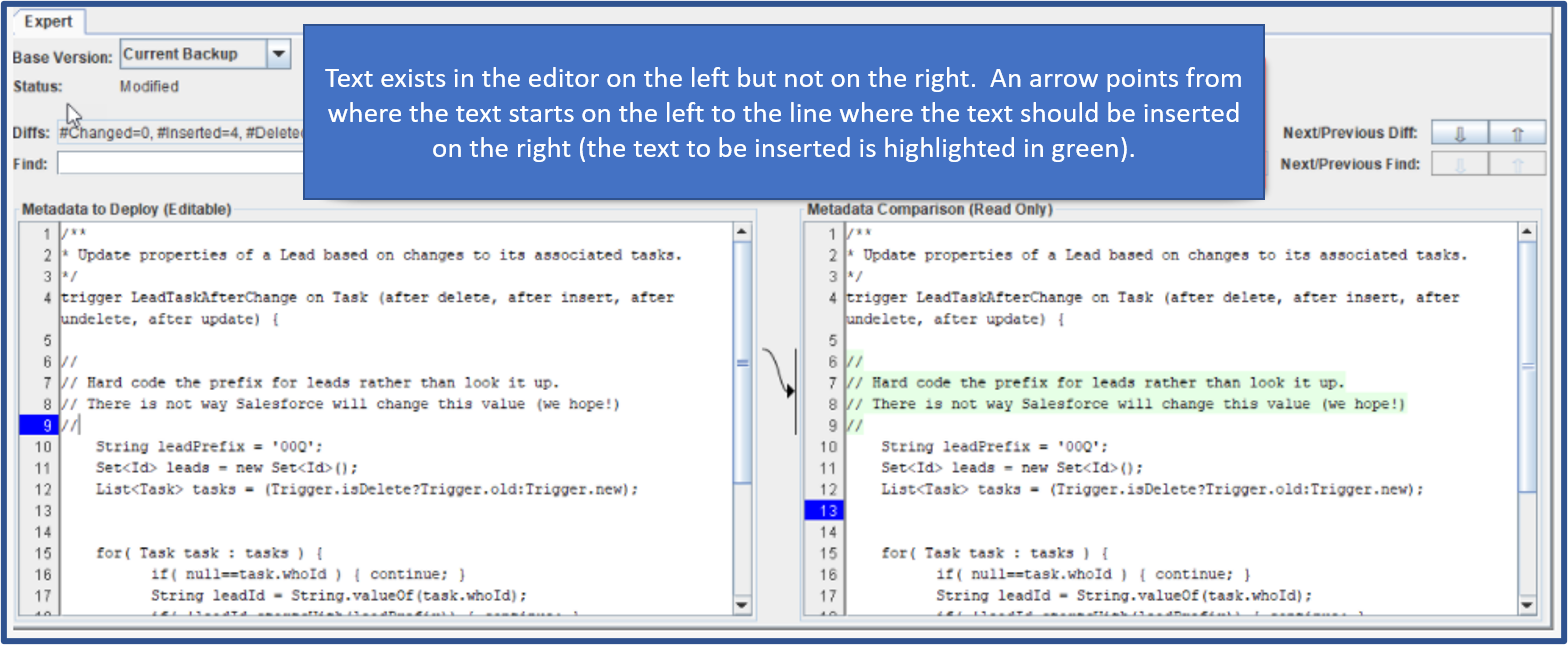
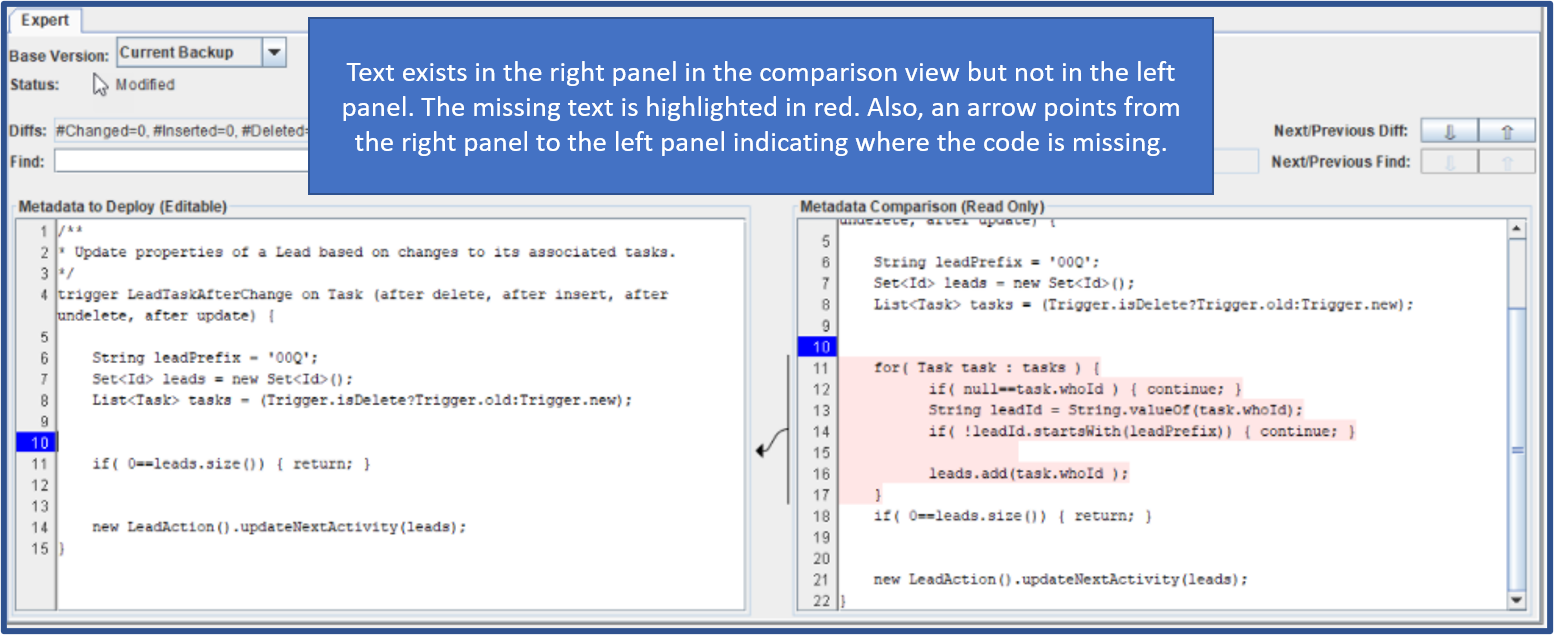
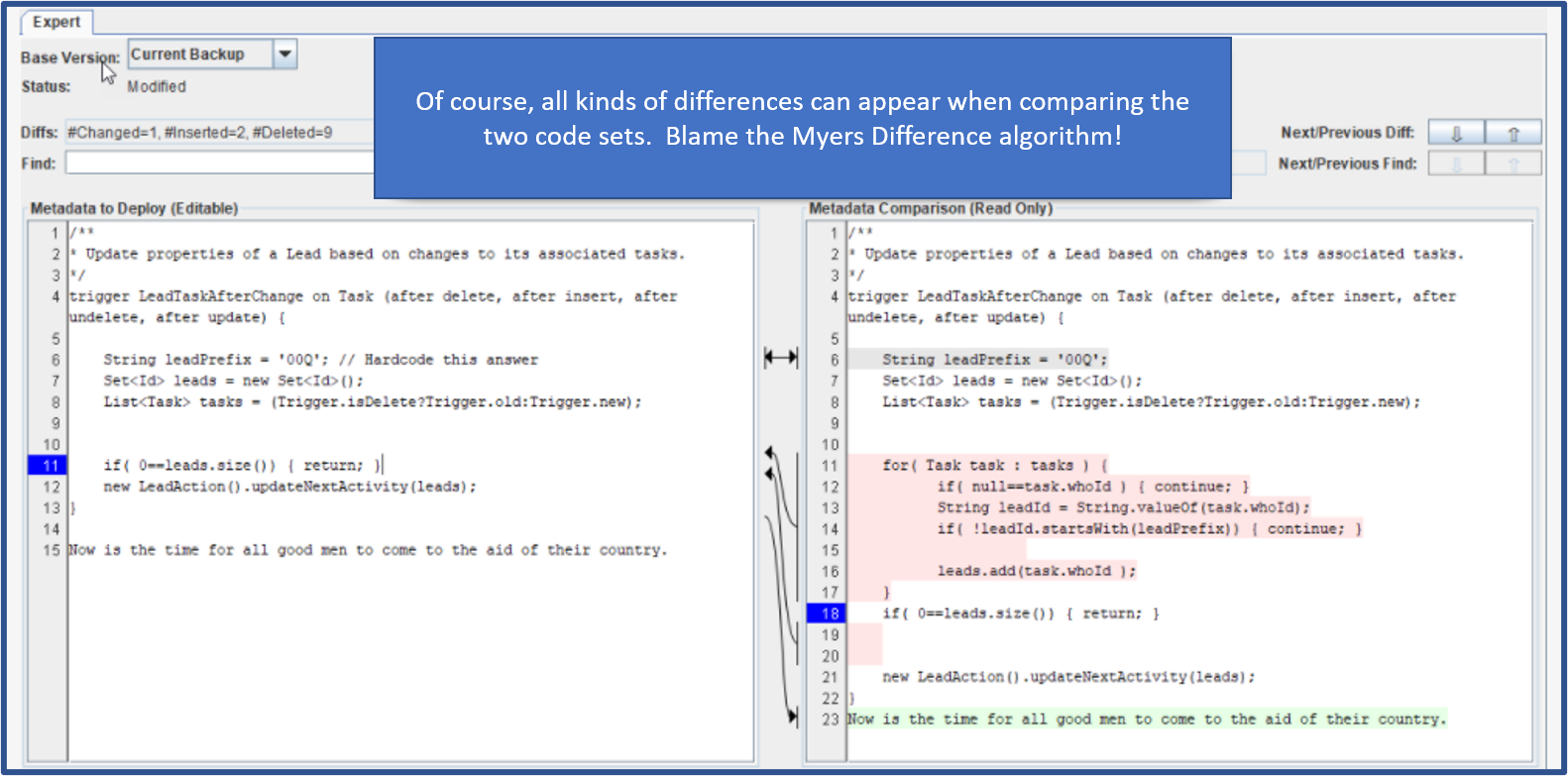
Searching Metadata
There two techniques for searching metadata.
- Differences will be calculated automatically and can be systematically walked thru using arrow control on the right.
- Specific text can be found by entering a regular expression in the Find parameter. These, too, can be systematically walked thru using arrow controls on the right.