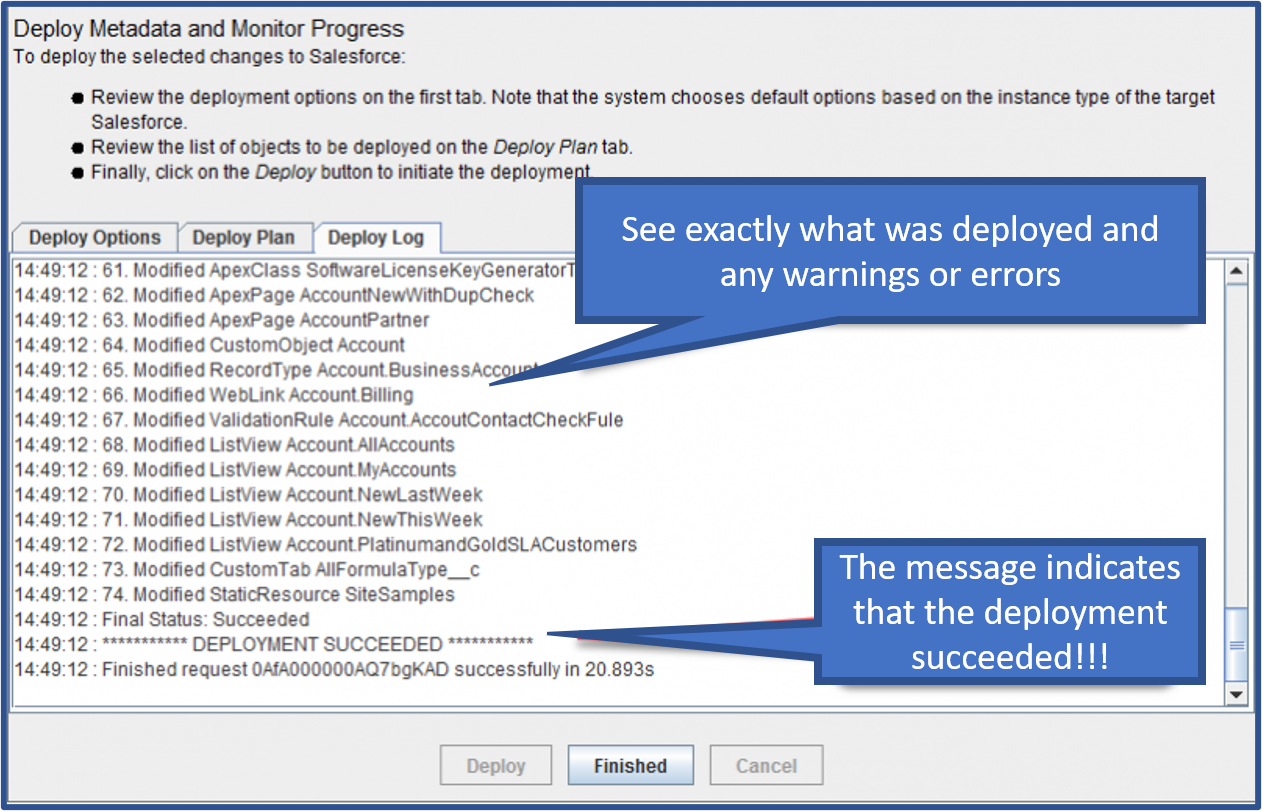Deploy Action
The Deploy action (button) launches a dialog for initiating and monitoring a deployment to Salesforce. Deployments consist of three stages:
- Review/update the options controlling the deployment.
- Review the deployment plan.
- Run the deployment.
Generally the only step a user needs to do is click on the “Deploy” button.
Deployment Options
The Deployment Options tab controls how the deployment is executed.
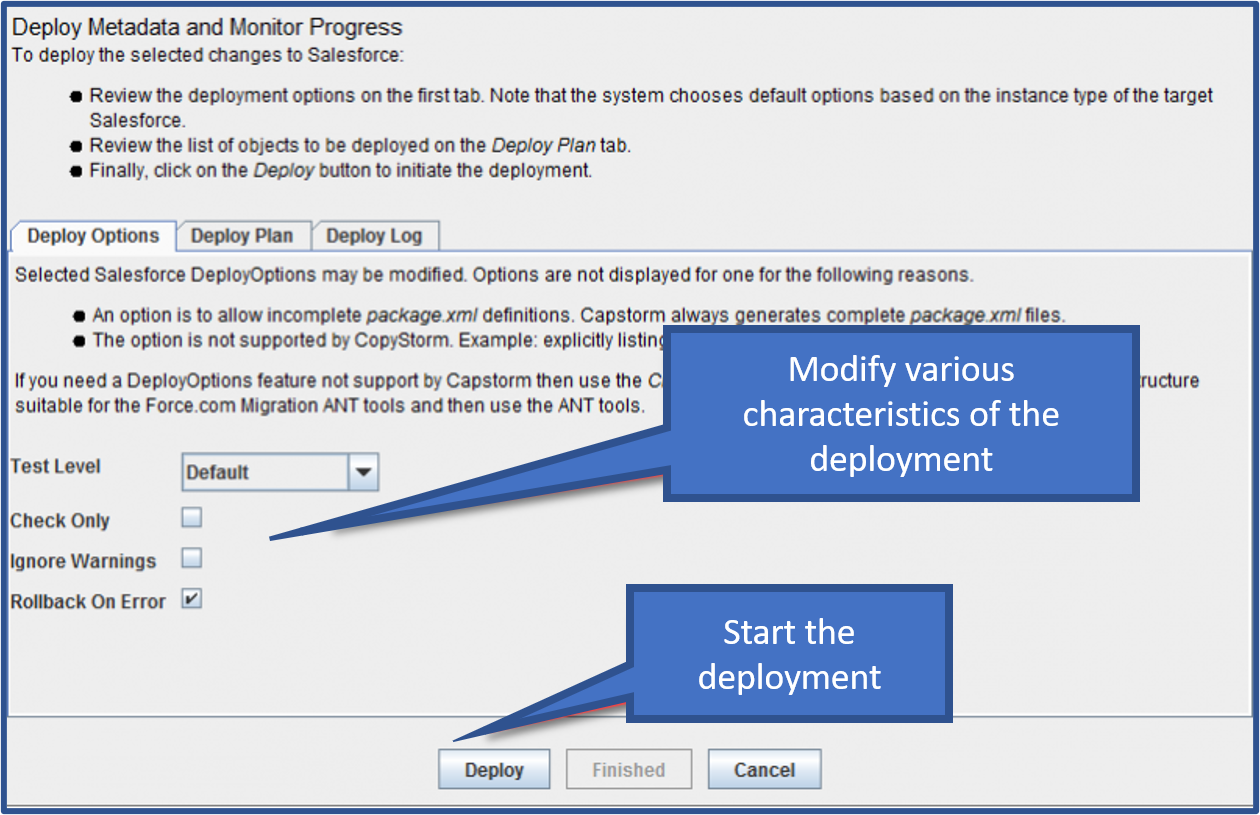
Deployment Plan
The Deploy Plan tab lists a summary of all metadata objects that will be deployed. This is used as a final review prior to launching the deployment.
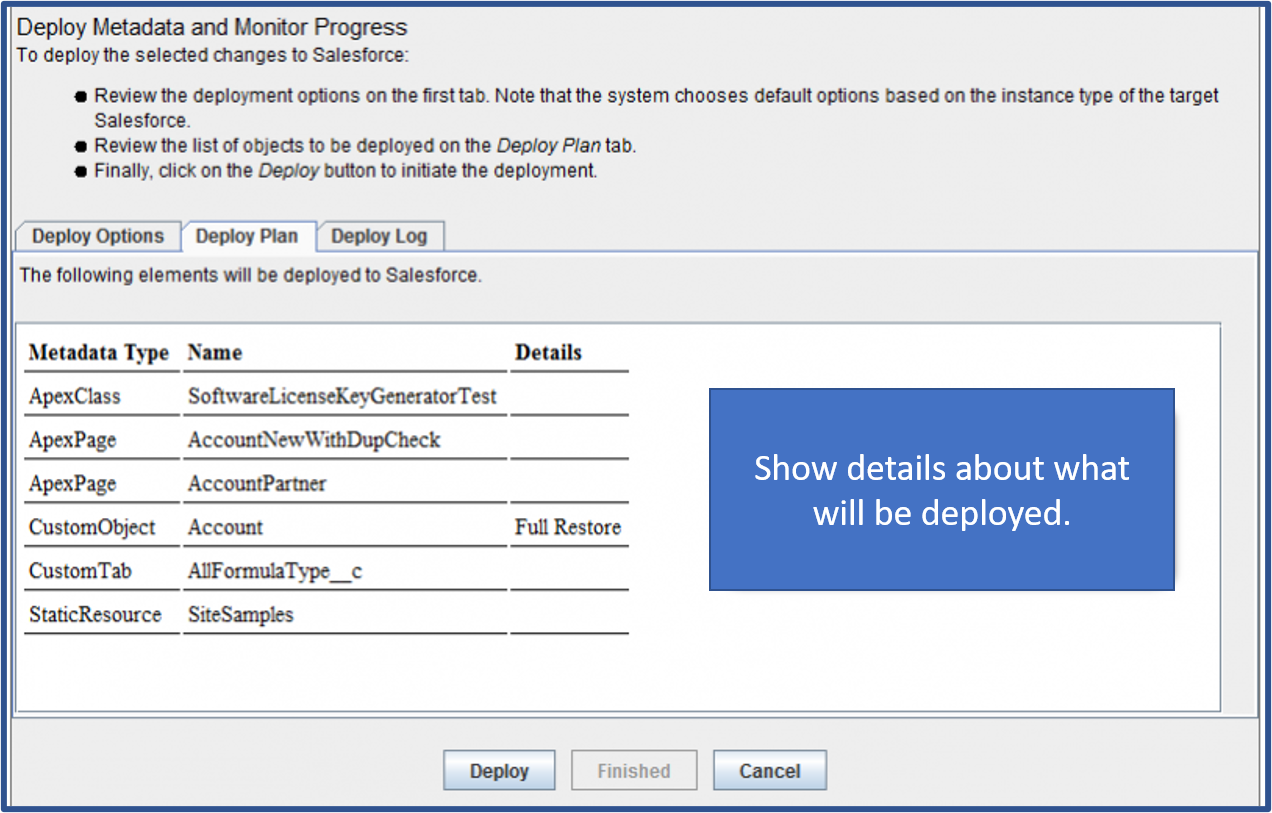
Deployment Log
The Deploy Log tab shows the progress of the deployment as it happens and provides a way to cancel an active deployment.
During a deployment this tab may look like the following:
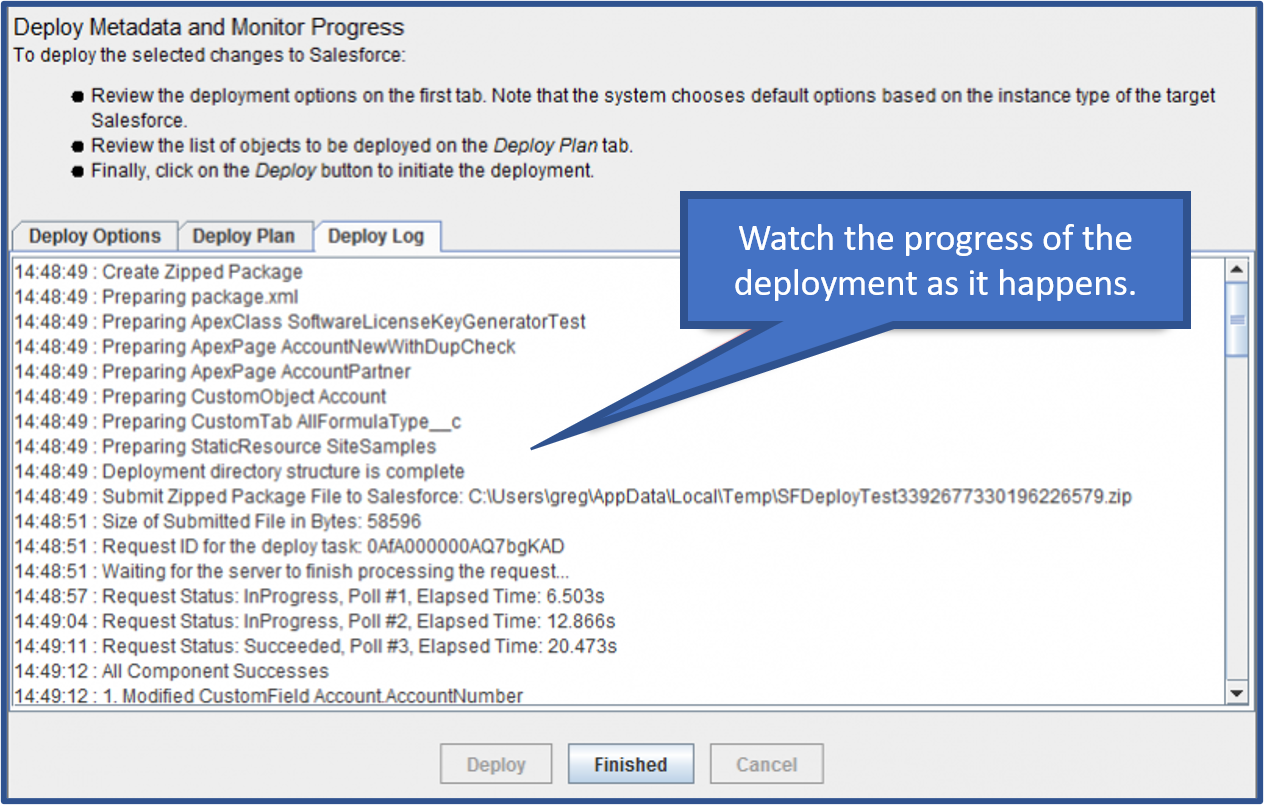
When the deployment is complete the log tab will show the final status of the deployment: