Command Line — H2 Console
A CopyStorm/Restore Tracker Database can be opened, viewed, and manipulated independently of CopyStorm/Restore using the H2 Console. The H2 Console is a web based tool built into the H2 which supports all of the regular SQL commands associated with any relational database. The launch script for the H2 Console is located in the same directory as CopyStorm/Restore and called:
- h2console.bat (windows)
- sh h2console.sh (Linux and Mac)
Note: IT IS IMPORTANT to start the H2 Console using this script if you intend to modify a tracker database using SQL. Otherwise your modifications will failed because required database triggers will not be found (the triggers are implemented in Java and loaded using the h2console command provided by Capstorm).
How to Load a Tracker Database into the Console
There are several key things to understand before launching the H2 Console.
- If your tracker database is named MyTracker123 (on the CopyStorm/Restore General Parameters tab) then the H2 path to your tracker database is:
- jdbc:h2:~/.capstorm/copyStormRestoreSets/MyTracker123
- The default user name for a tracker database is: root
- The default password for a tracker database is: capstorm
- CopyStorm/Restore cannot be using your tracker database at the same time as the H2 Console.
The following screen shots show the sequence of logging into a H2 database and running a query.
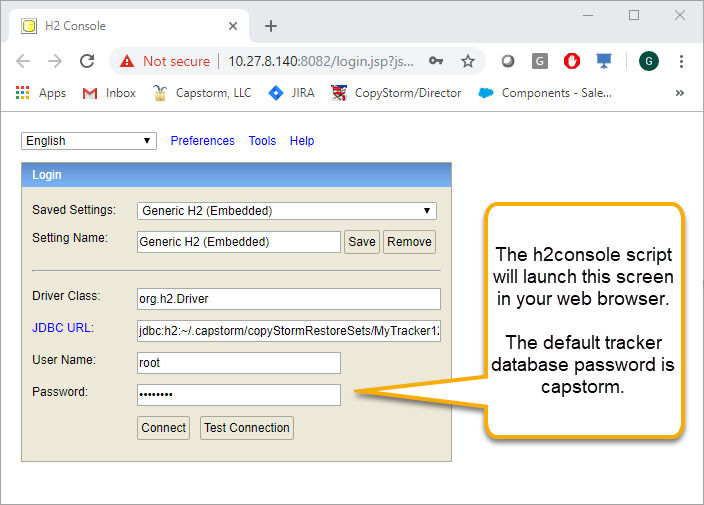
Once H2 credentials are entered, click on the Connect button to login and launch the H2 query tool.
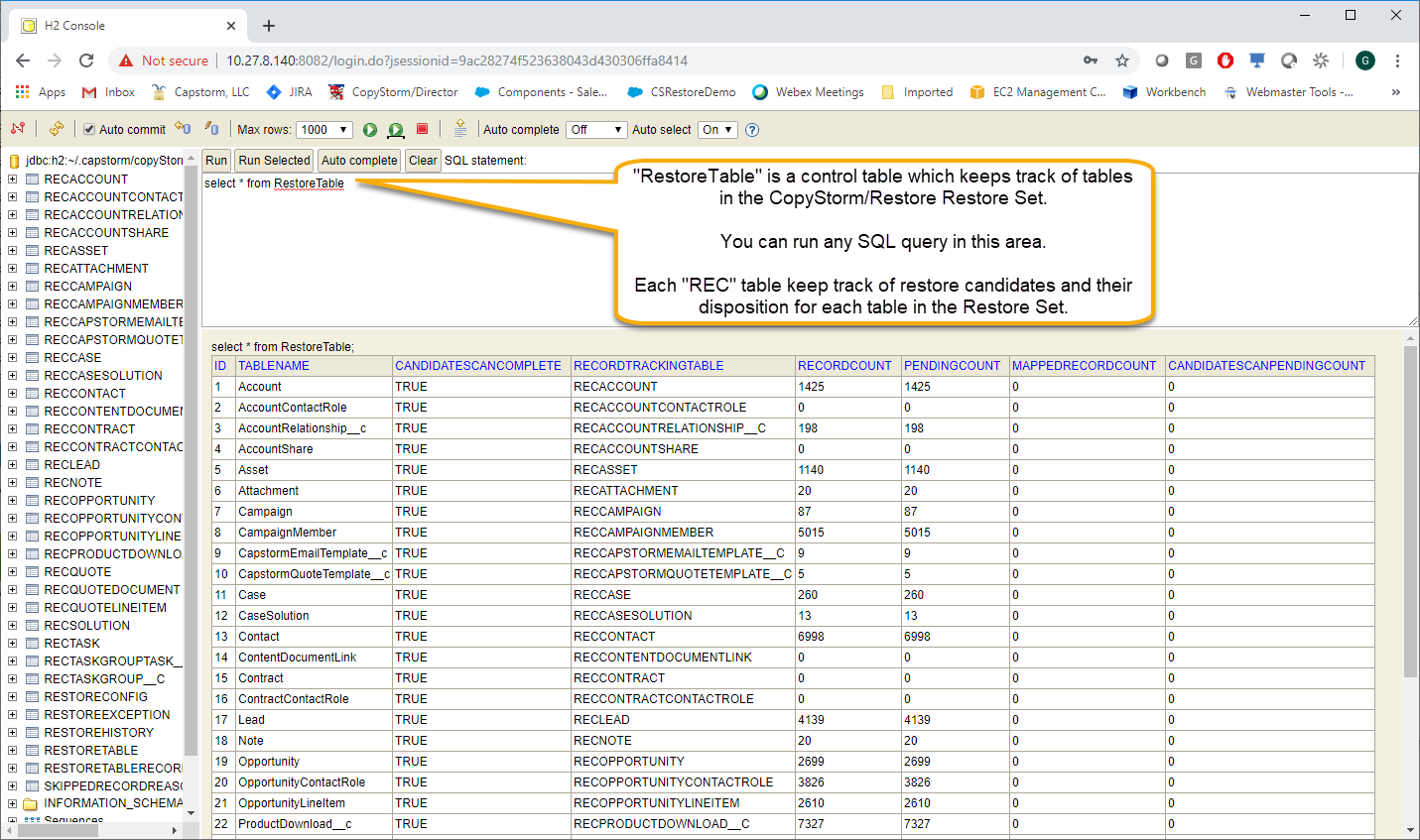
For additional help see:
