Set Records to Pending
The Set to Pending tool resets the Track Database back to a “Pending” state, causing CopyStorm/Restore to attempt to restore the records again. This is useful in a number of cases:
- A validation caused records to be skipped during a previous restore. The validation rule was then disabled and the records should now be restored.
- Records were previously restored but the data in the CopyStorm backup has changed. Previously restore Salesforce data should be overwritten.
- Records in Salesforce were deleted by hand and should be re-restored without losing the tracker history.
The following screenshot shows available options on the Set to Pending dialog:
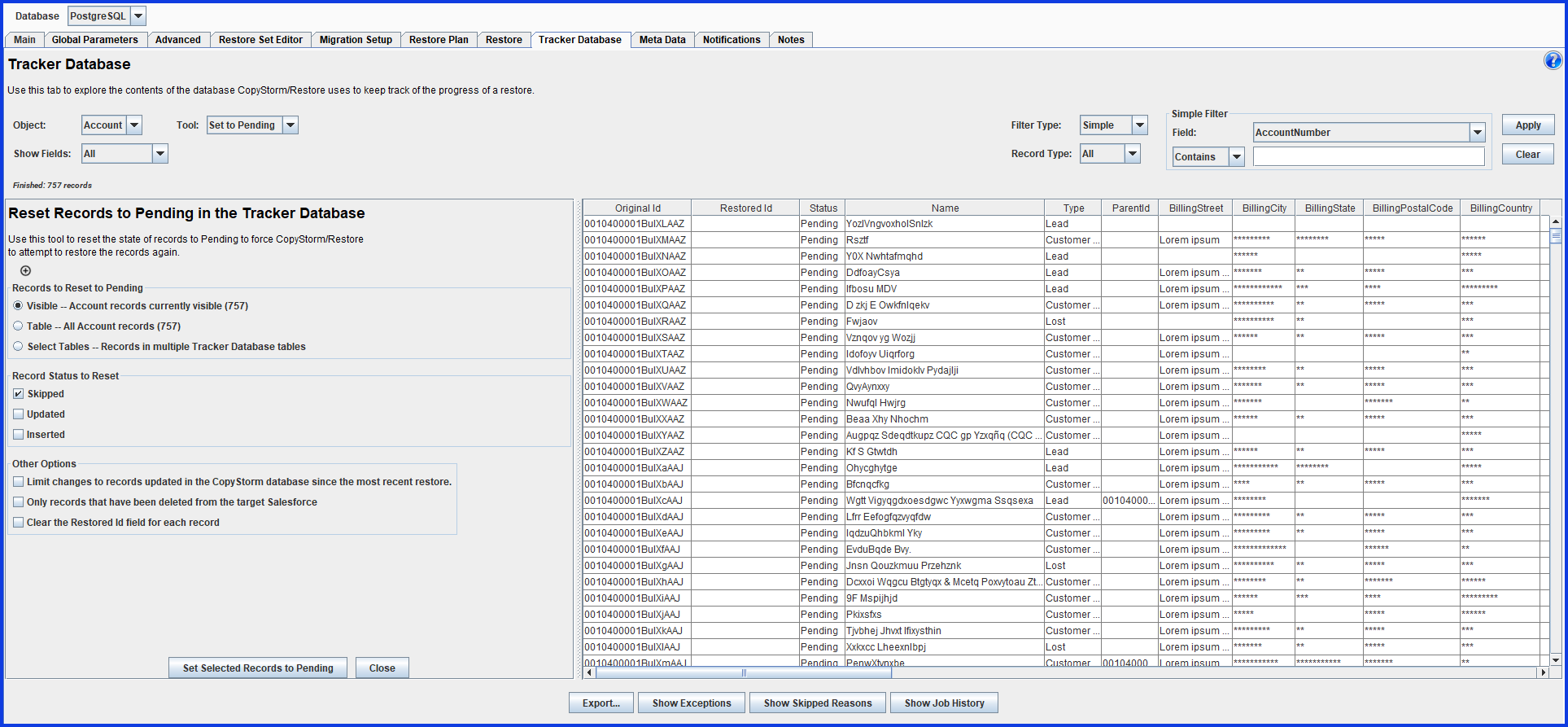
There are a few decisions to make when using this dialog:
- Choose which records to reset to pending.
- Choose which record statuses can be affected.
Default parameters will change all visible skipped records to a pending state.
- Records to Reset to Pending
- “Visible”: Only change the status for records that are currently displayed in the Tracker Database table, taking filters into account.
- “Table”: Change the status for all records in the currently selected table, do not take filters into account.
- “Select Tables”: Change the status of one or more tables in the tracker.
- Record Status to Reset
- Only change the status of records with the selected status or statuses.
- Other Options
- Limit changes to records updated in the CopyStorm database since the most recent restore.
- Change the status only for records with a modification timestamp newer than the timestamp the record had when it was restored.
- Only records that have been deleted from the target Salesforce.
- Change the status only for records that were previously restored but are now missing from Salesforce.
- Clear the Restored Id field for each record.
- In addition to changing the record status, remove the “Restored Id”.
- Limit changes to records updated in the CopyStorm database since the most recent restore.
