History Tab
Each time CopyStorm, CopyStorm/Restore, or CopyStorm/Medic runs, it records job information and statistics into a set of history logging tables within the CopyStorm database. The History Tab supports viewing and exporting CopyStorm job history.
The History Tab consists of two sections — a top section used to search for past CopyStorm jobs and a bottom section displaying a one-line status for each job in the database.
CopyStorm/Restore Job History
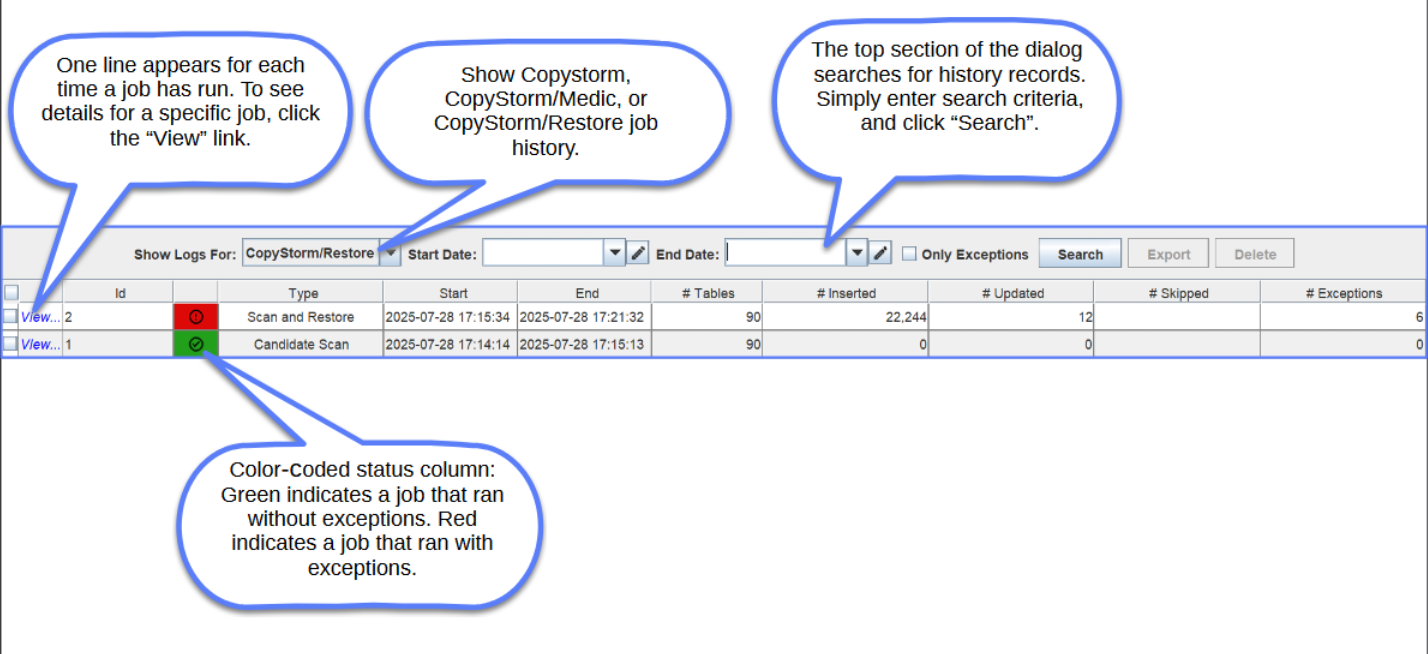
Job Overview
When the “View…” column is clicked from the History tab, a dialog appears providing detailed job status. This dialog will open with the Overview tab which displays a list of the tables present in the restore set with metrics for the records that were restored, skipped, or encountered exceptions within each table.
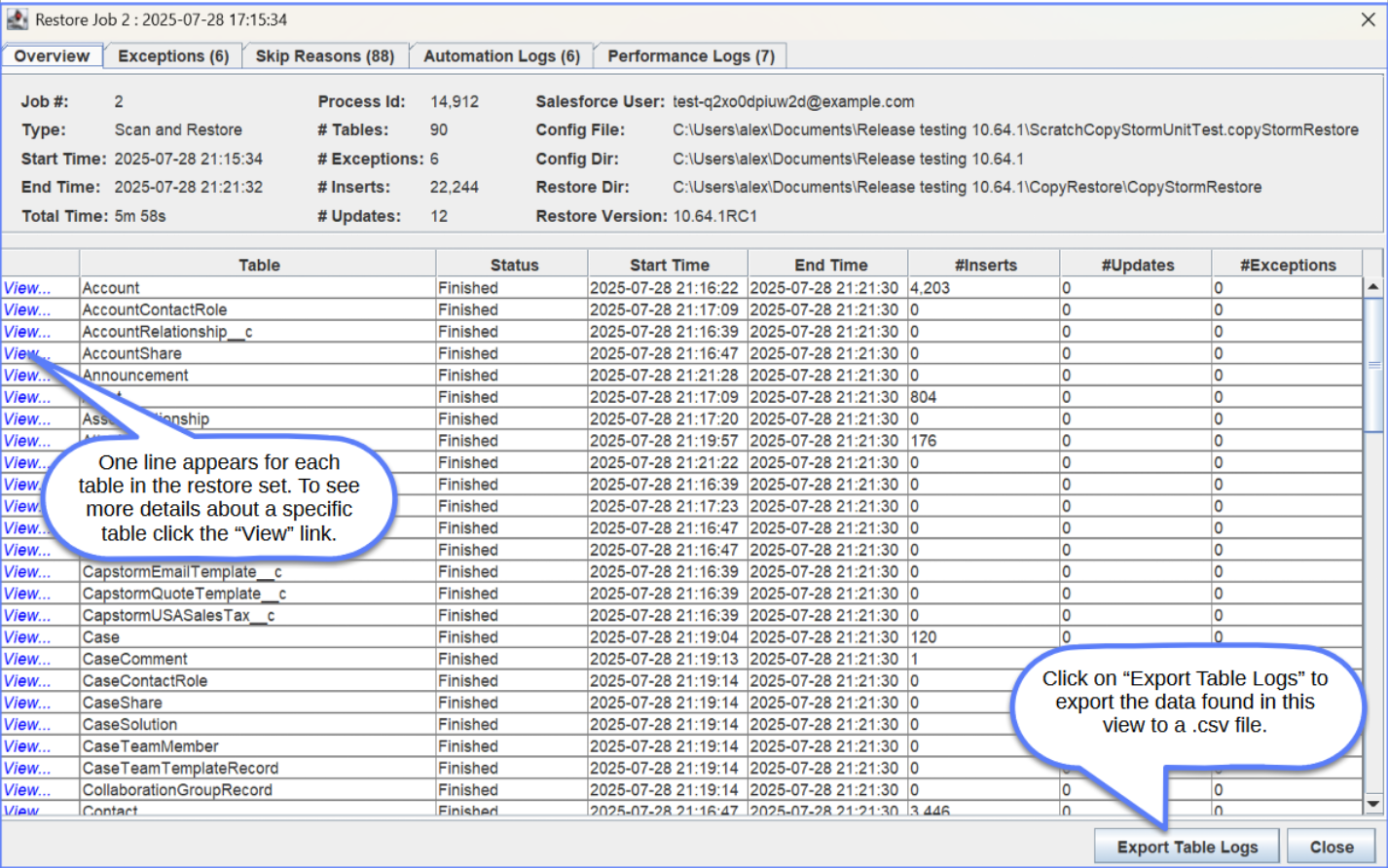
- By clicking the “View…” link in the left-most column for any given table in the Overview list, you can view more detailed information about the restore operations carried out on the records within that table.
See below for example using the “Account” table.

Job Exceptions
Any exceptions that occurred during the job will be displayed in the Exceptions tab. In the following example, the job had six exceptions. Each exception can be selected to view the full stack trace to assist with troubleshooting.
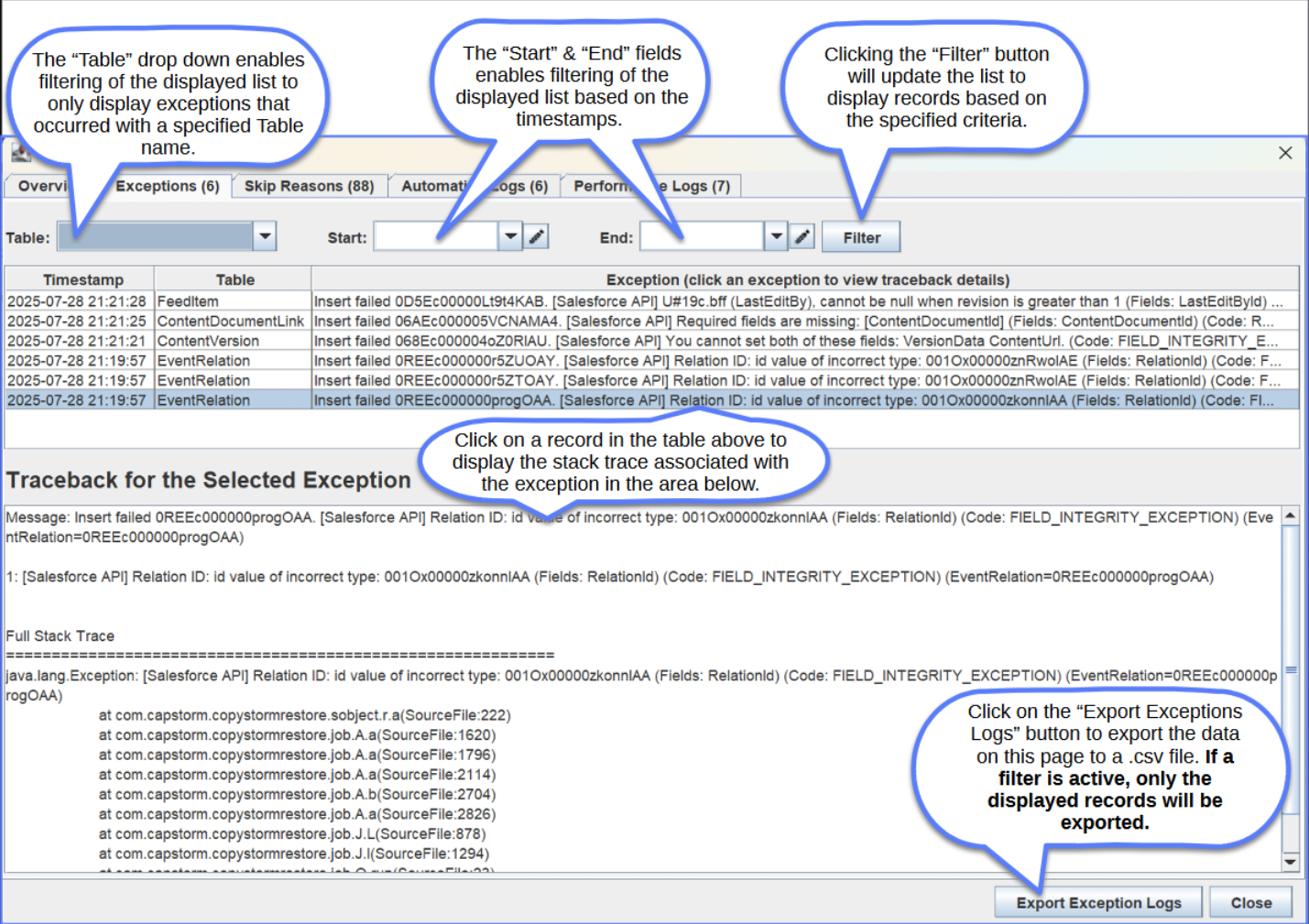
Job Skipped Reasons
If any records from the CopyStorm Database are “skipped” and not uploaded to Salesforce during a restore job, the “Skipped Reasons” tab will display each instance of skipped records, and the reason why they are skipped. Below is an example of several records being skipped for various reasons.
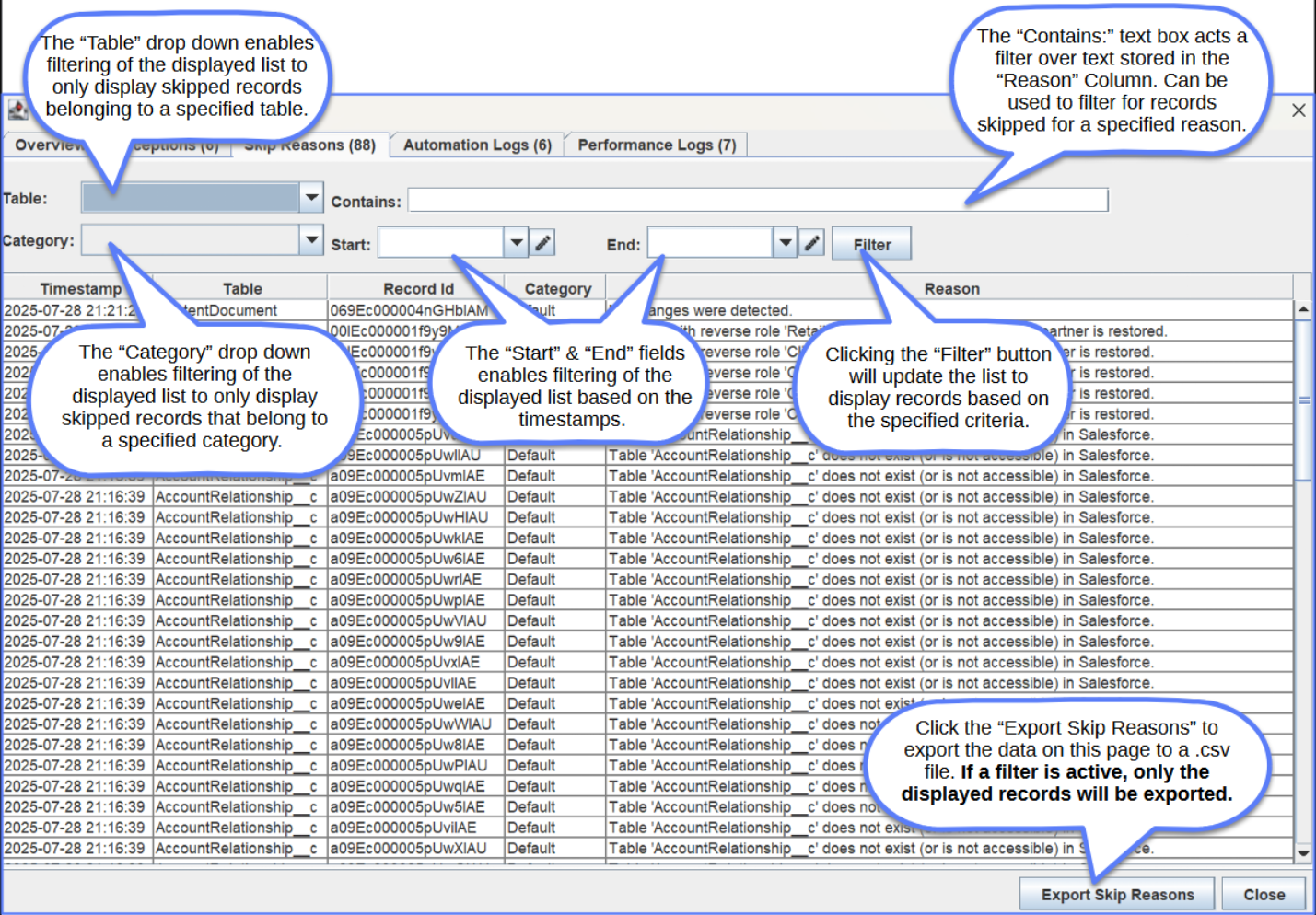
Job Automation Logs
CopyStorm/Restore jobs support the temporary disabling of Saleforce Automation Flows during the restore process according to the user specified configuration. (For more info on configuring this behavior, see here.) Logs of any temporarily disabled Salesforce Automations, as well as the re-enabling of such Automations can be viewed here. See below for example.
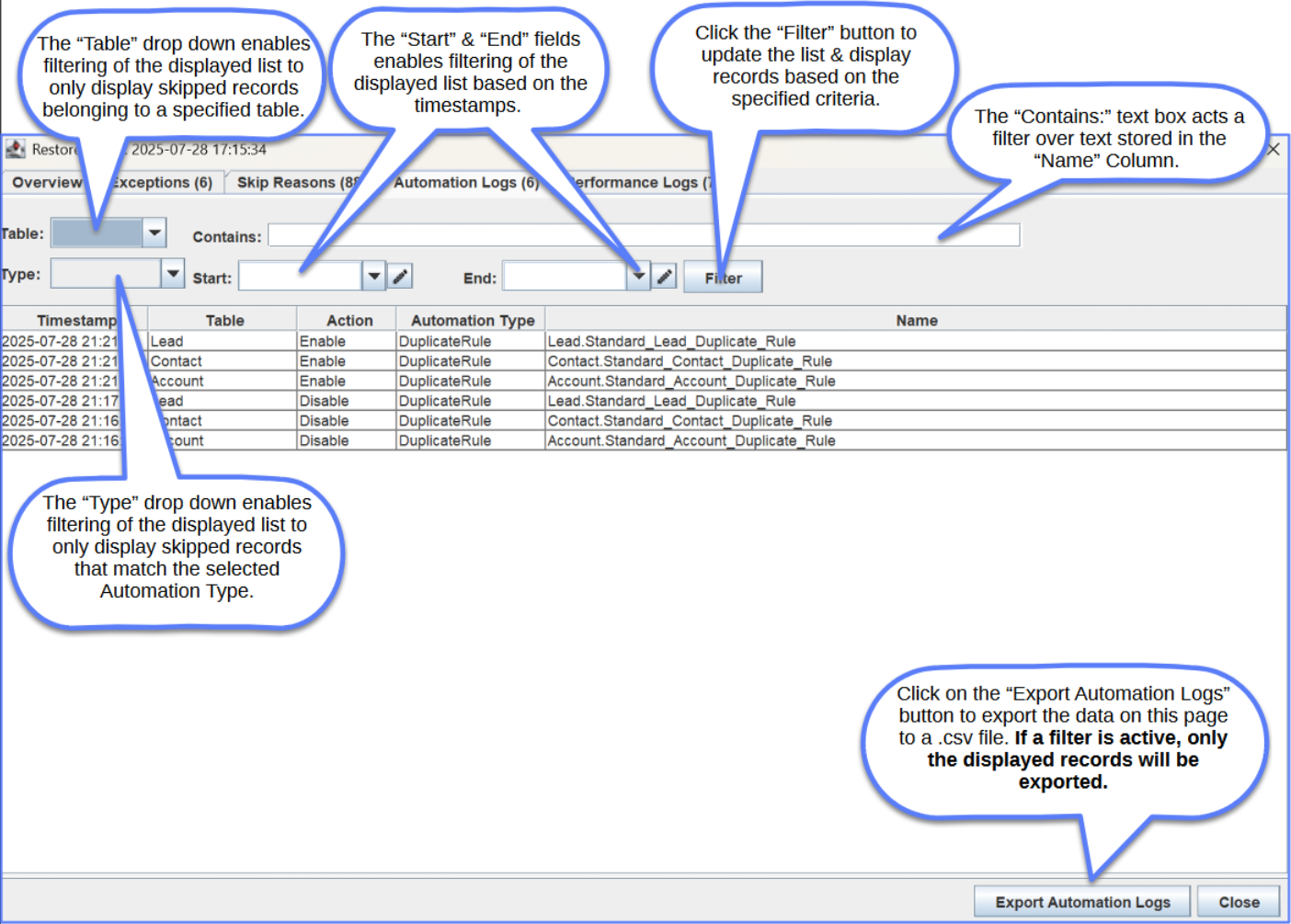
Job Performance Logs
Performance metrics for each restore job can be viewed under the “Performance Logs” tab. See below for an example.
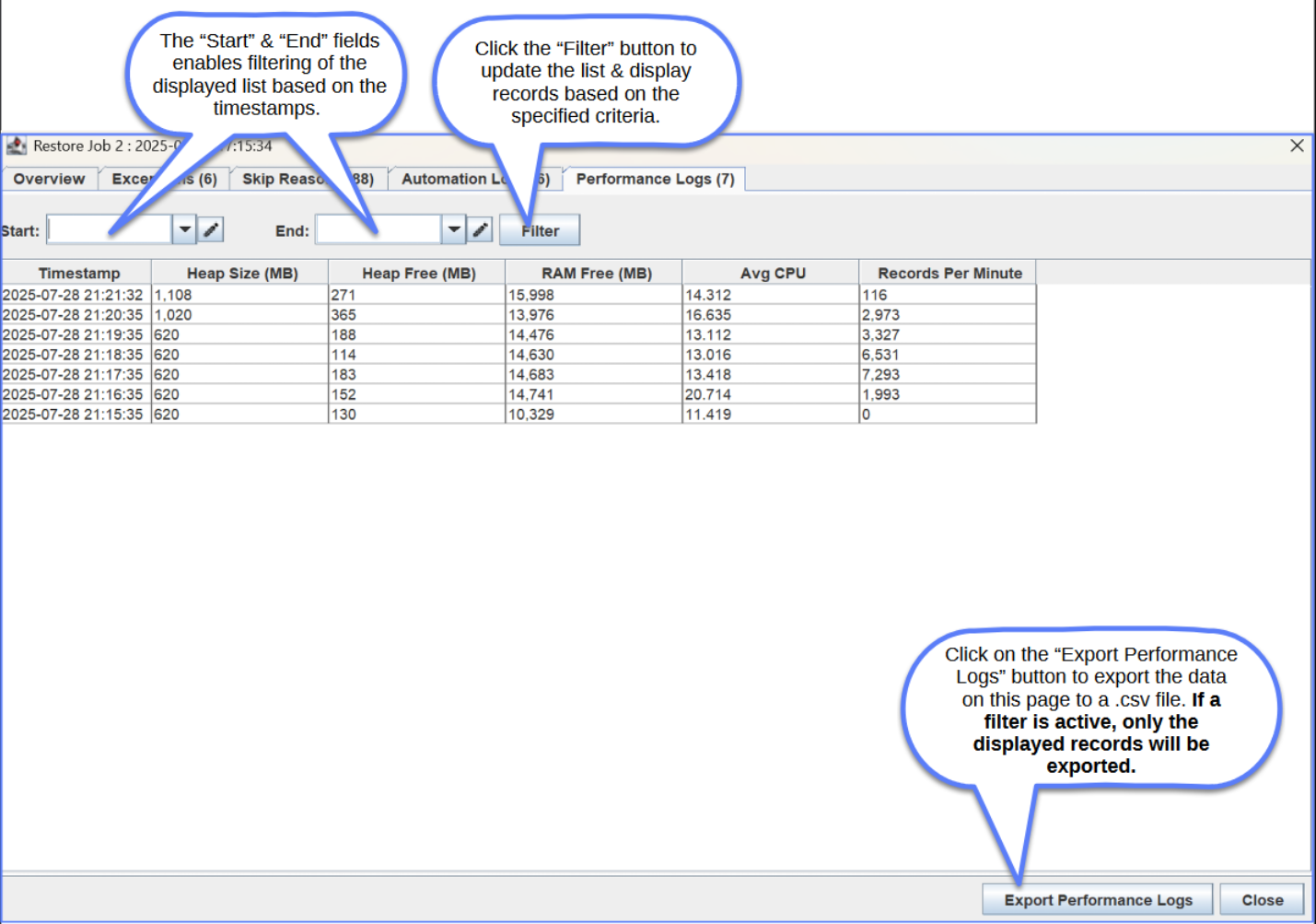
Other Features
In addition to viewing historical job data, the History Tab can be used to delete job records and to export job data to Excel-compatible CSV files.
To delete job history records:
- Click on the check box next to one or more Job #.
- Click on the “Delete” button.
To export all data associated with a job history record to CSV files:
- Click on the check box next to one or more Job #.
- Click on the “Export” button.
- Select a destination folder to save the .zip bundled CSV files.
- The zip folder will have the following structure:
- <C:/Specified Path to file/Specified file name.zip/Specified file name/>
- RestoreJob.csv – Data from the History tab.
- RestoreJobAutomation.csv – Data from the Automation Logs tab.
- RestoreJobExceptions.csv – Data from the Exceptions tab.
- RestoreJobPerformance.csv – Data from the Performance Logs tab.
- RestoreJobSkipReasons.csv – Data from the Skipped Reasons tab.
- RestoreJobTables.csv – Data from the Overview tab.
- <C:/Specified Path to file/Specified file name.zip/Specified file name/>
