Notifications Tab
The Notifications Tab contains parameters used to control who receives a status email when a non-GUI CopyStorm/Restore job runs and under what circumstances email is sent. CopyStorm/Restore supports email notifications via SMTP or via a Salesforce SOAP API call.
SFDC Notifications
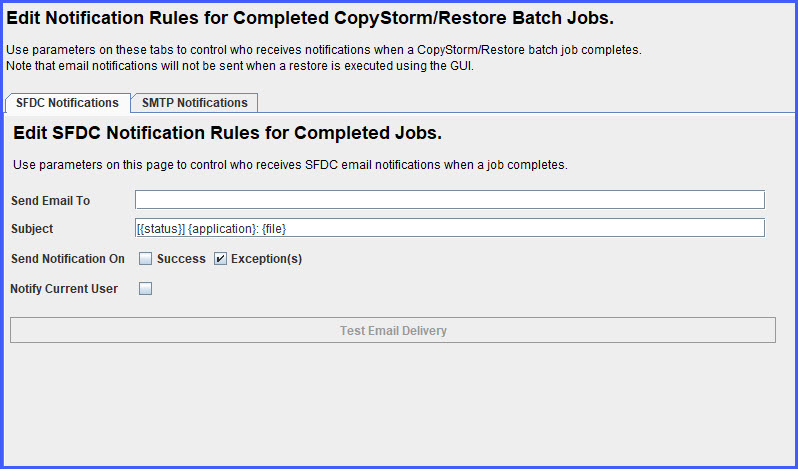
| Parameter Name | Required | Description |
|---|---|---|
| Send Email To | Yes | Notification emails will be sent to this white space separated list of email addresses. |
| Subject | Yes | The subject line used for notification emails. Though it can be any text you want, there are a few special text values that will be replaced dynamically before a message is sent:
|
| Send Notification On | No | Determines when CopyStorm/Restore will send a notification email:
|
| Notify Current User | No | If checked, the Salesforce User specified on the Main tab of CopyStorm/Restore will be notified in addition to the specified recipients (Send Email To). |
SMTP Notifications
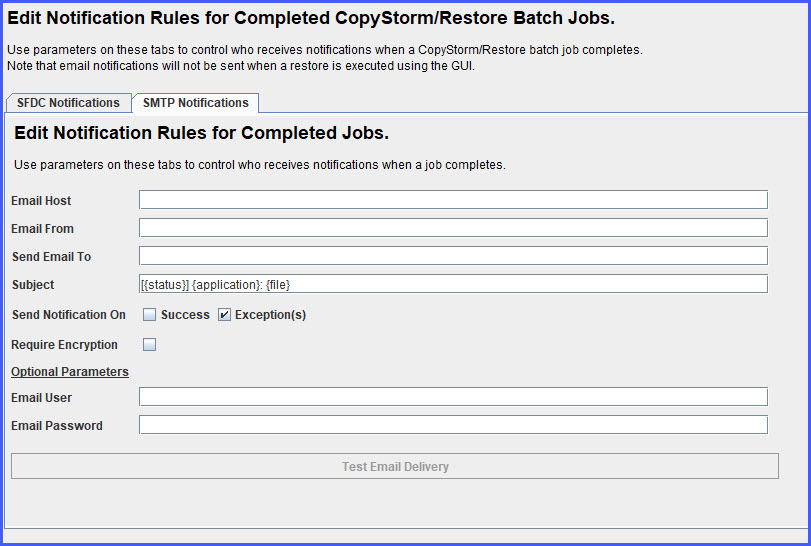
| Parameter Name | Required | Description |
|---|---|---|
| Email Host | Yes | The SMTP host used by your organization (used to send email). If you do not know this information ask your email administrator. |
| Email From | Yes | The email address that will appear in the “From” field in sent notifications. Note that many email servers allow this value to be a fake email address (e.g. “noreply@capstorm.com”). |
| Send Email To | Yes | Notification emails will be sent to this white space separated list of email addresses. |
| Subject | Yes | The subject line used for notification emails. Though it can be any text you want, there are a few special text values that will be replaced dynamically before a message is sent:
|
| Send Notification On | No | Determines when CopyStorm/Restore will send a notification email:
|
| Require Encryption | No | If checked, CopyStorm/Restore will require that connections to the email server be encrypted with TLS. |
| Email User | No | Username used to authenticate with the SMTP server. |
| Email Password | No | Password used to authenticate with the SMTP server. |
How to Test Email Delivery
The “Test Email Delivery” button causes an email to be sent to the recipient list. If communication to the SMTP email server or target Salesforce org is successful an acknowledgement dialog will be displayed and an email will be delivered to the recipients.
If communication to the SMTP email server or target Salesforce org fails, a dialog will be displayed showing the error. In this case you should show the error to your local administrator.
