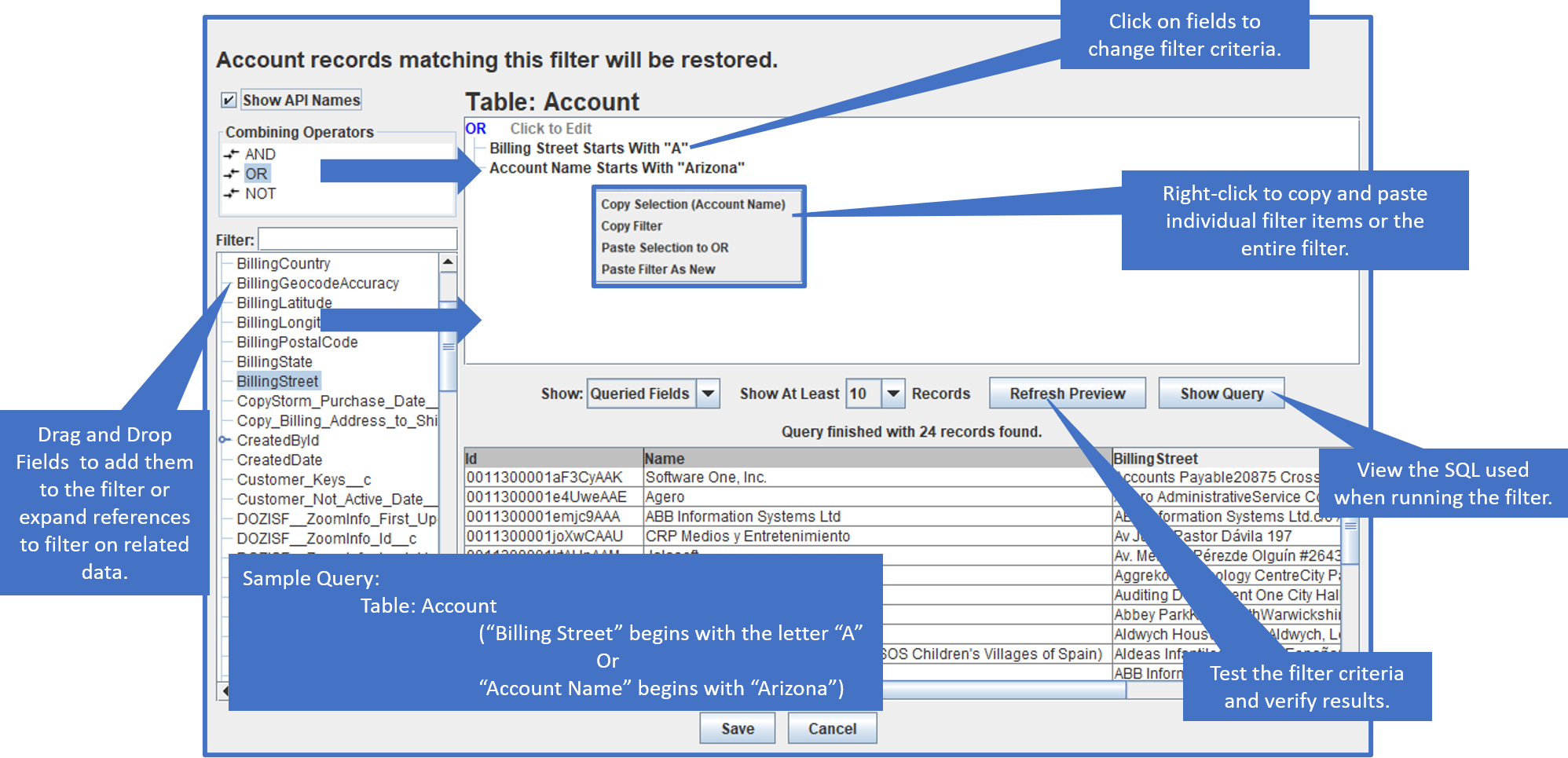Limiting Records To Restore With A Record Filter
Record Filters in CopyStorm/Restore provide an easy way to limit record selection without writing SQL. Following these steps will enable CopyStorm/Restore to restore a specific set of records to Salesforce.
To limit restored records to specific criteria:
- Select the “Filter” in the “Which Records” dropdown.
- Click on the empty filter to edit.
- Create the criteria by dragging and dropping fields and references.
- Test the filter and validate the criteria.
- Press “Save” to apply the filter.
Step 1: Use the Filter Record Selector
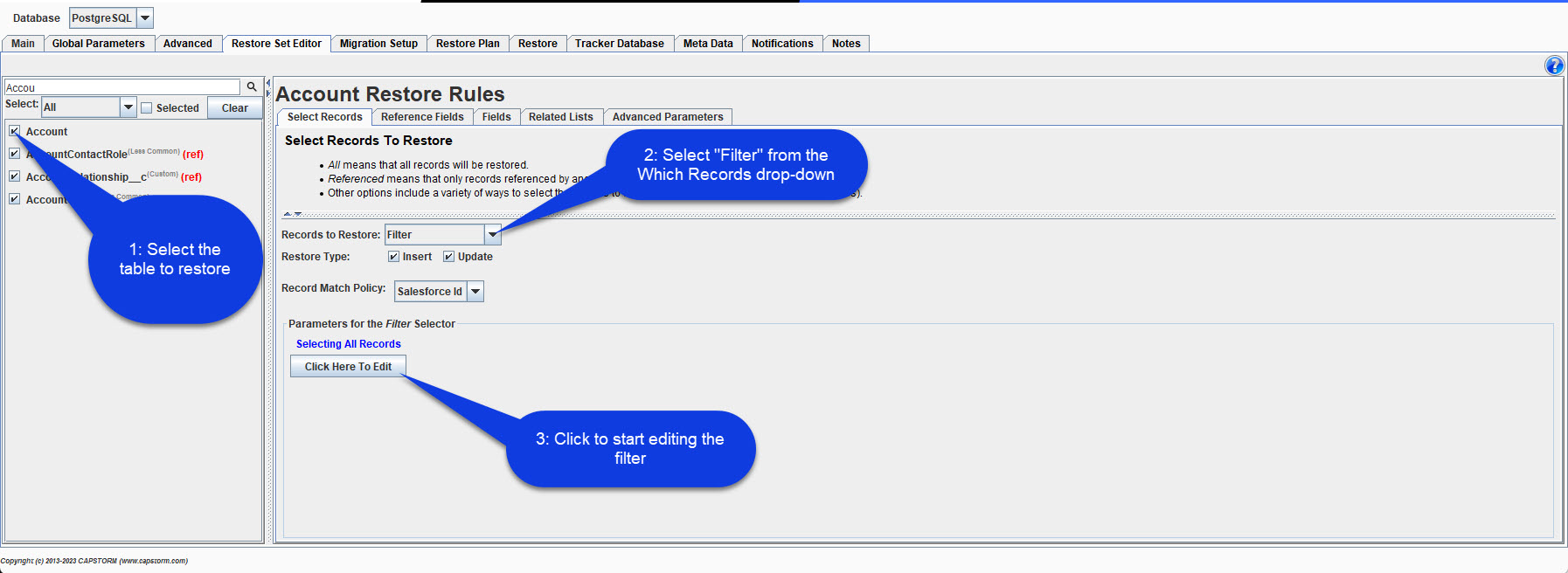
To enable filter-based record selection for a table:
- Select the table in the Restore Set Editor.
- Update the “Which Records” selector to “Filter”.
- Click on the “Click Here To Edit” button to open the filter editor.
Step 2: Add Criteria to the Filter
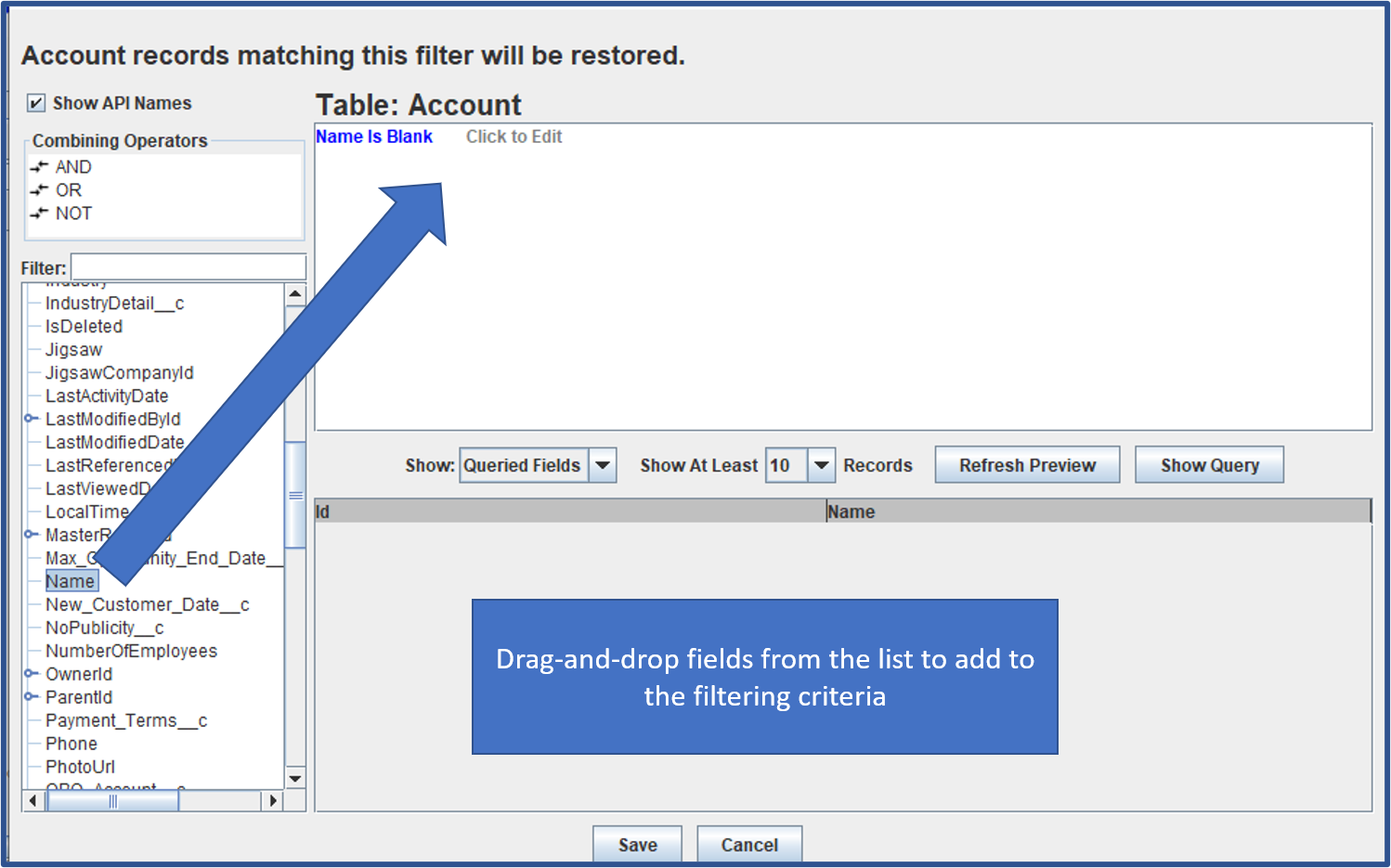
Edit the filter by dragging and dropping fields and operators from the left-hand side of the dialog into the right-hand tree.
Referenced data can be filtered by expanding reference fields in the field tree.
Step 3: Edit Filter Criteria
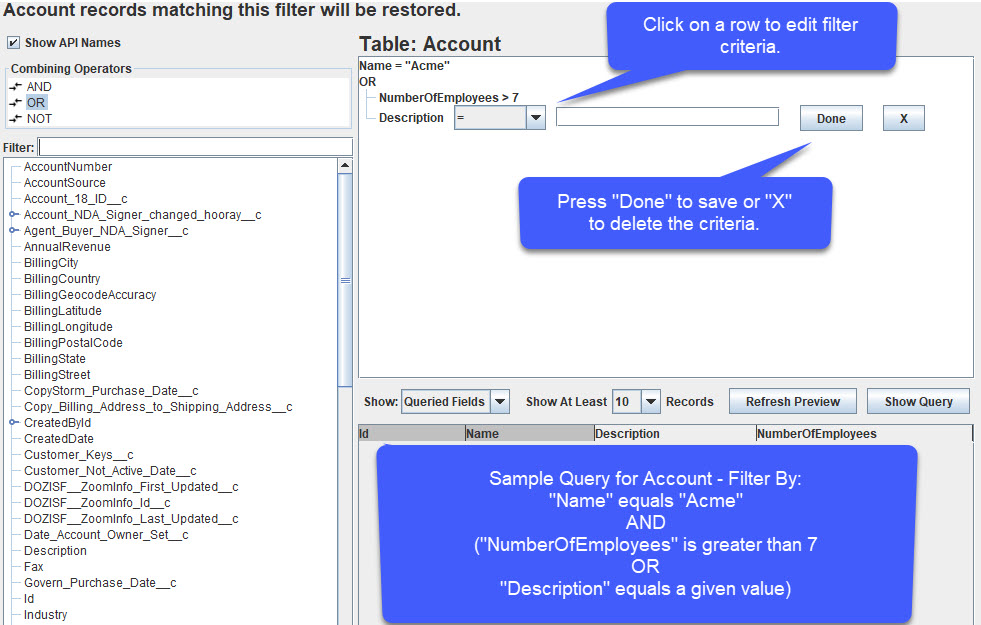
Click on an item in the right-hand filter tree to edit the criteria. Pressing “Save” will save changes in the criteria editor, and pressing “X” will delete the criteria from the filter.
Step 4: Preview and Save the Filter
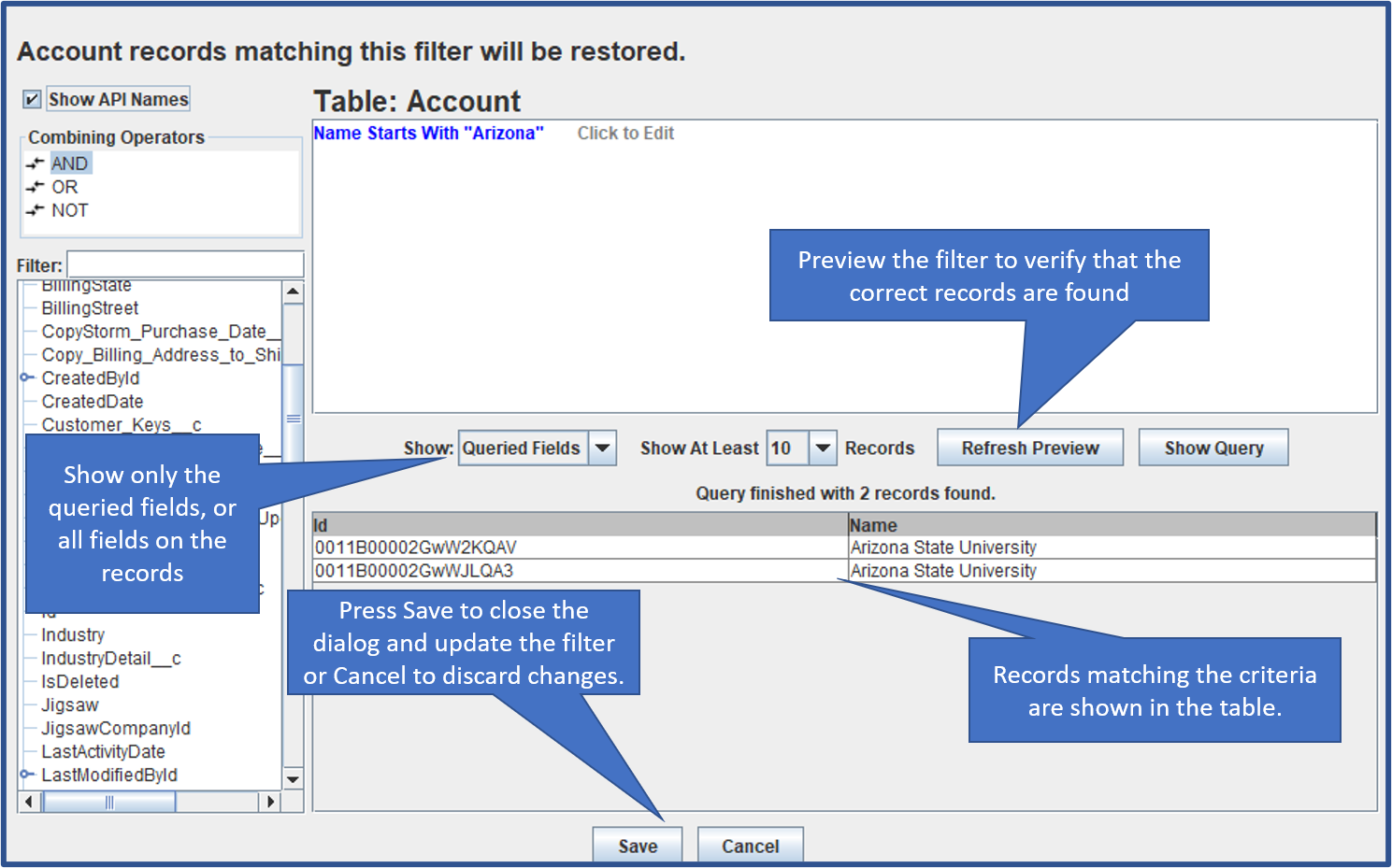
To test the filter and verify that it is finding the correct records, press the Preview button. This will query the CopyStorm database for a sample set of records that match the criteria and display them in the table.
To view all fields in the query results, select “All Fields” in the “Show” drop-down. To view the SQL query that was generated, press the “Show Query” button.
If the query results are correct, press “Save” to save changes to the filter and close the dialog. To close the dialog without saving changes, press the “Cancel” button.
Record Filter Reference