Find Jobs
The Find Jobs tab is used to search for jobs in the CopyStorm/Director Database. For sites with 10 or fewer jobs defined, clicking on the “Search” button will find all jobs. For sites with a lot of jobs the search criteria at the top of the page allow easy filtering of the list.
To run a job search:
- Optionally fill in one or more query parameters.
- Click on the “Search” button.
Once one or more jobs are found, click on a job name to load it into the Job Editor.
The following screenshot illustrates the major features of the Find Jobs tab:
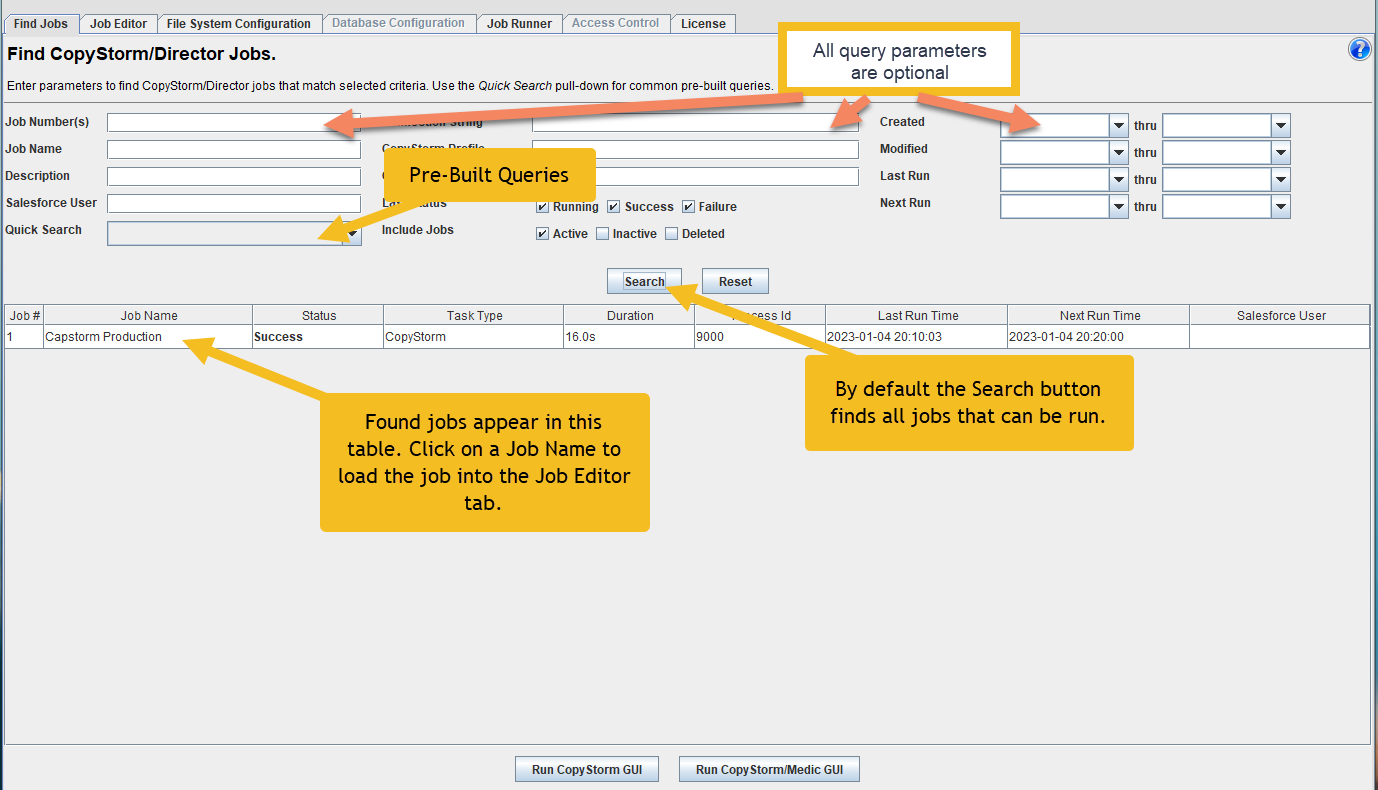
Job Query Parameters
| Query Parameter | Description |
|---|---|
| Job Number(s) | Unique job number (or numbers) to find. For example:
|
| Job Name | Find jobs where the name matches the query. Use a * for a wildcard. |
| Description | Find jobs where the query text appears in the description. Use * for a wildcard. |
| Salesforce User | Find jobs where the Salesforce user matches. Use * for a wildcard. |
| Quick Search | Select an item from the menu to run a common query. For example,
|
| Connection String | Find jobs where the CopyStorm database connection string contains the query. Use * for a wildcard. |
| CopyStorm Profile | Find jobs where the CopyStorm profile matches the query. Use * for a wildcard. |
| CopyStorm/Medic Profile | Find jobs where the CopyStorm/Medic profile matches the query. Use * for a wildcard. |
| Last Status | Limit the to jobs with a status of:
|
| Include Jobs | Limit to jobs which are:
|
| Created | Find jobs created within a date range. A date can be specified in the following formats:
|
| Modified | Find jobs modified within a date range. See the Created options for accepted date formats. |
| Last Run | Find jobs that ran within a date range. See the Created options for accepted date formats. |
| Next Run | Find jobs scheduled to run within a date range. See the Created options for accepted date formats. |
| Search | Run a search given the current query criteria. |
| Reset | Reset all search criteria to their default values. |
