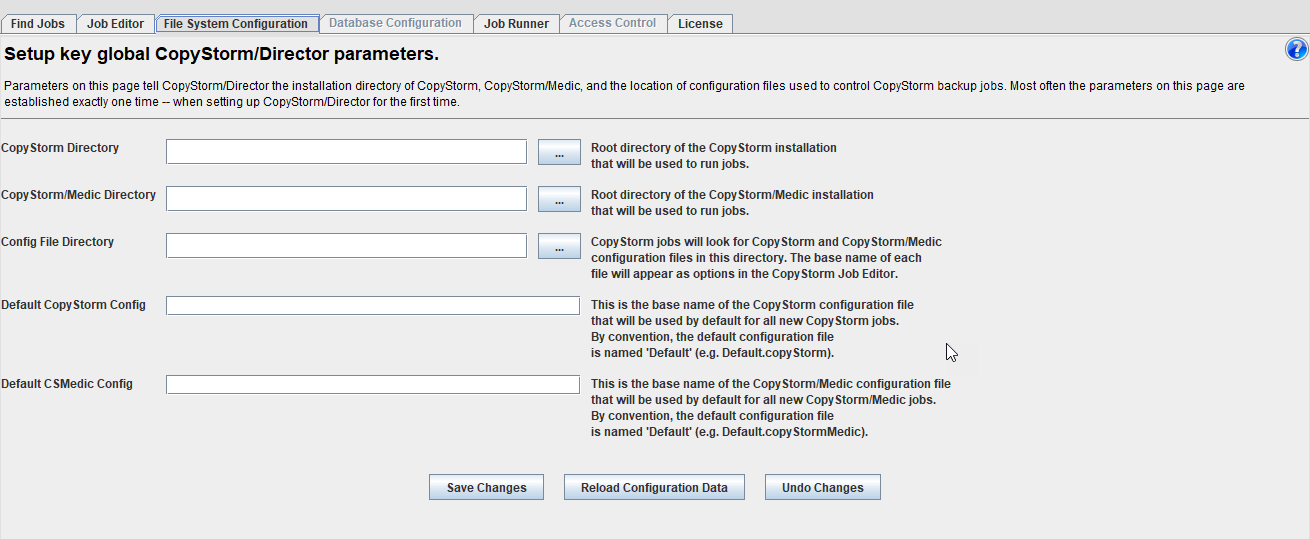Installation Instructions
Installing CopyStorm/Director does not touch any system files or registry values — you should not need an administrator.
Step 1: CopyStorm/Director Database Setup
CopyStorm/Director uses a database to store information about jobs, schedules, and status. Before using CopyStorm/Director this database must be created.
The database type can be any of the following:
- SQL/Server
- Oracle
- PostgreSQL
- MySQL
Capstorm recommends creating a database and a database user for the sole purpose of managing CopyStorm/Director data. What “creating a database” entails is slightly different for the various database engines but a DBA will know what to do.
Step 2: Install the CopyStorm/Director Application
- Download CopyStorm/Director from www.capstorm.com or from the link sent to you by Capstorm.
- Unzip the downloaded file into any directory. A single directory named CopyStormDirector will be created.
- Go to the newly created CopyStormDirector directory and run the launcher appropriate for your operating system:
- Windows: CopyStormDirector.bat
- Linux: CopyStormDirector.sh
- The system will ask you for credentials to the database created in the first step. The form is the same as the one used by CopyStorm — here are a few examples:
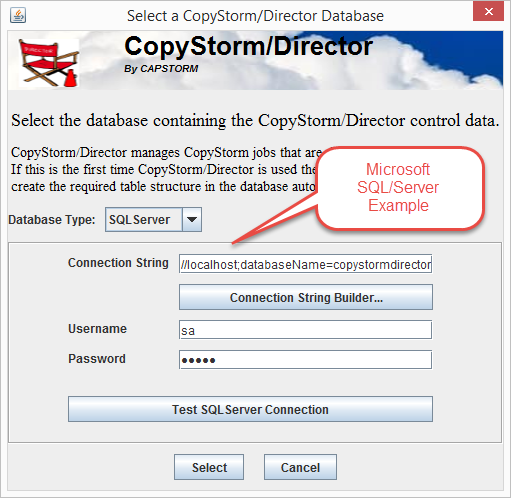
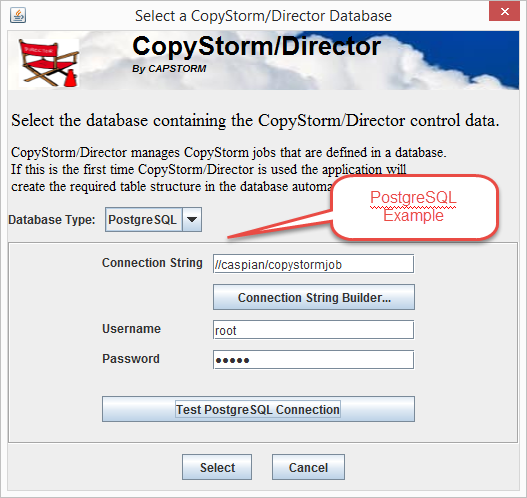
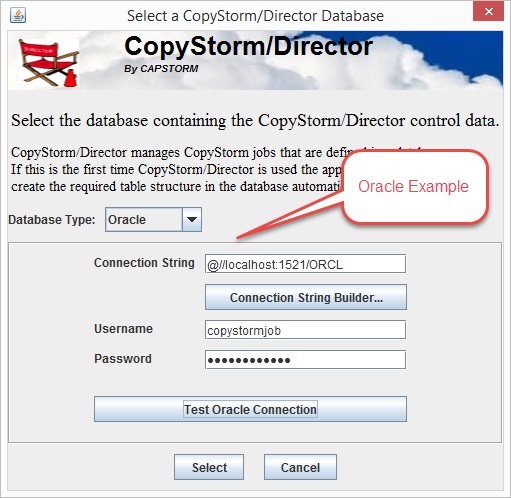
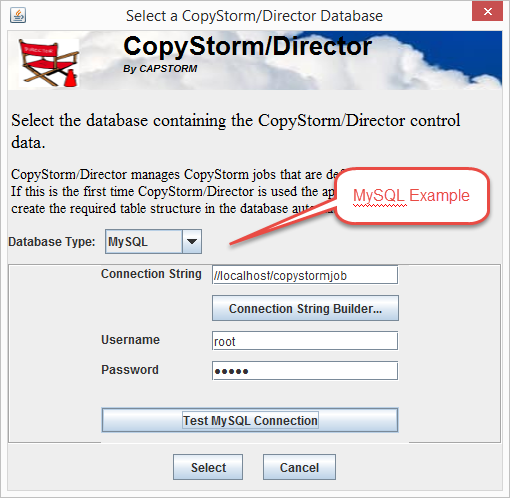
After a successful connection the CopyStorm/Director tool will appear, with the File System Configuration (formerly called the Global Configuration) tab selected. At this point you are ready for CopyStorm/Director Global Configuration.