Quick Start Backup
The Quick Start Backup page allows fast and easy configuration of best-practice Salesforce replication.
Before configuring the Quick Start Backup, please be sure to address the following prerequisites:
- Configure Salesforce Credentials in the Salesforce Credentials section.
- Configure Database Credentials in the Database Credentials section of the navigation menu
- If a database is not readily available, you may create one in the Database Management section
Quick Start Backup Configuration
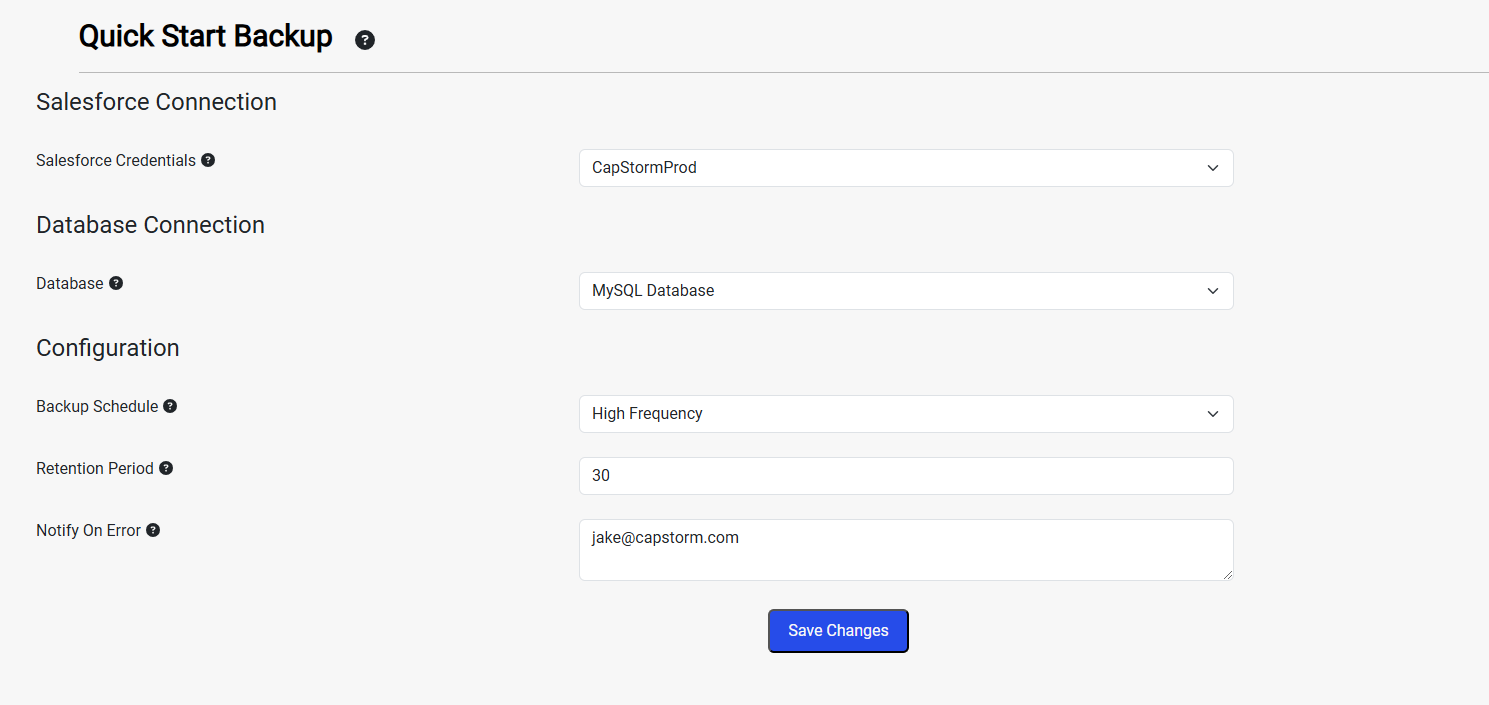
Step 1: Provide Configuration Parameters
| Parameter | Required | Description |
|---|---|---|
| Salesforce Credentials | Yes | Use these credentials to login to Salesforce. To register new credentials, or update existing credentials, select Salesforce Credentials in the navigation menu. |
| Database | Yes | Select a CapStorm-managed database. To create a CapStorm-managed database, select Database Management in the navigation menu. If you would like to register a pre-existing database, select Custom and provide the database connection information. |
| Backup Schedule | Yes |
|
| Retention Period | Yes |
|
| Notify on Error | No | If a CopyStorm job encounters an error, use the Salesforce user to send an email notification to these recipients. To send an email notification to multiple recipients, separate their emails with a semicolon “;” character. |
Step 2: Click Save Changes
After clicking Save Changes, the following will be created in the CapStorm Applications:
- CopyStorm: Two CopyStorm Configuration Files will be created
- Quick Start Data
- Copies most Salesforce Standard objects, excluding certain File objects such as ContentVersion & Attachment.
- Quick Start Files and Metadata
- Copies File objects (ContentVersion, Attachment) & Salesforce Metadata
- For more information on CopyStorm Configuration Files, please refer to the linked documentation.
- Quick Start Data
- CopyStorm/Director: A CopyStorm/Director Job called Best Practice Disaster Recovery. This job executes the previously mentioned configuration files on a recurring schedule.
- The rate of scheduling depends on your choice of High Frequency or Low Frequency from Step 1.
- The below image depicts the Best Practice Disaster Recovery CopyStorm/Director Job:

-
- By Clicking on the “Best Practice Disaster Recovery” Job Name, you’ll see the following tasks configured within the job:

For additional information on CopyStorm/Director jobs & scheduling, please refer to the linked documentation.
