Migrating to CapStorm/Container
Configuration files from the desktop version of CapStorm applications can be imported into the CapStorm/Container by following this process:
- Open the CapStorm application.
- Click on File -> Import in the top left of the application.
- Select the configuration file on your local computer.
- Press File -> Save to save the configuration.
After saving the configuration, you can use CopyStorm/Director to create the job schedule.
Importing a Configuration File
- Go to the “Applications” tab and select the CapStorm application.
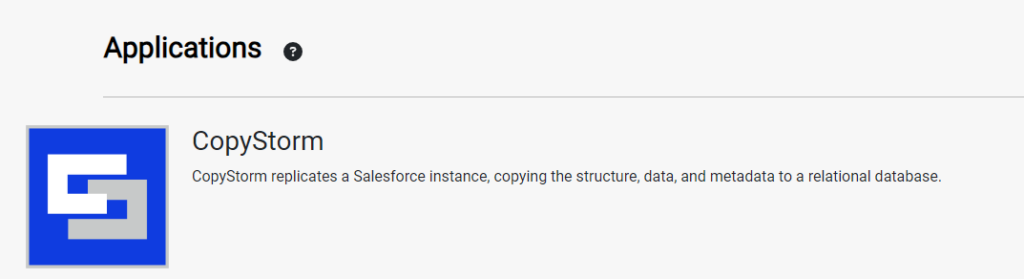
- In the top-left, select File -> Import.
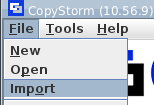
- In the pop-up, select Browse.
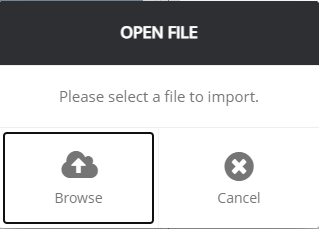
- Find and select the application configuration file – CopyStorm configuration files end in “.copyStorm”.
- CopyStorm will auto-populate with the imported configuration.
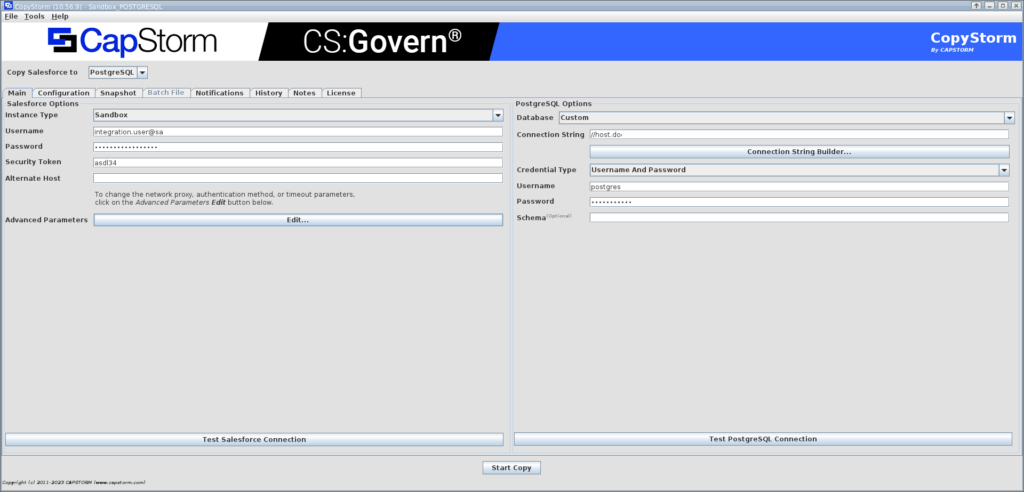
- In the top-left, select File -> Save.
After saving the configuration file, you can schedule the configuration using CopyStorm/Director.
