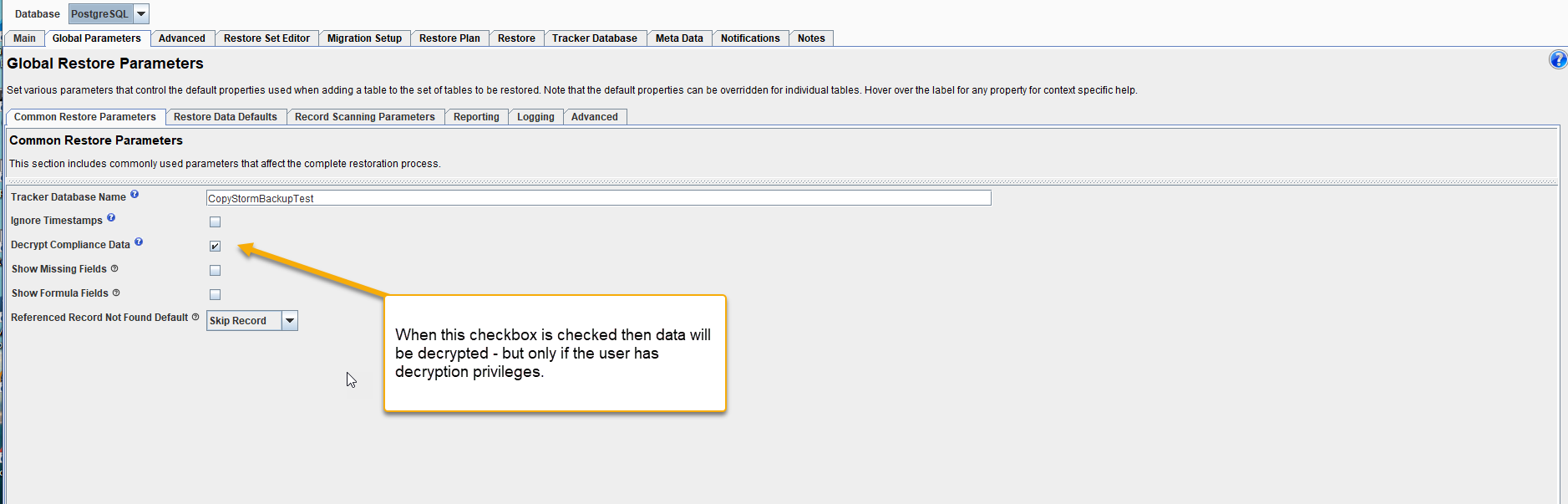How Does CS:Govern Work With CopyStorm Restore
CapStorm developed each of their products to seamlessly integrate with each of the other products within its inventory. CopyStorm/Restore maintains the exact same functionality with just a key few features added within. These features determine whether or not the user has the rights to see the decrypted data extracted from the CopyStorm Backup Database.
Step 1: CS:Govern determines whether the user has the rights to decrypt the data.
Step 2: If the user has the rights to decrypt the data, the user can then determine whether they want the data to remain encrypted or to decrypt the data when performing the restore.
How Does CS:Restore determine whether a user can view the decrypted data?
CS:Restore integrates seamlessly with CS:Govern to determine the Compliance Rules that grants or denies a user the right to see the decrypted data.
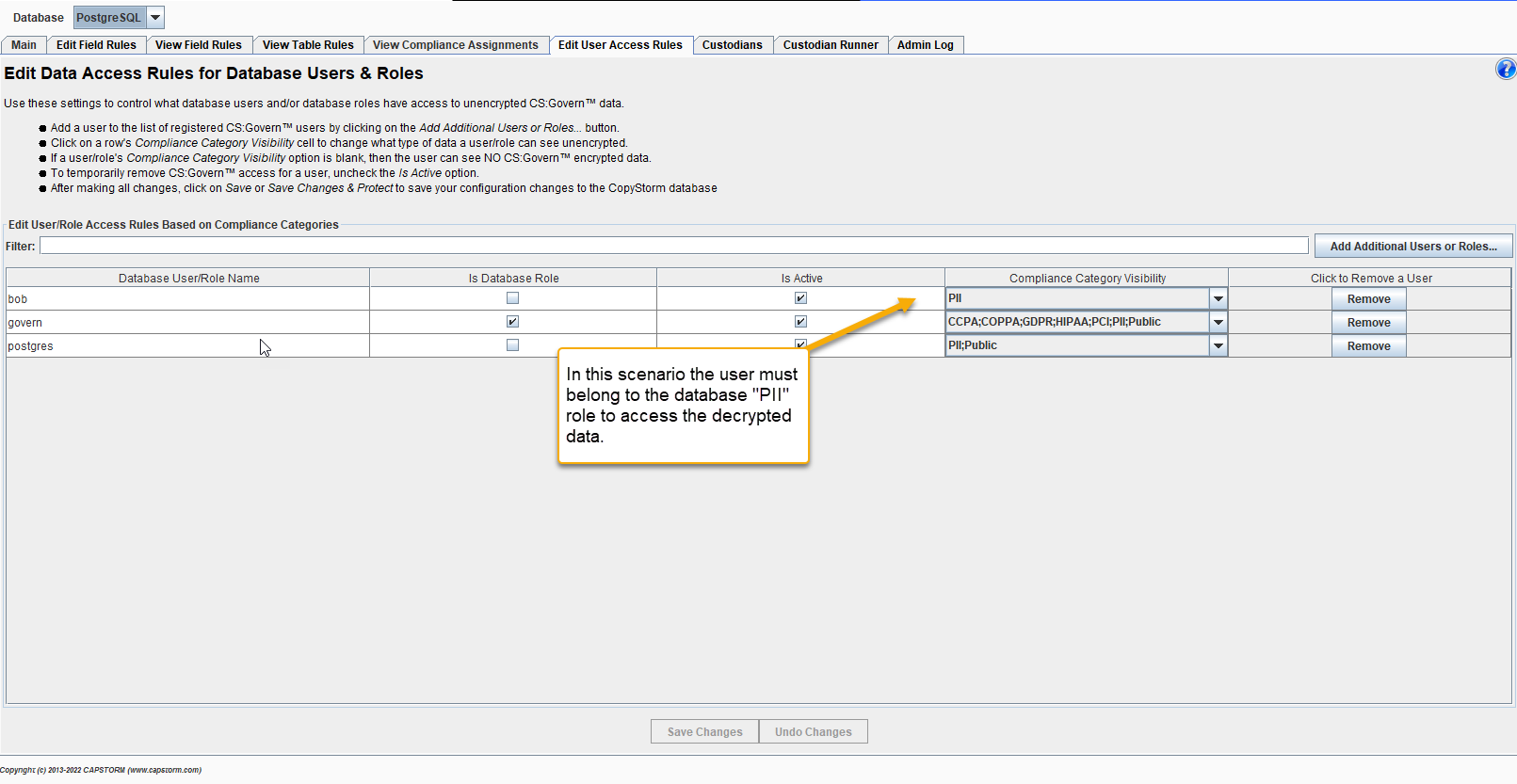
If a user does not have access, how does the data appear?
If a user has not been granted access, the data will be encrypted
***Note that the Billing City and Billing Street are Encrypted with asterisks and lorem ipsum below
If a user does have access, how does the data appear?
If a user has been granted access, the data will be decrypted
***Note that the Billing City and Billing Street are Decrypted with viewable data below
If a user does have access, how can the user determine whether the data is encrypted or decrypted when using restore?
In CopyStorm/Restore, follow the steps below:
- Login to CopyStorm/Restore
- Go to the “Global Parameters” tab
- Select the ‘Decrypt Compliance Data’ checkbox to see and restore the decrypted value
- Leave the checkbox unchecked to leave the values encrypted