
How to Add a New Compliance Category to CS:Govern
A default CS:Govern deployment includes the Compliance Categories which Salesforce defines in its metadata. These include:
- CCPA, COPPA, GDPR, HIPAA, PCI, PII, and Public (CS:Govern added Public).
CS:Govern stores all defined Compliance Categories in the database table GovernAccessCategory and adding a new Compliance category is as simple as adding a new record to this table.
To add a new Compliance Category:
- Open the Tools => Edit Compliance Categories dialog from the menubar.
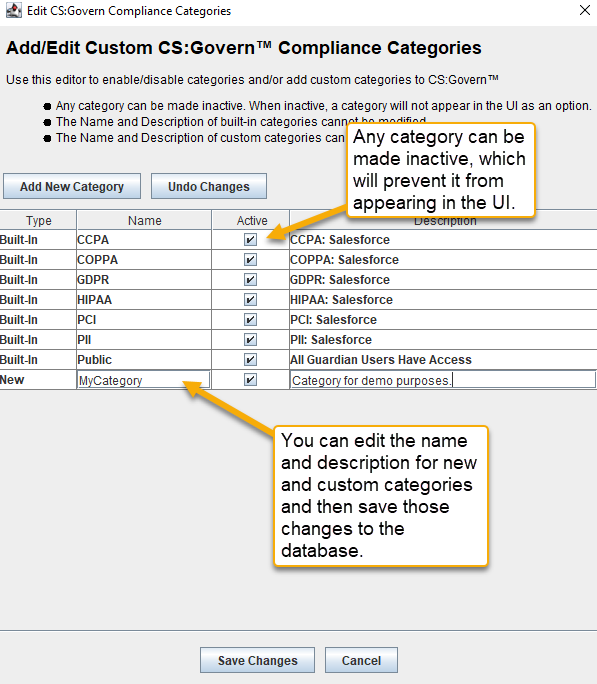
Remember to click on Save Changes to save edits to the database.
- Click the Add New Category button to add a new compliance category to the table. You must give the category a name in order to save it.
- Click the Undo Changes button to restore the dialog to match the current state of the database.
- Click the Save Changes button to write all changes to the database.
- Click the Cancel button to throw away all changes and closed the dialog.
The Type column will have one of these values:
- Built-In — the category is built-in to CS:Govern and the only permissible option is to make the category active or inactive.
- Custom — the category was created by a customer. Its name, description, and active option can be edited.
- New — the category was added using the Add New Category button but not yet saved to the database.
For security and protection purposes, custom categories are treated the same as CS:Govern built-in categories.
