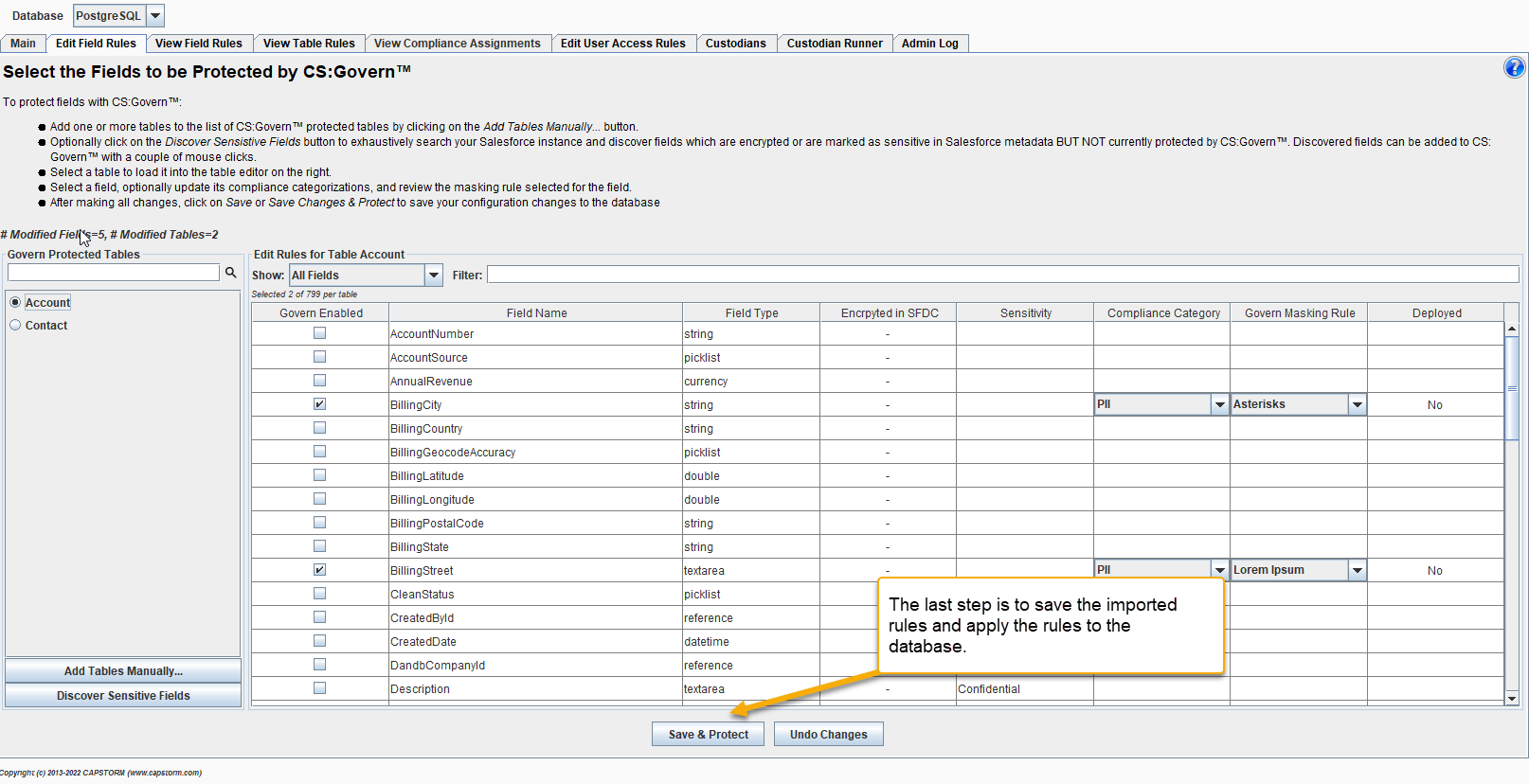Export CS:Govern Rules to Another Database
CS:Govern supports migrating protection and user access rules from one CopyStorm instance to another via its export and import subsystems.

Export CS:Govern Protection Rules
To export the current CS:Govern protection rules use the application menu bar File => Export Protection Rules operation.
- A normal File Save dialog will be opened.
- A file of configuration rules will created (.csGovernRules extension).
The exported rule file is an XML file that can be viewed (and edited if required). It will look like:
Copy to Clipboard
Import CS:Govern Protection Rules
Importing previously export CS:Govern protection rules into a CopyStorm database is a three step process:
- Use the File => Import Protection Rules into CS:Govern.
- Verify the list of rules imported from a dialog CS:Govern displays.
- Deploy the updated rules using the Save & Protect button.
Open a CS:Govern Rule File
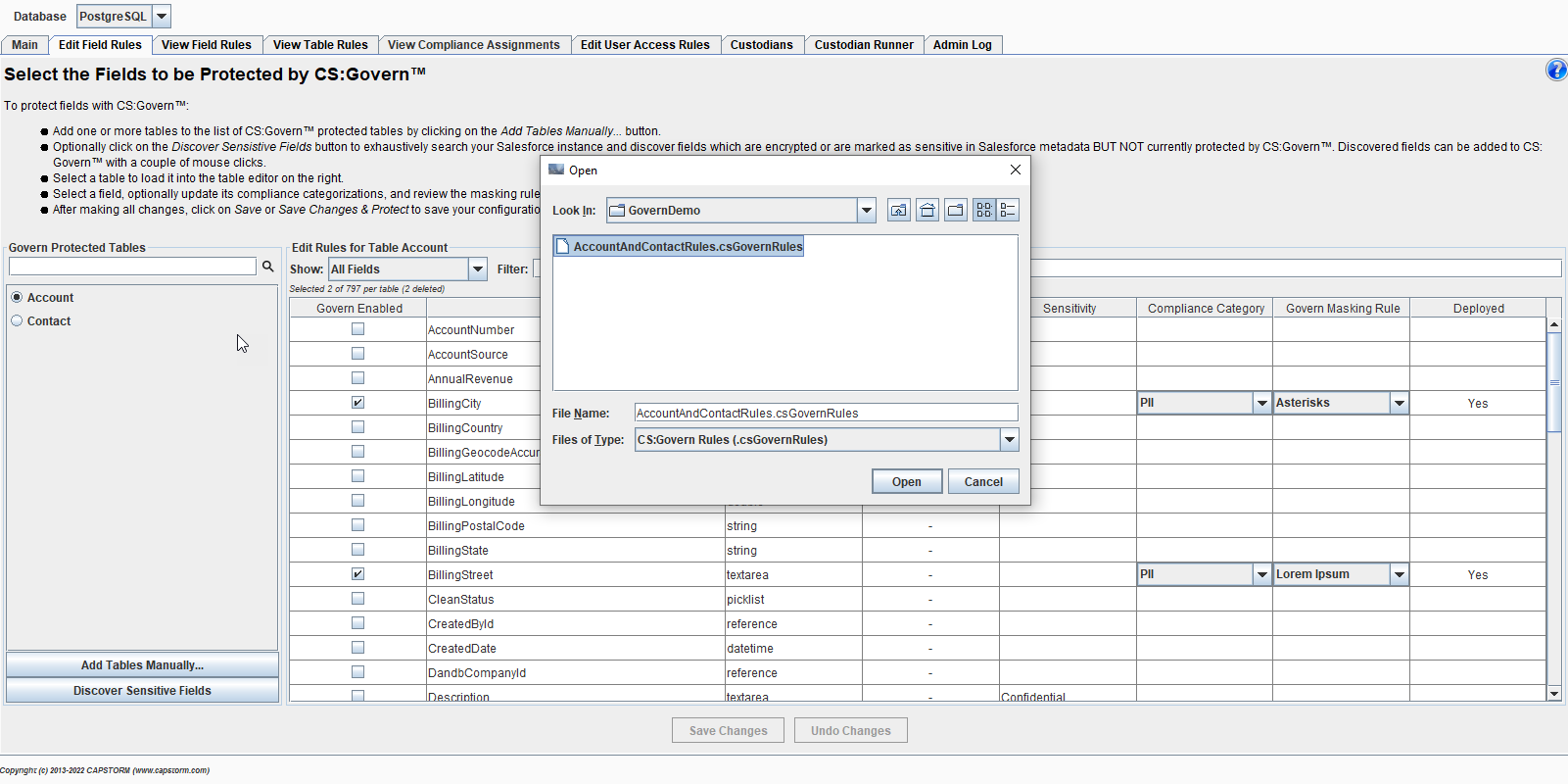
Review Imported Protection Rules
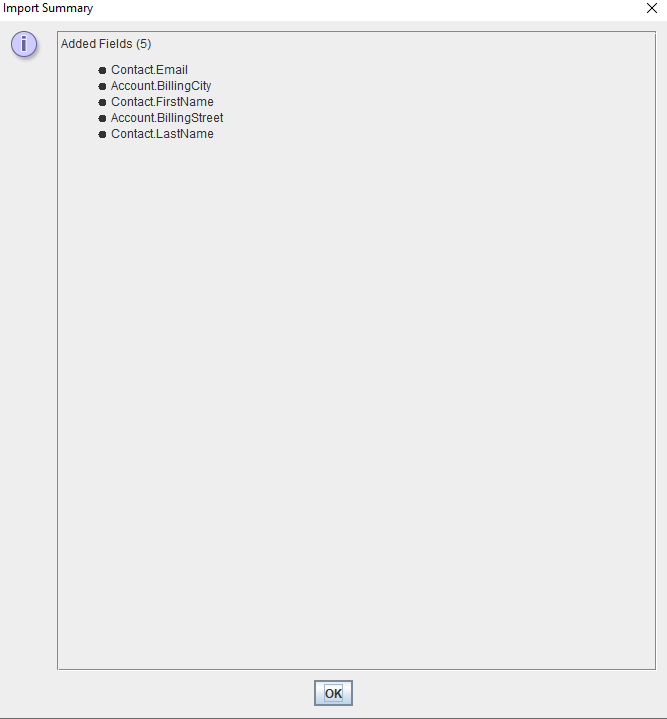
Deploy Protection: Save & Protect