
Custodians
A CS:Govern Custodian is a small secure process used to perform long running tasks on a CS:Govern enabled CopyStorm database.
Here are a few examples where a Custodian is important.
Example 1: A User adds a protection rule to the field Attachment.Body and the CopyStorm database already has 1.2 million Attachment records. Someone needs to protect the existing 1.2 millions Attachment records WHILE CopyStorm continues to backup modified or new Attachments. The solution is an EncryptFields Custodian which will faithfully work to protect Attachment.Body fields until all of them are protected.
Example 2: A User removes protection from the Contact.HomePhone field AFTER CS:Govern has protected all (or part) of the Contact.HomePhone values. Someone needs to decrypt the Contact.HomePhone fields WHILE CopyStorm continues to backup modified or new records (without protection). The solution is a DecryptFields Custodian which will faithfully work to unprotect Contact.HomePhone fields until all of them are unprotected.
Example 3: A user wishes to change the masking rule for an existing protected field, from Asterisks to Lorem Ipsum. The solution is to use the Edit Field Rules tab to change the masking rule on the desired field, and then Save & Protect the change to the database. A RemaskFields Custodian will be automatically generated and can be used to apply the masking rule change to all records for the field’s table in the database. Additionally, all new records or all modifications to the existing records will use the new masking rule.
Custodians Tab
The Custodians tab’s role is to view, run, create, and otherwise manipulate CS:Govern Custodians.
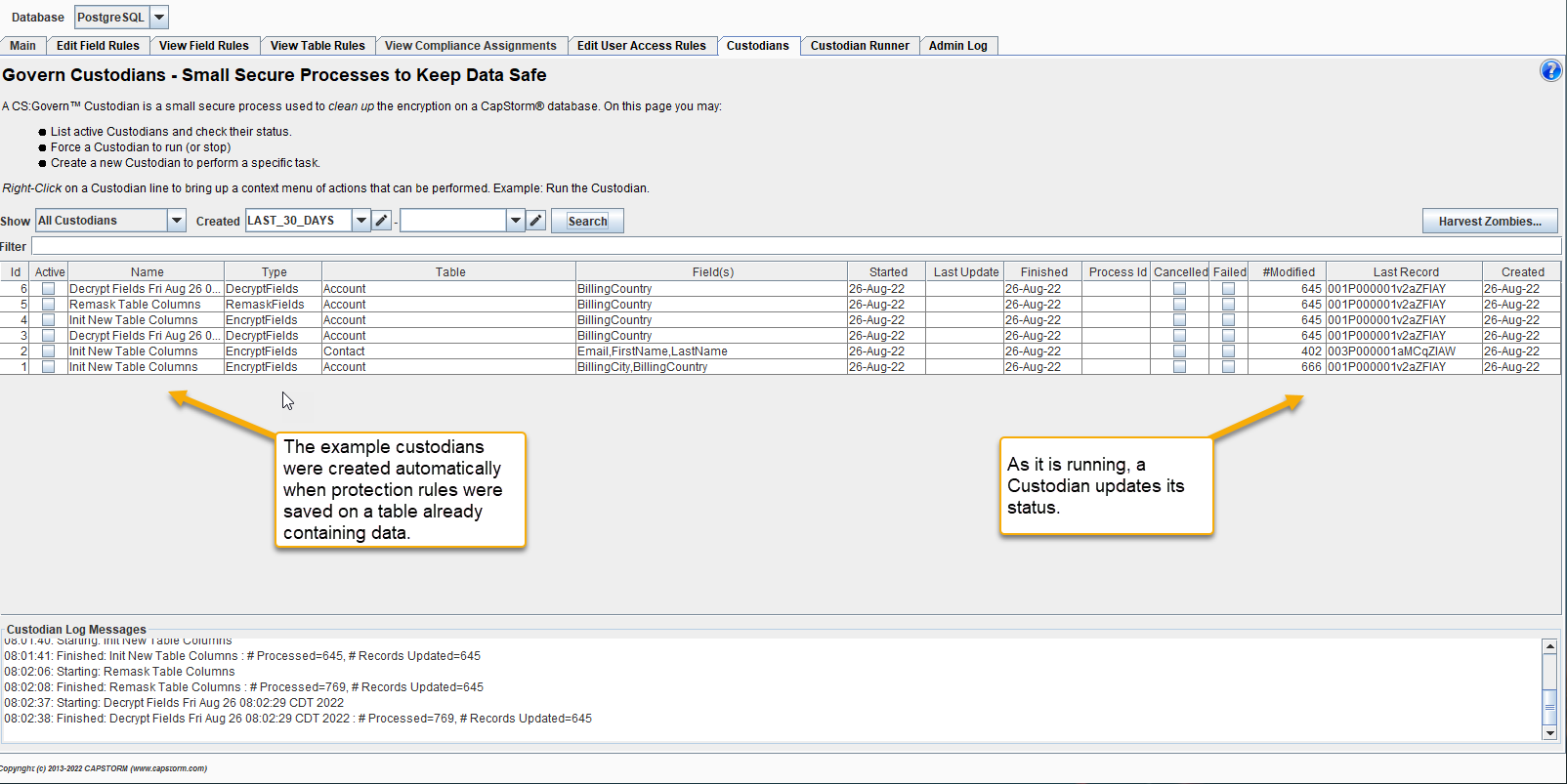
Run a Custodian
To run/start a Custodian:
- Right-Click on Custodian
- Choose the Run Custodian option.
The Custodian will immediately begin processing data and its progress can be viewed by clicking on the Search button. While a Custodian is running several bits of information will be updated:
- Last Update — Indication of how long the job has been running in a format such as 1h23m17s.
- Process Id — the system process assigned to the Custodian by the operation system.
- #Modified — the number of records updated so far.
- LastRecord — the Salesforce Id of the most recent record scanned by the Custodian.
Once a Custodian completes, it will be marked inactive, and the Finished column will be set to the date on which the Custodian finished.
View the Details of a Custodian
To view detailed information about a Custodian.
- Right-Click on a Custodian and choose the View Details option.
- Or Double-Click on a Custodian.
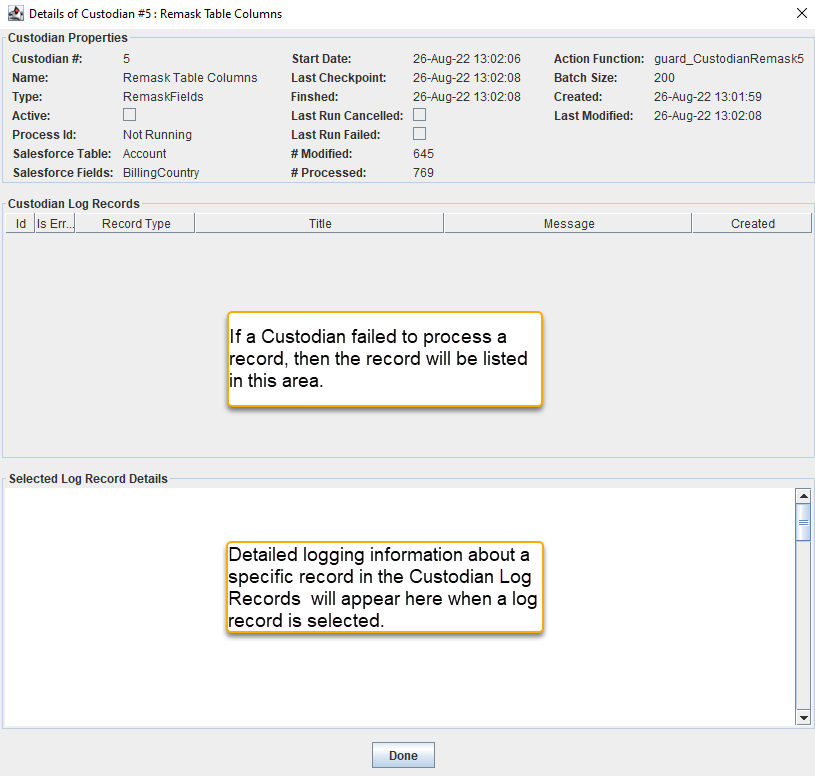
Harvest Zombie Custodians
A Zombie Custodian is a Custodian which terminated unexpectedly without cleaning up after itself. This can happen when:
- The Custodian Task Manager is killed manually while Custodians are running.
- An admin reboots a computer while the Custodian Task Manager is running.
- Plus three dozen of random variations of “the box crashed.”
The Zombie Harvest process looks for Custodians which indicate that they are running (by having a non-blank Process Id) and cleans up those whose Process Id is not running. “Clean Up” puts a Custodian into an “In Progress” state, making it eligible to be resumed by the Custodian Task Manager.
If the Zombie Harvest happens quickly (the normal case) then the only change you may see is a Process Id value disappearing from the list of Custodians. If the Zombie Harvest takes more than a second then it will display a progress dialog.
