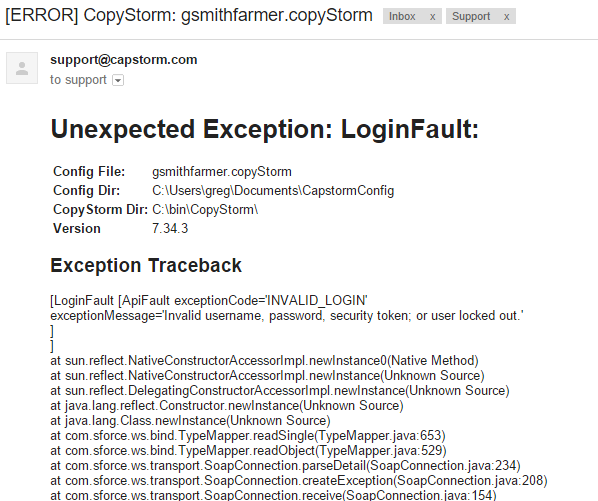Notifications Tab
The Notifications Tab contains parameters used to control who receives a status email when a CopyStorm job runs and under what circumstances email is sent. CopyStorm supports email notifications via SMTP or via a Salesforce SOAP API call.
SFDC Notifications

| Parameter Name | Required | Description |
|---|---|---|
| Send Email To | Yes | Notification emails will be sent to this white space separated list of email addresses. |
| Subject | Yes | The subject line used for notification emails. Though it can be any text you want, there are a few special text values that will be replaced dynamically before a message is sent:
|
| Send Notification On | No | Determines when CopyStorm will send a notification email:
|
| Notify When Using GUI | No | If checked, email notifications will be sent when CopyStorm is launched from the GUI. If not checked, email notifications will only be sent when CopyStorm runs in batch mode. |
| Notify Current User | No | If checked, the Salesforce User specified on the Main tab of CopyStorm will be notified in addition to the specified recipients (Send Email To). |
SMTP Notifications
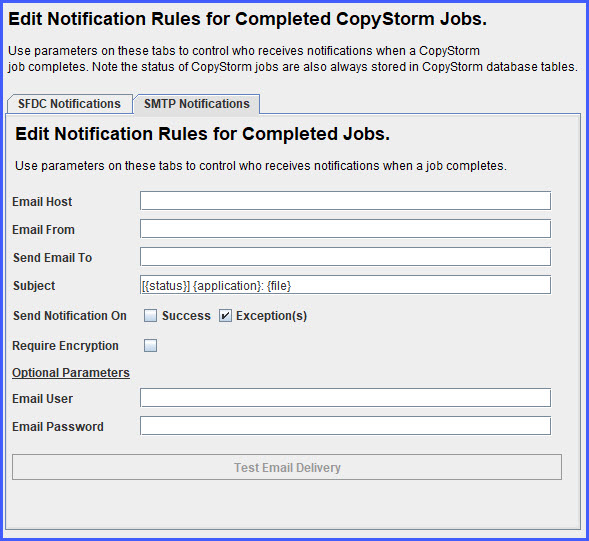
| Parameter Name | Required | Description |
|---|---|---|
| Email Host | Yes | The SMTP host used by your organization (used to send email). If you do not know this information ask your email administrator. |
| Email From | Yes | The email address that will appear in the “From” field in sent notifications. Note that many email servers allow this value to be a fake email address (e.g. “noreply@capstorm.com”). |
| Send Email To | Yes | Notification emails will be sent to this white space separated list of email addresses. |
| Subject | Yes | The subject line used for notification emails. Though it can be any text you want, there are a few special text values that will be replaced dynamically before a message is sent:
|
| Send Notification On | No | Determines when CopyStorm will send a notification email:
|
| Notify When Using GUI | No | If checked, email notifications will be sent when CopyStorm is launched from the GUI. If not checked, email notifications will only be sent when CopyStorm runs in batch mode. |
| Require Encryption | No | If checked, CopyStorm will require that connections to the email server be encrypted with TLS. |
| Email Report Format | Yes | A list of supported formats for the notification email. |
| Email User | No | Username used to authenticate with the SMTP server. |
| Email Password | No | Password used to authenticate with the SMTP server. |
How to Test Email Delivery
The “Test Email Delivery” button causes an email to be sent to the recipient list. If communication to the SMTP email server or target Salesforce org is successful an acknowledgement dialog will be displayed and an email will be delivered to the recipients.
If communication to the SMTP email server or target Salesforce org fails, a dialog will be displayed showing the error. In this case you should show the error to your local administrator.
Test email notification:
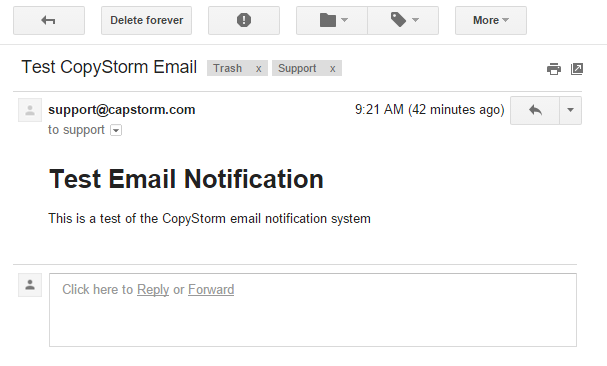
CopyStorm Notification Reports
Under normal circumstances CopyStorm will deliver a notification email that looks like the following. Note that this data is also stored in the CopyStorm database and can be browsed using CopyStorm/Medic (or any other tool you choose).
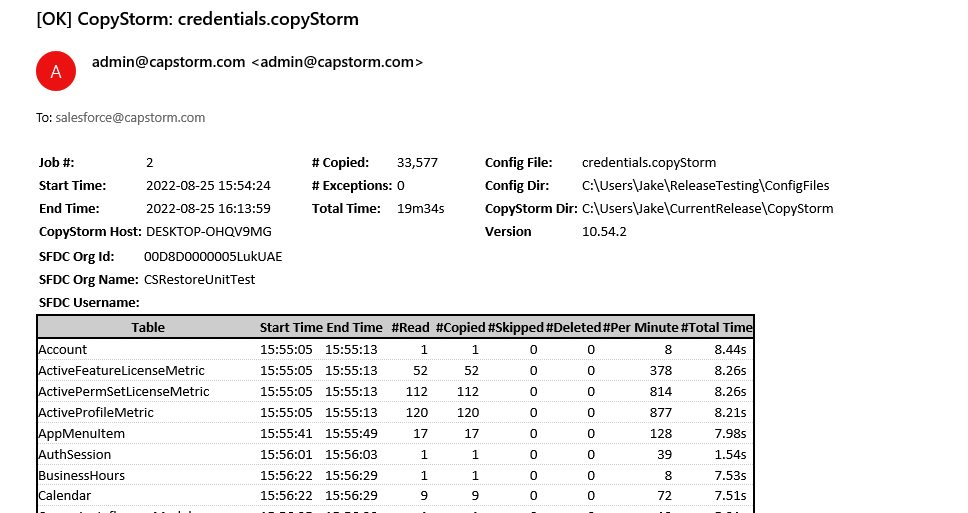
If CopyStorm encountered an error during the backup job, errors will be listed below this summary table:
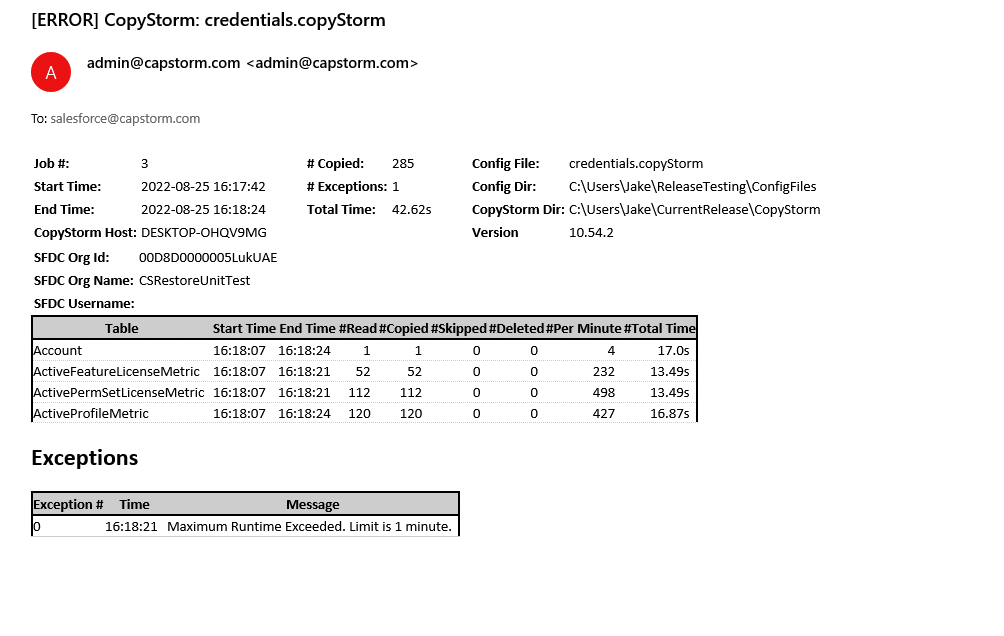
If CopyStorm fails before any backup can be attempted, a notification email like the following will be sent. In this example the password for Salesforce was incorrect in the CopyStorm configuration file.